CarPlay Is about to Get One of Apple’s Best Recent iPhone Features
08/21/2025
1797
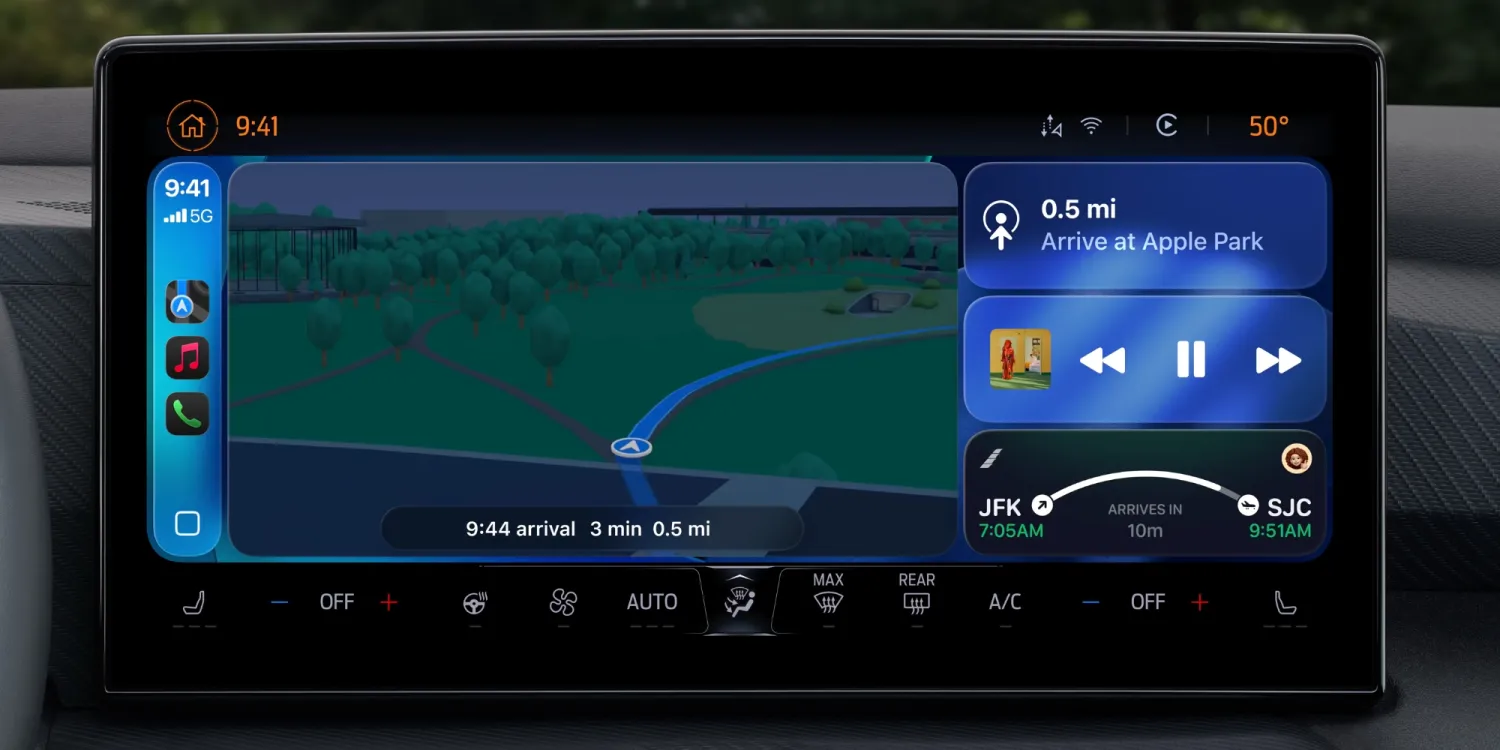
Apple has a major CarPlay update coming in iOS 26, and among the variety of improvements is one of Apple’s best recent iPhone features: Live Activities are coming to CarPlay.
Live Activities expand to CarPlay in iOS 26
Live Activities debuted on the iPhone three years ago, when the Dynamic Island arrived on the iPhone 14 Pro.
Since then, Apple has only improved the feature and expanded it to more apps, system features, and platforms.
Last year, watchOS 11 brought Live Activities to Apple Watch. Soon, macOS Tahoe and iPadOS 26 will introduce Live Activities for the Mac and iPad too.
CarPlay is another new platform benefiting from Live Activities’ recent expansion.
When running iOS 26, any Live Activities running on your iPhone will now display via CarPlay.
Here’s what this looks like:
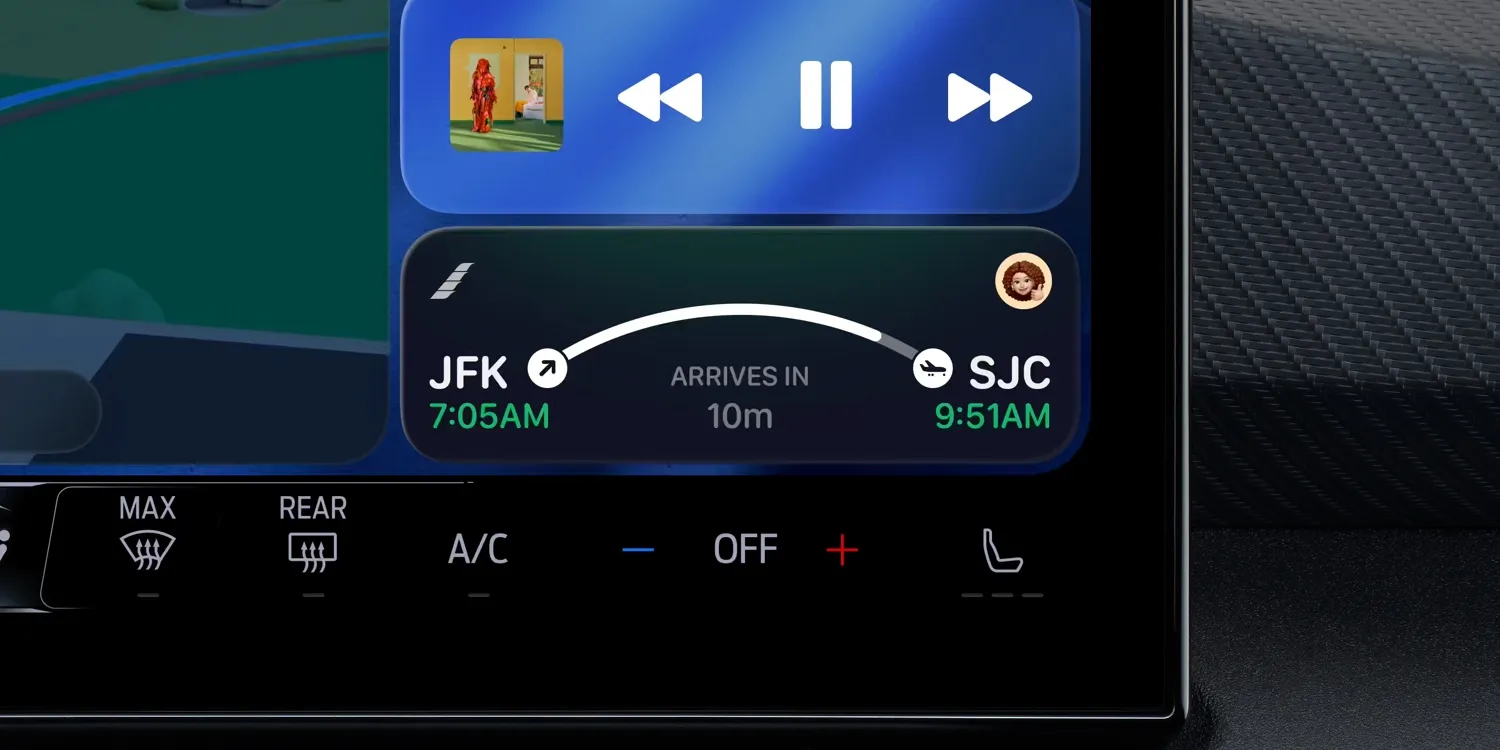
Live Activities in CarPlay make a lot of sense.
The example pictured above is a nice one: if you’re picking someone up from the airport, a flight Live Activity can give you the latest information on their status.
This should pair especially nicely with Apple Wallet’s new, sharing-friendly boarding passes.
Other great Live Activity examples include:
- tracking a food delivery while you’re on your way home
- keeping up with sports scores via Apple Sports
- watching the forecast when rain or thunderstorms are looming
- charging status for your EV
iOS 26 offers a toggle to disable Live Activities in CarPlay if you’d prefer not to see them.
But I imagine for nearly all users, having Live Activities available in the car will prove a welcome addition.
Source: 9to5mac












