Apple Wallet Has Three New Features for Boarding Passes in iOS 26
09/03/2025
1561
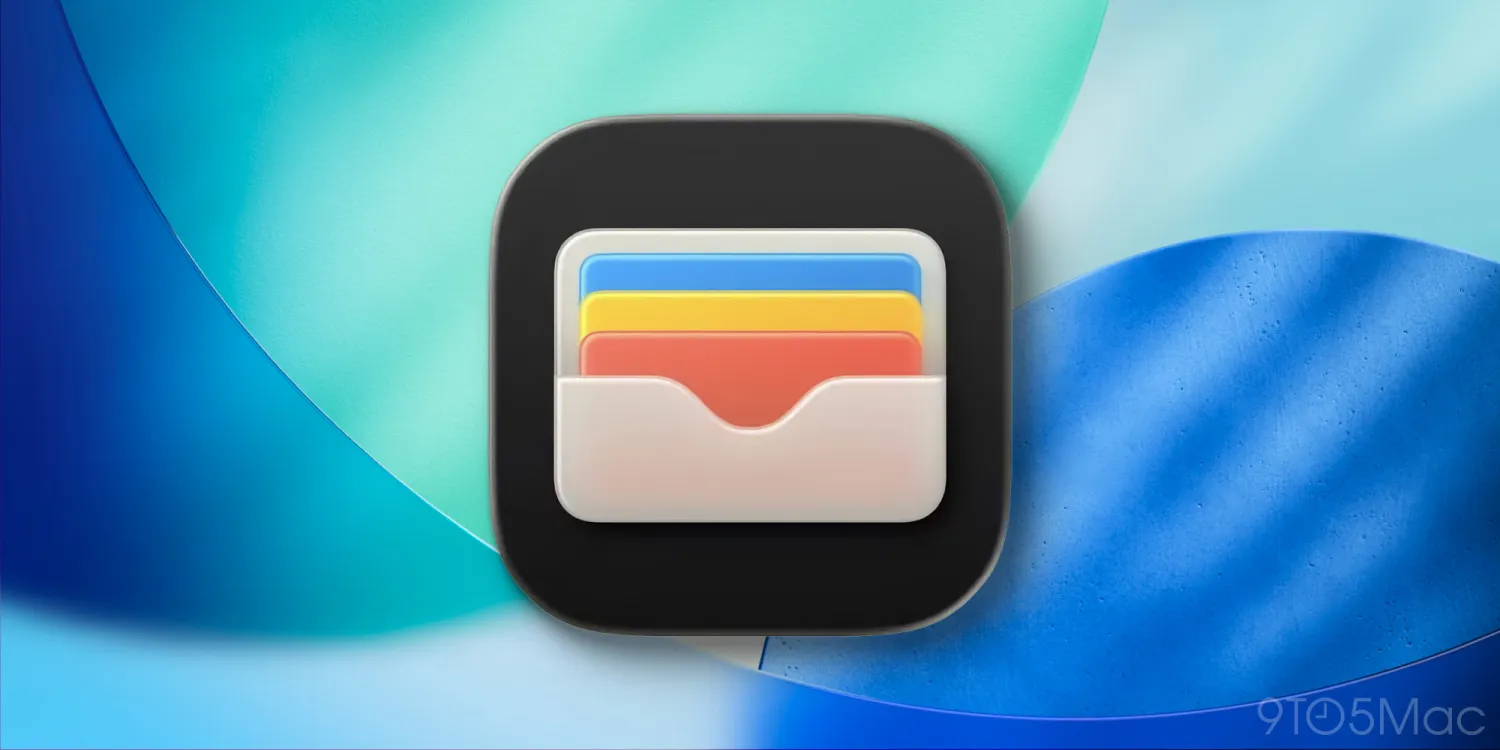
Using digital boarding passes on the iPhone has become common practice for many of us. But after years with no changes to the feature, iOS 26 is about to upgrade Apple Wallet’s boarding passes with several handy new features.
Apple Wallet offers new reasons to use a digital boarding pass in iOS 26
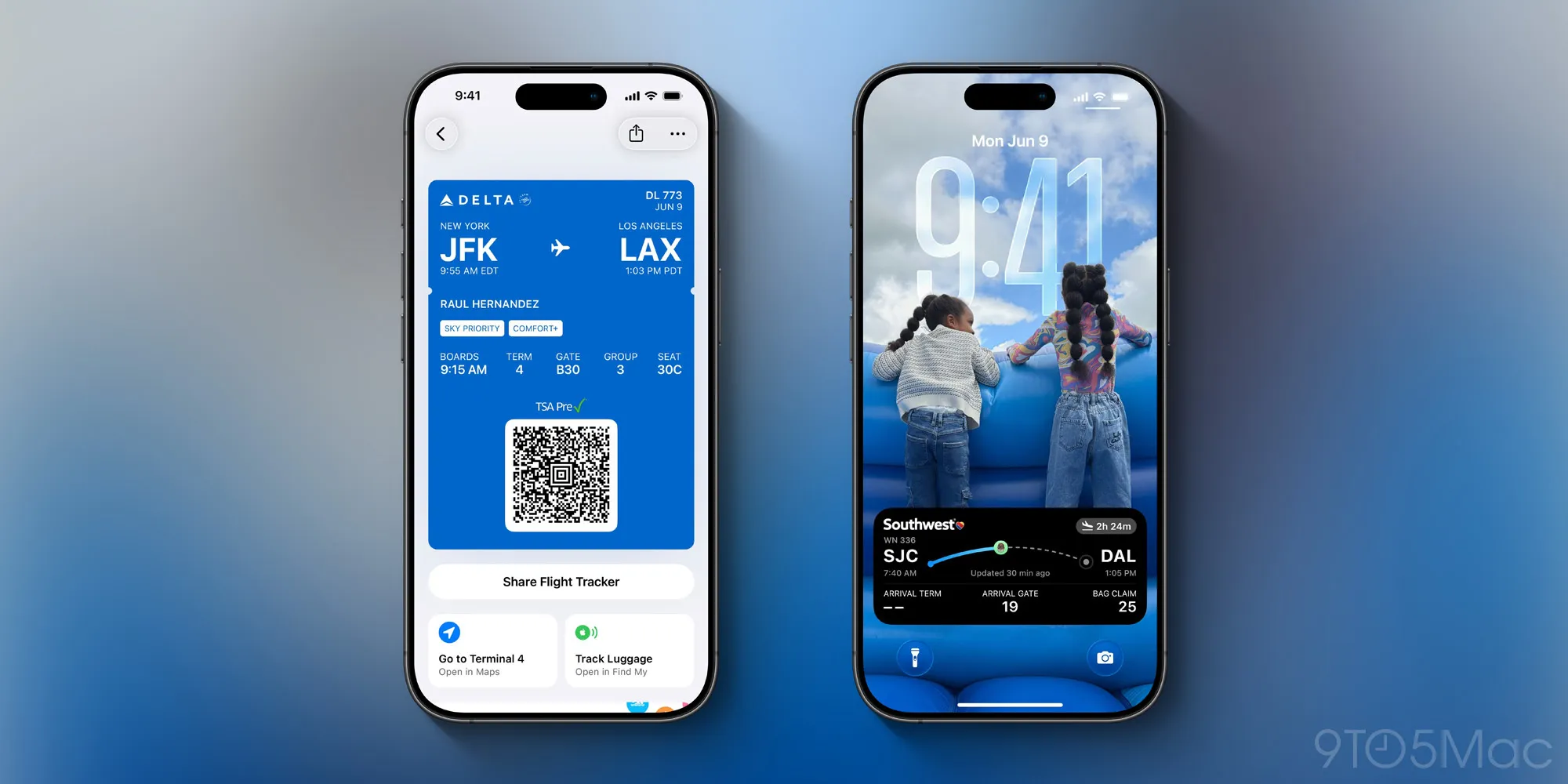
One of the apps getting the most new features in iOS 26 is the Wallet app, which will soon offer more Car Key vehicle brands, AI-powered order tracking, US Passport support, full credit card details, and more.
Another big Wallet change involves travel.
Many of us save our boarding passes for flights inside Apple Wallet, and in iOS 26 those passes will offer three new features.
- Live Activities
- Airport maps
- Luggage tracking with Find My
Live Activities can be an asset on travel days, but only certain airline apps support them—and features will vary from one airline to another.
But in iOS 26, Apple is baking Live Activity support into the Wallet app for boarding passes. This way, you can get a consistent experience no matter how tech-forward (or not) your airline’s app is.
One nice touch with these Live Activities is that they’re easily shareable, so you can send one to a friend or family member who needs to track your flight.
Additionally, boarding passes will now show more information when viewing the pass itself.
You’ll find easy access to airport maps, plus the location of your AirTag-equipped luggage and ability to report missing bags.
Overall, these three changes should make your travel experience with iOS 26 just a little more convenient than ever before.
Source: 9to5mac












