macOS Tahoe Revamps Control Center Completely, Here’s what’s New
09/12/2025
2387
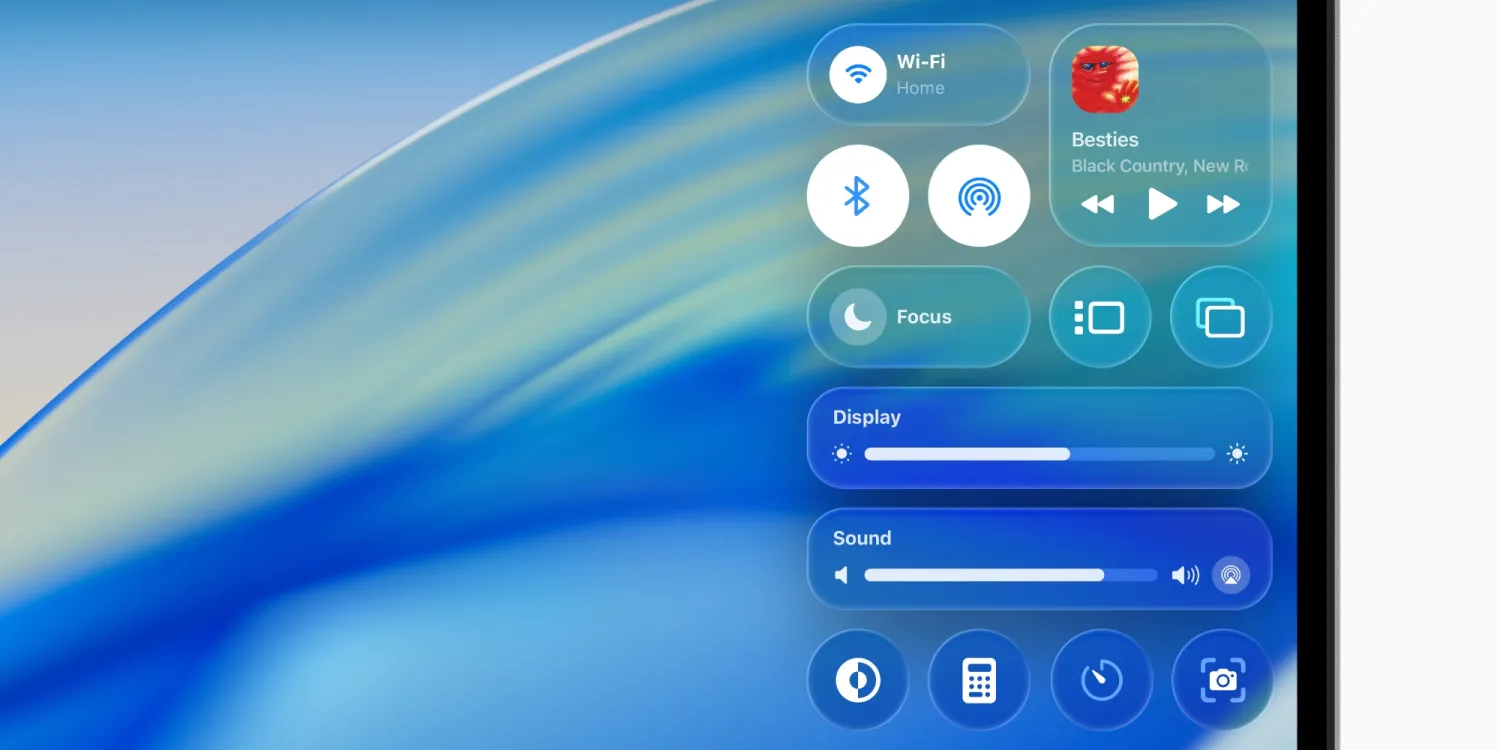
macOS Tahoe brings a lot of exciting updates to the Mac, like a supercharged Spotlight, Liquid Glass design, and three brand new apps. One of my personal macOS Tahoe favorites: Control Center is getting a lot of great upgrades. Here’s what’s new.
Control Center in macOS Tahoe takes inspiration from the iPhone
Last year in iOS and iPadOS 18, Apple launched a brand new Control Center for iPhone and iPad.
Control Center got more powerful and customizable than ever. And all throughout this past year, Apple has consistently added new features via software updates.
macOS Sequoia, however, didn’t change Control Center in any meaningful ways.
As a result, the Mac missed out on Apple’s big upgrades.
But this year, the wait for a more powerful Control Center is over.
Control Center in macOS Tahoe is packed with all the great functionality found on iPhone and iPad—and in some ways is even better.
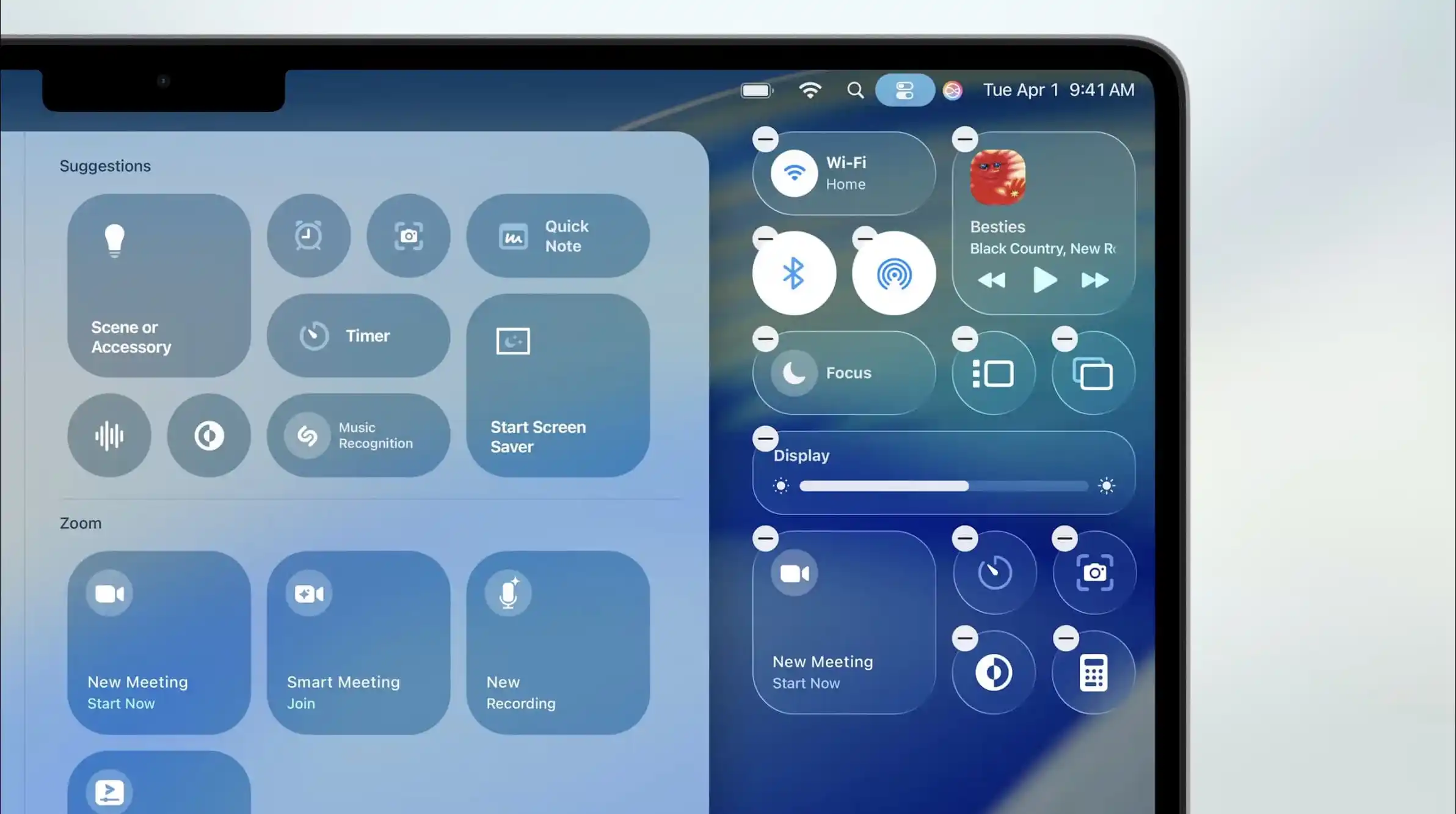
New features include:
- Brand new system controls, better matching what’s available in iOS
- Resizable controls, so you can build your own custom setup
- Rearrange option, another way to customize
- Menu bar support for any control you want accessible there
- Third-party controls via a new API
- and a new Liquid Glass design
These changes essentially bring the Mac up to par with the iPhone and iPad’s Control Center. But with the added benefit of being able to store controls in the menu bar if you’d like.
macOS Tahoe’s new Control Center is just the latest evidence of Apple being able to offer improved feature parity across its devices.
The universal Liquid Glass design brings greater uniformity to the way Apple’s various platforms look and work, and with upgrades like macOS Tahoe’s new Control Center, the Mac, iPhone, and iPad are starting to evolve more in lockstep too.
Source: 9to5mac












