iPhone Users Can Now AirDrop Files to Android Devices
11/21/2025
648
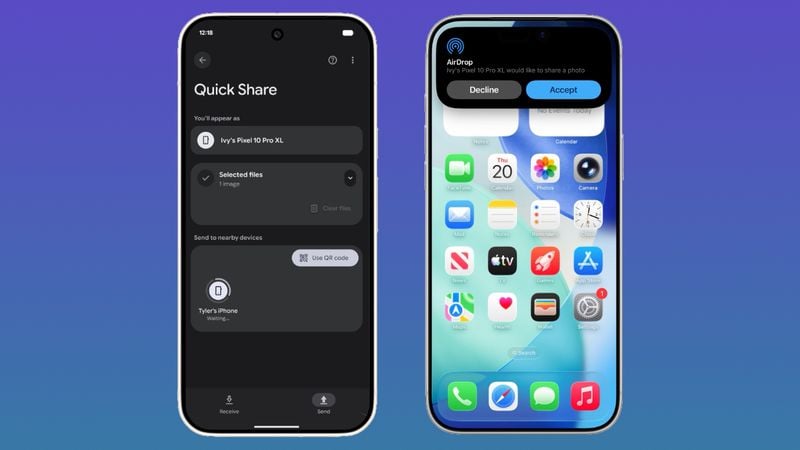
Google today announced a new cross-platform feature that allows for file sharing between iPhone and Android users. With AirDrop on the iPhone and QuickShare on Pixel 10 devices, there is a new file transfer function available.
The file sharing option works on Apple devices that include iPhone, iPad, and Mac, along with the Pixel 10, Pixel 10 Pro, Pixel 10 Pro XL, and Pixel 10 Fold.
According to Google, Apple device users will need to change their AirDrop visibility to Everyone for 10 Minutes to be able to accept a file transfer from a Pixel 10 device. With that setting enabled, a file coming from an Android user looks identical to an AirDrop file from an iPhone user, featuring the same notification and tap to accept option.
To receive files from an Apple user, the Pixel 10 user will need to turn on the Everyone for 10 minutes setting or enter into Receive mode on the Quick Share page. Files are saved in the Files app.
Google says that the QuickShare and AirDrop interoperability was designed with a multi-layered security approach to ensure a safe sharing experience regardless of platform. There's a secure sharing channel, built-in platform protections for Android and iOS, and a consent requirement before a file is received.
Connections between devices are direct and peer-to-peer, so data is not routed through a server. For file transfers in both directions, the Apple device or the Pixel 10 device displays the other person's device name for verification purposes.
As of right now, the feature only works in the Everyone for 10 Minutes AirDrop sharing mode, but Google says that it would like to work with Apple to support "Contacts Only" mode in the future.
AirDrop and Quick Share interoperability is available now.
Source: Macrumors












