Apple Maps Got a Big iOS 26 Upgrade for an Essential Feature
11/24/2025
808
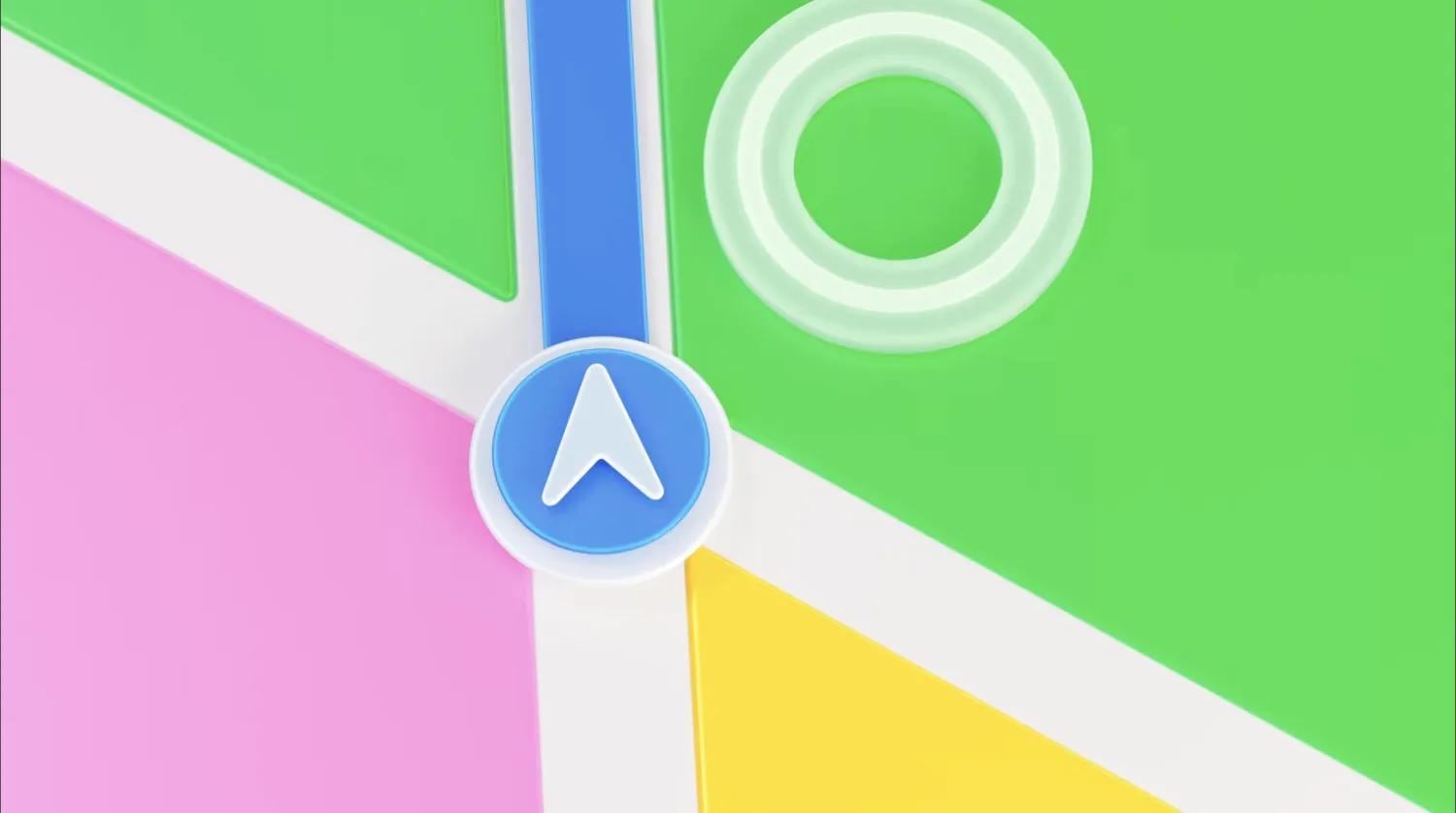
Apple Maps recently gained several new features in iOS 26, but the one that could make the biggest impact for users involves an essential app function: search. Here’s what’s new.
Maps now offers natural language search with Apple Intelligence
Last year when Apple Intelligence began rolling out, I found that some of its most valuable features were the least flashy.
For example, the Photos app overhauled its search feature with Apple Intelligence, and search worked so much better as a result.
Apple later brought this AI-powered search upgrade to more apps, such as Apple Music and the TV app.
And in iOS 26, Maps is the latest app to now infuse search with Apple Intelligence.
AI search isn’t a special, separate mode in Maps. Rather, for all devices that support Apple Intelligence, the technology simply makes search smarter and more effective than ever.
iOS 26 users might notice a popup when using Maps that has the heading, “Search the Way You Talk.” Underneath it reads:
- Use natural language for searches like “Find cafes with free Wi-Fi.”
Why does natural language search require AI, you might ask?
Essentially Apple is applying the same AI language tools that power things like notification summaries, email categorization, and Smart Replies to let you use more complex search queries.
So for example, during iOS 26’s beta period I performed the following Maps search: “Coffee shops near Disney World that have Wi-Fi.”
Maps in iOS 18 would have stumbled over the various components of that query. But with iOS 26 and Apple Intelligence, Maps understood exactly what I was looking for.
Source: 9to5mac












