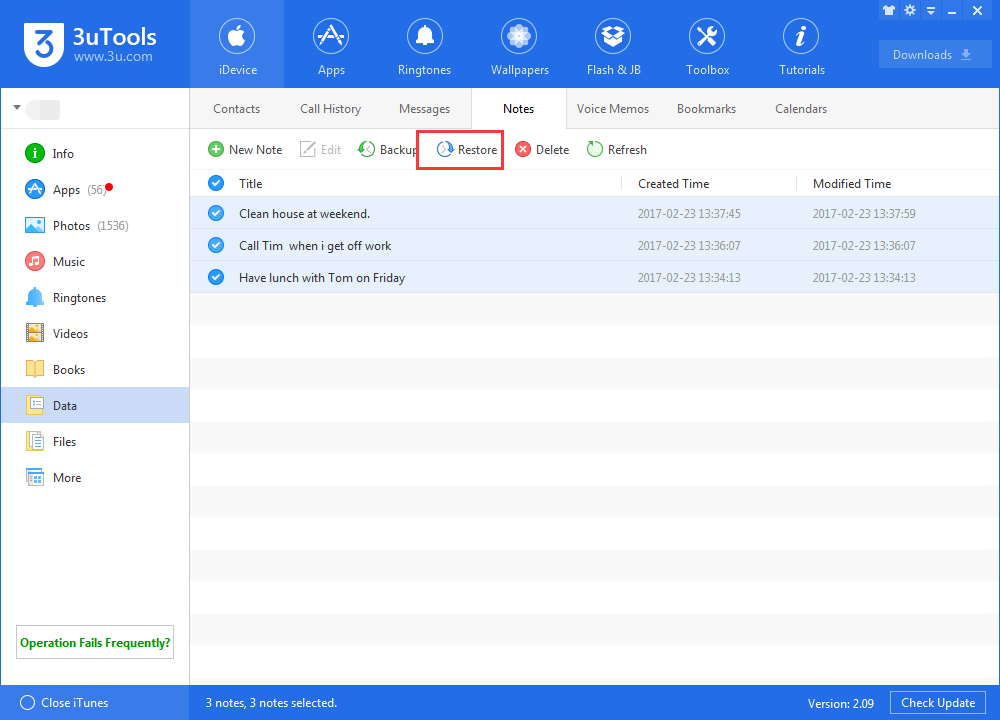How to View & Extract Note From iTunes Backups Using 3uTools?
11/13/2017
10961
For most of iOS users, they are used to take a lot of notes use iPhone including their shopping lists, appointments, class notes and etc.. Some iFans may backup iPhone with iTunes, but iTunes doesn’t allow them to access and read backups, so the problem comes, how can you extract and retrieve the notes from iTunes backups? This tutorial aims to introduce how to view note from iTunes backups using 3uTools.
Warm Prompt:
iTunes backups are the same as 3uTools Backup/Restore, so you can directly use 3uTools Backup/Restore to backup your iPhone.
Step1: Download and install the latest 3uTools (V2.09) on PC. Run 3uTools -> connect your iDevice to PC -> click Toolbox.
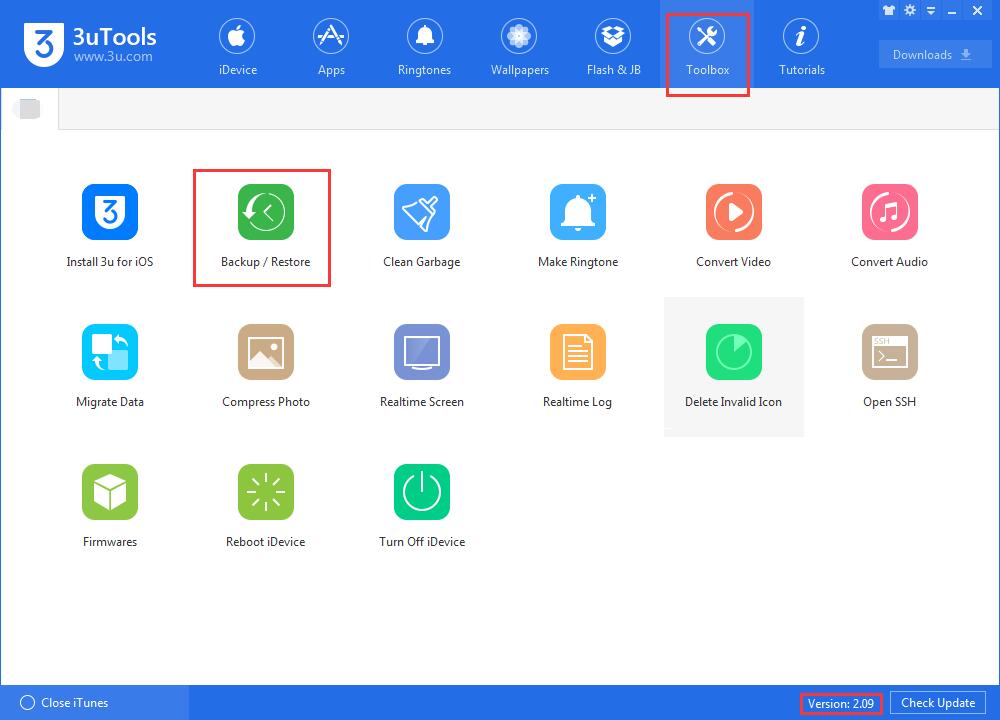
Step2: Click Backup / Restore -> Backups Management.
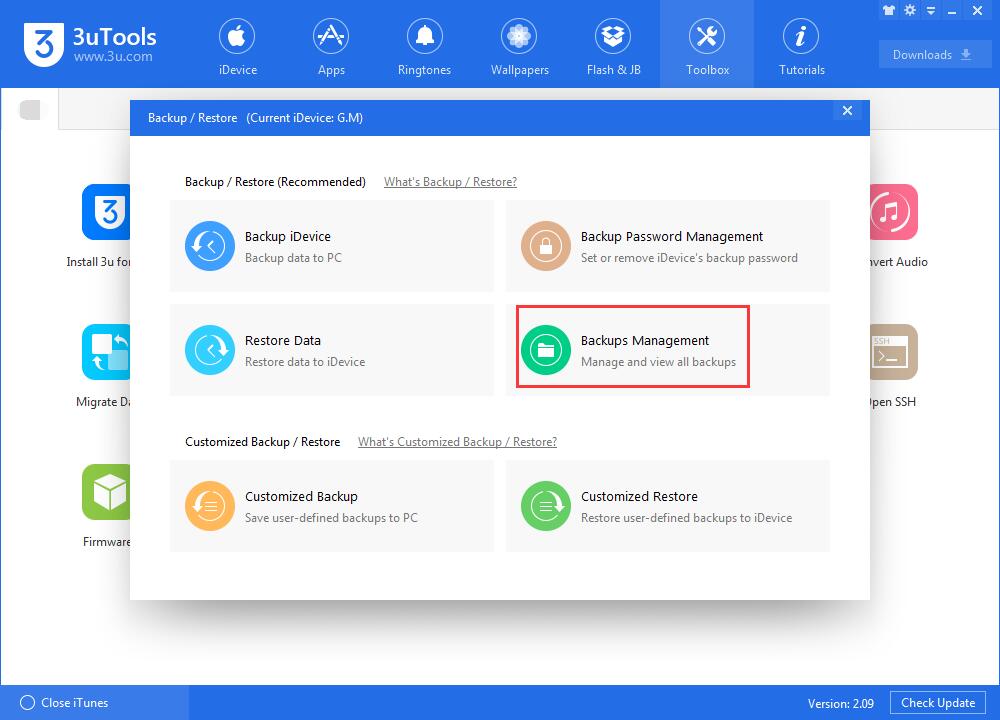
Step3: Choose the backups you want to view and click View Now. If you can’t find your backups, please Add your backups from your PC.
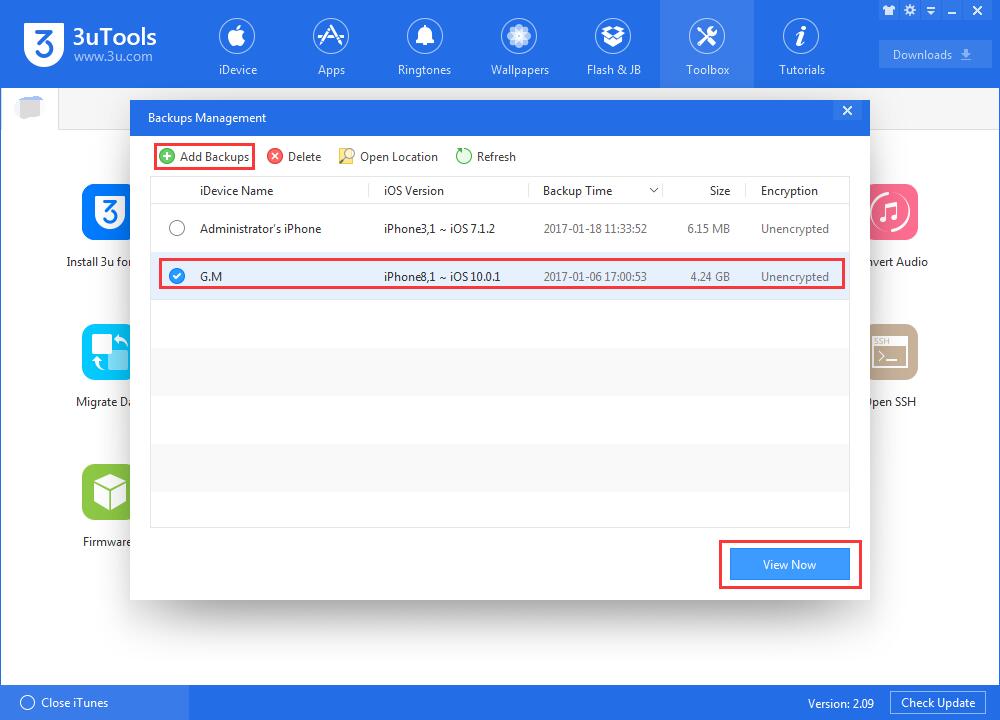
Step4: As shown below, Click Note -> notes.qlite, you can see all you iDevice’s notes now.
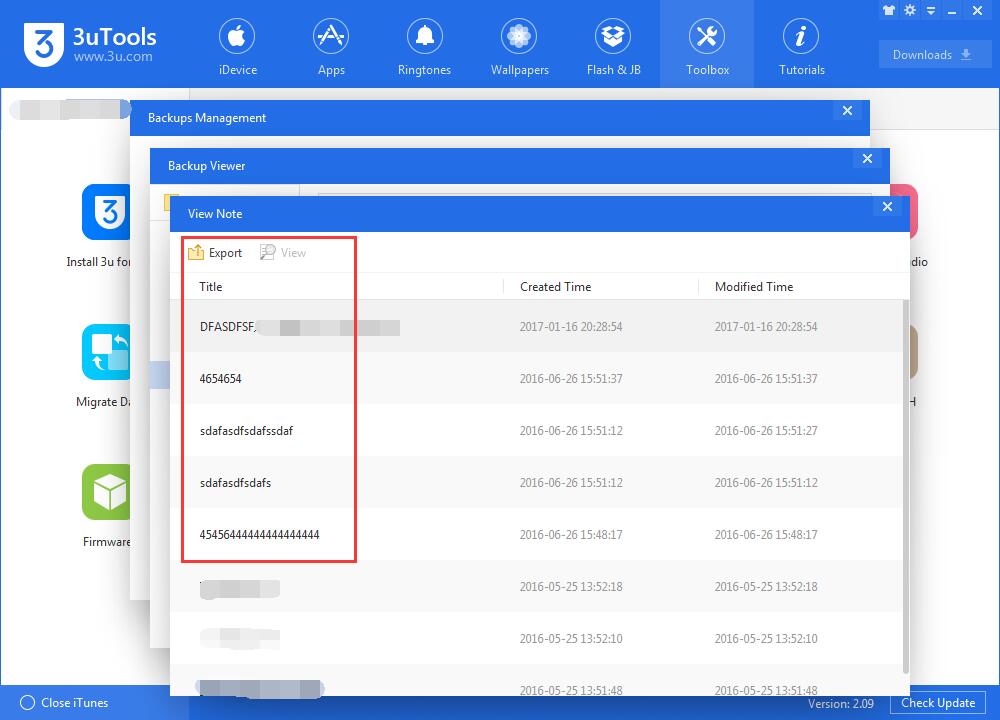
Step5: It’s worth mentioning that 3uTools can help you export notes from PC to iPhone. You just need to click Export.
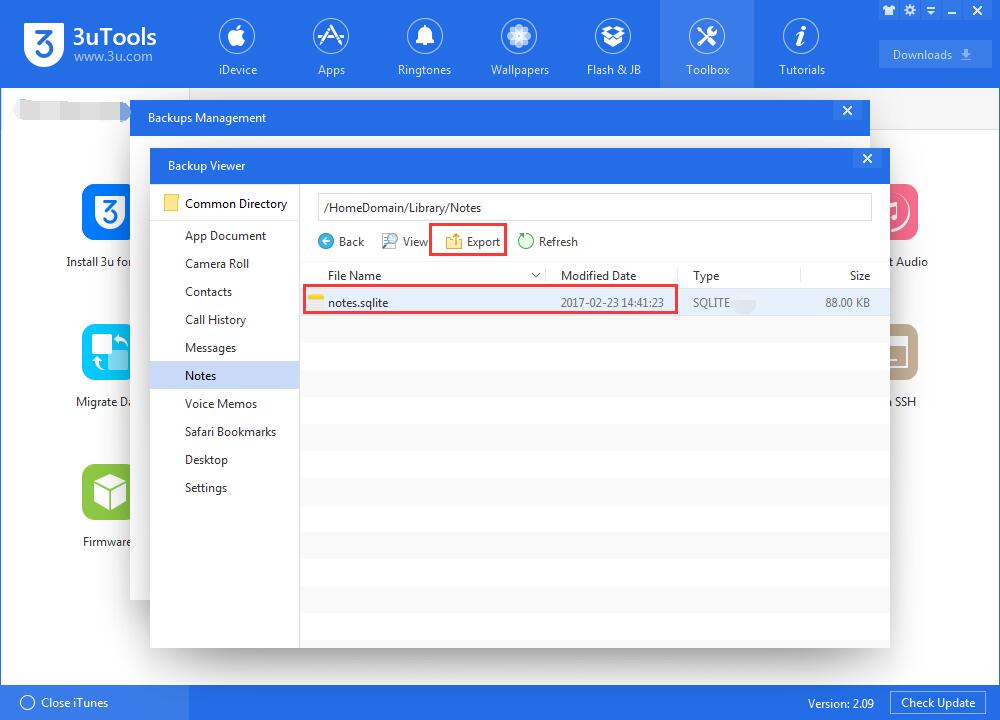
Of course, you can restore the note backups separately to iDevice using 3uTools, just click Data -> Notes -> choose the items you want to restore ->click Restore.