“iDevice is Connected, But Can’t be Recognized” While Using 3uTools?
11/24/2017
1076940
Problem Description:
After the iDevice is connected to the computer, 3uTools can't recognize the iDevice, but still reminds you that "Please connect iDevice to PC using USB cable". At this moment, the reason may be:
a.) The iDevice unstably connects to the computer.
b.) iTunes driver hasn't been installed on the computer.
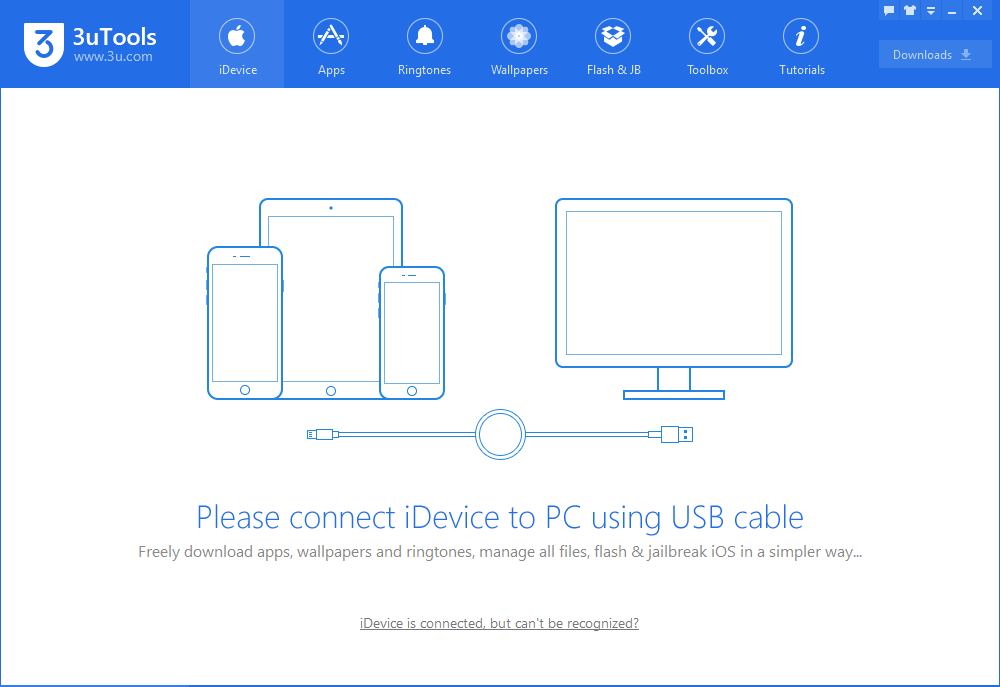
Solutions:
1. Check the connection between iDevice and PC
Please check if your USB cable and computer’s USB port can work normally. Because in the process of using 3uTools, the abnormal connection may also cause the connection failure.
*Tips: If the connection failure is caused by the abnormal connection, please view this tutorial.
2. Check if iTunes has been installed on the computer
Click “Control Panel”→"Programs and Features”. Then check if iTunes and Apple Mobile Device Support have been installed on the computer. If not, please restart 3uTools, then reinstall iTunes via 3uTools.
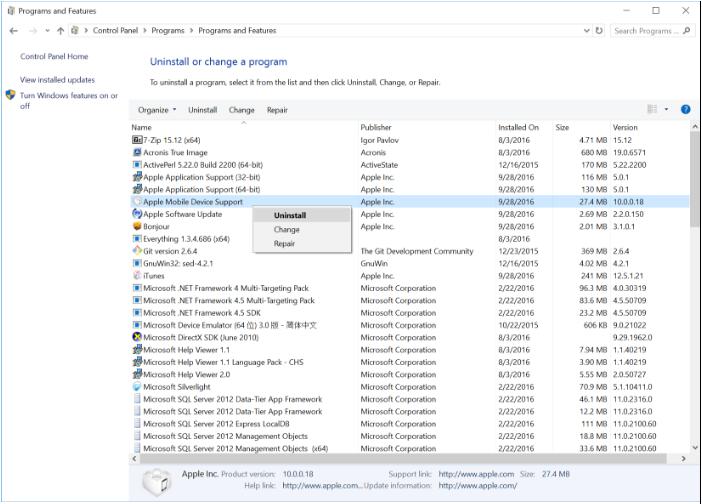
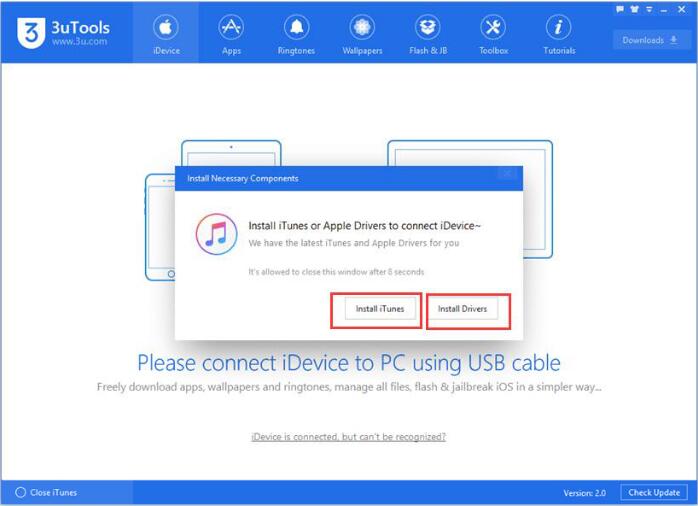
3. If the above methods can't solve the connection issue, please try them on another computer.












