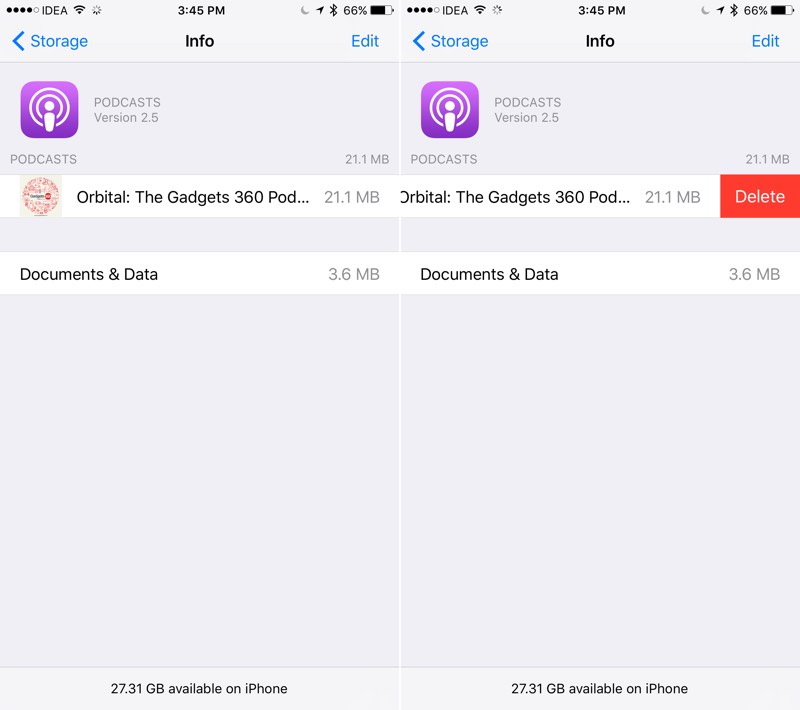How to Free up iPhone's Storage Space?
07/21/2017
8923
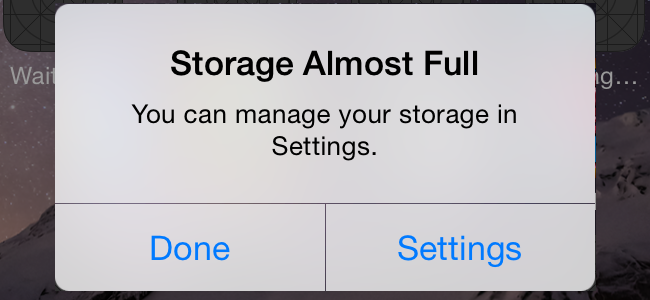
Thankfully, the new iPhone7 comes with at least 32 GB of storage. But that still doesn’t help the millions of 16 GB iPhone users out there. If you’re constantly getting the “you’re out of storage space and out of luck” popup on your iPhone, it might be time to take some steps.
1. What’s Your Storage Space Usage?
Before deleting all your apps and photos, let’s first see just how much storage space you have left and what’s taking up how much space.
To do that, go to “Settings” -> “General” -> “Storage & iCloud Usage” ->“Manage Storage“.
Once you get here, you’ll see a complete list of all the apps installed on your device, alongside things like Photos, Apple Music and more.
The ones taking up the most space are on the top. This makes it easy to know what’s gotta go, fast.
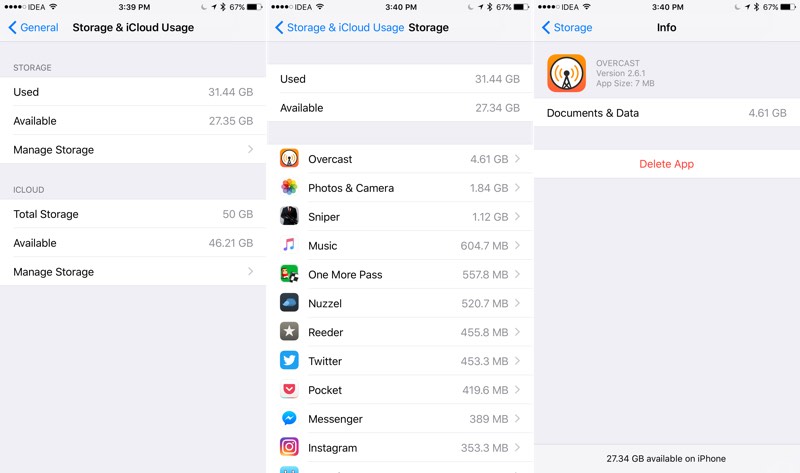
2. Uninstall Apps You Don’t Need
Here’s a rule of thumb: if you can’t remember what the app does, or you haven’t used it in a month, the app’s gotta go. Remember, re-downloading an app is easy (along with its data, if you have iCloud backup enabled).
From the “Storage” space tab, you’ll also be able to see how much “data” an app is using. And you’ll be able to delete apps from there as well.
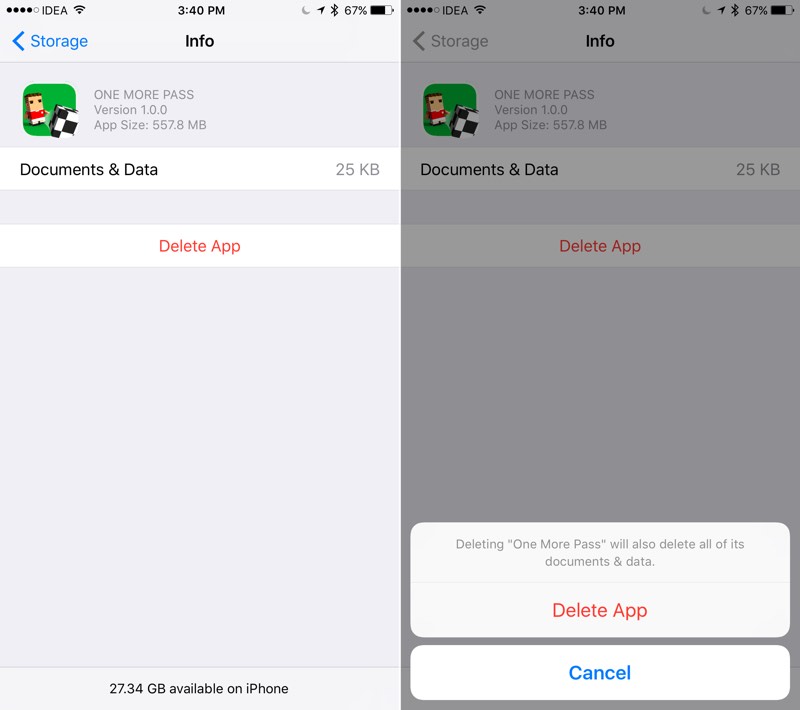
3. Delete Podcasts
Doesn’t matter if you use Apple’s default Podcasts app or something like Overcast, podcast downloads can end up taking a lot of space.
To get rid of podcast episodes from the default app, go to “Settings” -> “General” -> “Storage & iCloud Usage” -> “Storage” -> “Manage Storage” -> “Podcasts“.
If you use Overcast, just swipe left on a podcast or an episode to reveal the “Delete” button.