How to Free up Storage Space on iPhone Without Deleting Photos or Apps
07/21/2017
7588
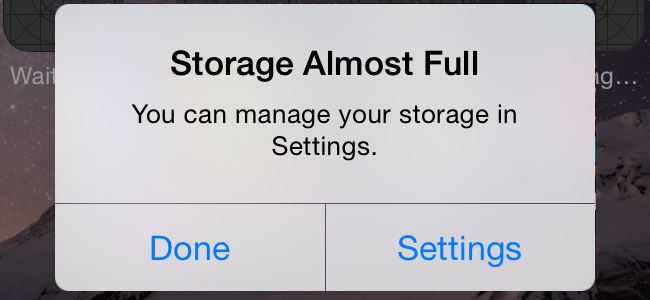
Life with 16 and 32 GB iPhones isn’t easy. We’ve already told you about multiple ways you can reclaim storage space. But that usually requires you to delete photos or apps or caches. What if you’re not ready to do that? This trick helps you get rid of the temporary or junk space on your iPhone.
Unlike Android, there’s no way to actually clear up junk files, catches or temporary files manually. But there’s a way to push the OS to do this for you.
iOS will recognise that you don’t have space for it and will start clearing up junk. If you have iCloud Photo Library enabled, it will start uploading photos to iCloud and deleting the local counterparts. After a while, you can cancel the download or if the download was successful, delete the app. Voila, you might just have gained 1 GB or more of free space.
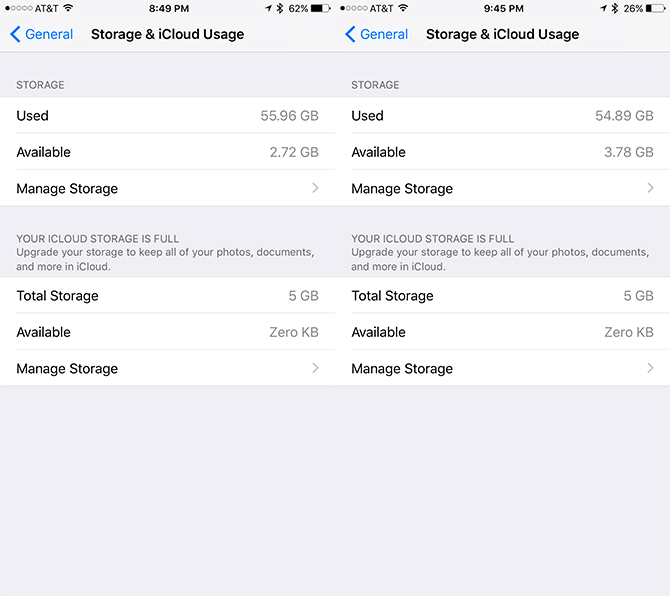
The trick is similar to the iTunes movie purchasing trick we can across the last time. But this better because there’s no risk of accidental purchases.
Source: iPhonehacks












