How Do I Know If This iOS Firmware Is Signed or Unsigned?
11/13/2017
27175
One of the most often asked questions I received recently is that if I can downgrade my iPhone 7 Plus to iOS 10.3? I think many of you may not clearly know if an iOS firmware is signed or not signed, if so, please keep reading the context below.
Whether or not an IPSW firmware file is signed determines whether or not you can use that IPSW to update iOS or whether or not you can downgrade iOS to a prior version. Put simply, if an IPSW firmware file is not being signed by Apple through their servers, it can not be used to place onto an iPhone, iPad, or iPod touch.

You can easily know if an iOS firmware is signed or not signed on your iPhone.
Step 1: Open the Safari app on your iPhone.
Step 2: Enter ipsw.me in the search bar. Continue to Select a device -> click Select iOS version. And then the available firmware should be on the screen. As shown below, firmware in green means it is signed and available, firmwares in red means Apple has stopped the signing of this iOS version and it is not available.
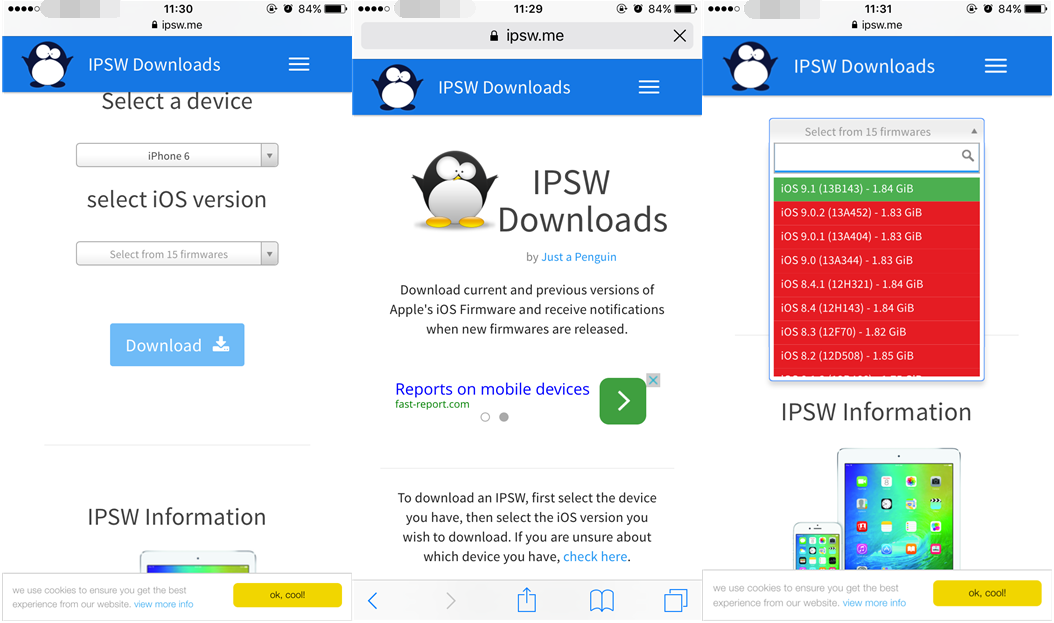
But the easiest way to check if an IPSW file is being signed is to use 3uTools. 3uTools will automatically show you the available firmware of your iDevice in Easy Flash after connection. If you want to know more, you can check it in 3uTools firmware.













