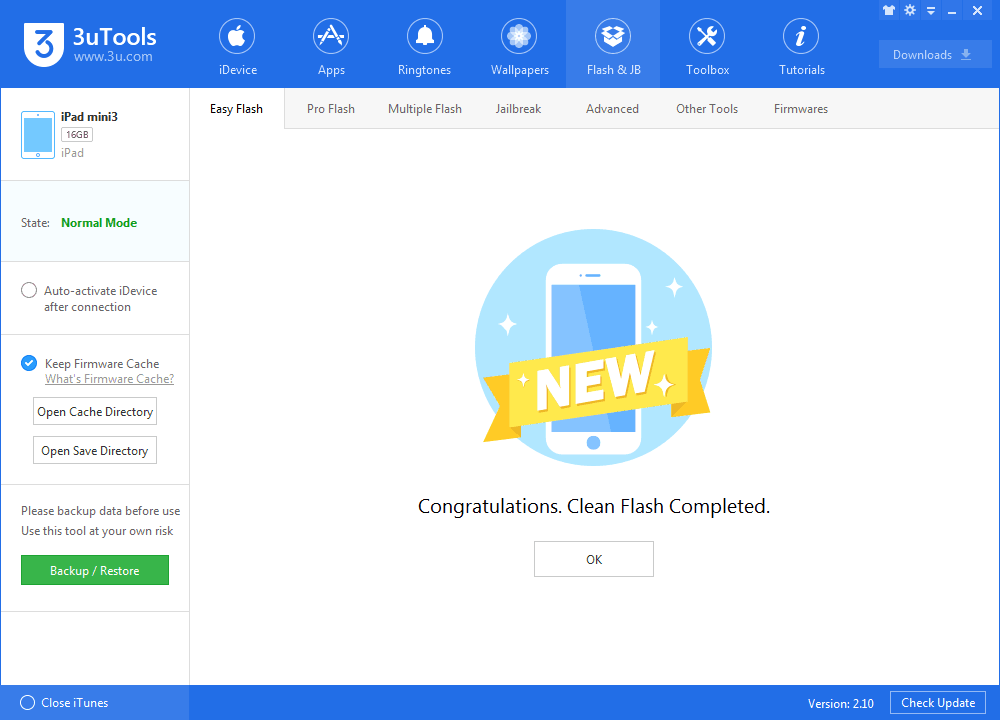How to Update iPhone to iOS 10.3.2 Beta3 from 3uTools ?
04/18/2017
13383
Apple today seeded the third beta of an upcoming iOS 10.3.2 update to developers. Apple doesn't typically provide detailed release notes for its iOS updates, so we don't yet know what features, improvements, or bug fixes might be coming in iOS 10.3.2. Now you have a chance to try this beta3 version in 3uTools as always, to share the updated features you have found.
Step1: Download and install the latest 3uTools on your PC. Before upgrading, you'd better backup your iDevice. Connect your iPhone to PC with an USB cable. Then head to "Flash & Jailbreak” section in 3uTools → Click "Easy flash".
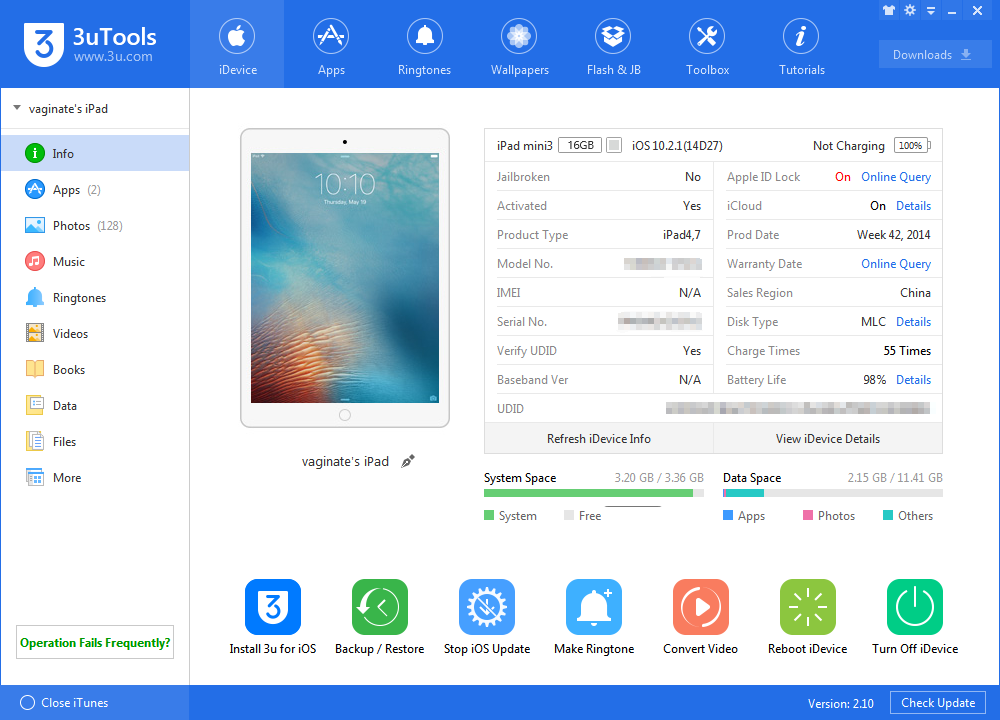
Note: If you want to retain the data, please select the option " Retain User's Data While Flashing".
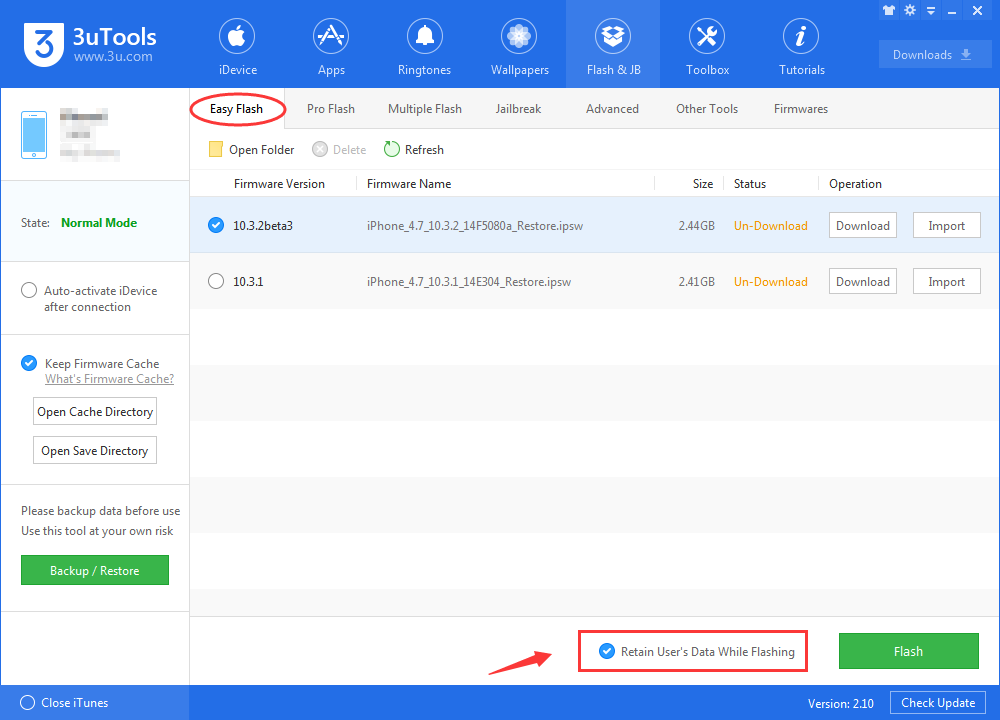
Step2: Select the latest iOS 10.3.2beta 3 on this page, and then click "Flash" button.
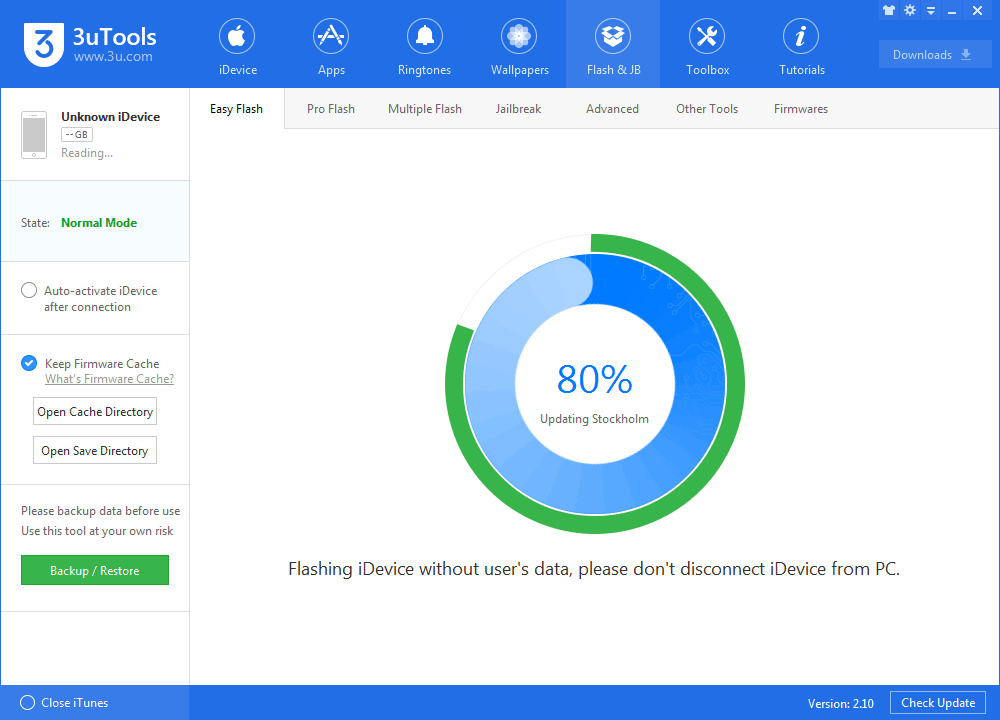
Step3: Keep a good connection between iDevice and PC, and then just wait until this process is finished.