How to Avoid Toll Stations & Freeways on Apple Maps of your iPhone?
07/18/2017
5073
Apple is trying to add new features to its own map (Apple Maps). On this occasion, Apple adds the most basic feature on iOS 10 that you’re able to avoid toll stations and freeways on Apple Maps. I think nobody likes toll roads, Apple Maps offers you with alternative directions that helps you know the cheaper route, using Apple Maps to avoid toll roads and freeways is a smart way to reduce the extra cost for you.
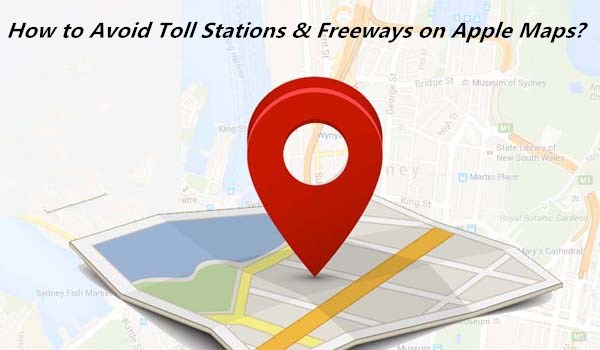
How to Avoid Toll Roads with iOS 10 or later?
Apple Maps lets you turn on avoid toll roads. This is done within the Settings app, which can be confusing if you're expecting to see the option within Apple Maps.
Open the Settings app on iPhone -> click Maps_> click Driving & Navigation -> turn on Tolls under Avoid.

3uTool keeps showing you the uesful iOS tips, visit 3uTools Tutorials to learn more.













