5 Things You Can do in Apple Maps That You Can't in Google Maps
03/21/2018
6314
After its rocky start years ago, Apple Maps may have been banished to an out-of-the-way folder on your iPhone ($1,199.99 at Amazon.com) -- or deleted altogether -- while Google Maps occupies a coveted spot on your home screen. Google Maps remains my my iPhone navigation app of choice, but Apple Maps isn't without its charms. Here are five reasons to use Apple Maps over Google Maps on your iPhone.
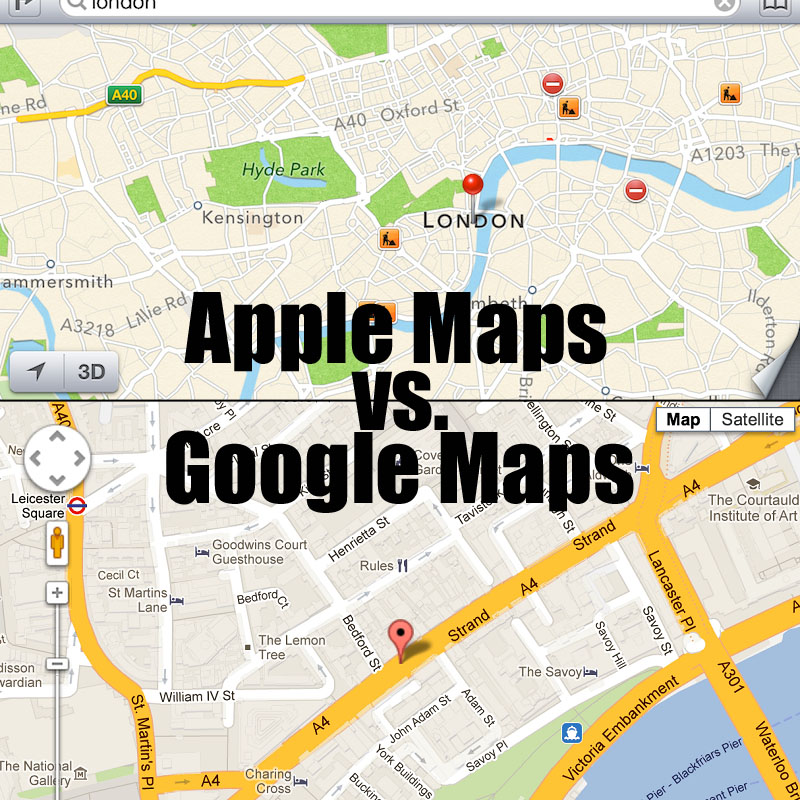
1. Flyover mode
Google Maps has Street View, and Apple Maps has Flyover. It's the best feature of Apple Maps. It lets you take a 3D tour of a city and looks and feels like you are flying over it. It has a VR feel to it because Flyover lets you pan and tilt and walk around with your iPhone to move around the map. The feature is available for hundreds of cities around the world; search for a city and you'll see a Flyover button on the information panel if that city supports the feature.
2. 3D view in turn-by-turn navigation
The overhead view isn't always the best angle for directions. In cities with tall buildings and landmarks, 3D view can give you a better lay of the land as you make your way from point A to point B. In Google Maps, you can use satellite view and swipe up with two fingers to get a slight 3D view during turn-by-turn navigation. In Apple Maps, there's no satellite view for turn-by-turn navigation, but swiping up with two fingers lets you enter 3D mode, where you can see buildings in 3D to help you get your bearings.
3. Get a Lyft
Google Maps integrates Uber but Apple Maps has both Uber and Lyft. When getting directions in Apple Maps, tap the Ride button in the bottom-right corner to see rates and wait times for both Uber and Lyft before booking the best option.
4. Better airport maps
If you've got a super-short layover and will need to race to catch your connecting flight, Apple Maps can help you make that connection. Both Google Maps and Apple Maps show you how the gates are arranged in a terminal (and where you can find the nearest Starbucks), but Apple Maps does a better job of letting you filter the map to find the information you want. Available for dozens of major airports, you can choose to see Terminals, Check-in desks, Gates, Bag Claims, Food, Drinks, Shops and Restrooms. In Google Maps, the only control you have is to zoom in until you hopefully encounter the information you are hoping to find.
5. Better weather
Google Maps lists the current weather conditions for cities you search for, but Apple Maps does so for cities and landmarks (say, Fenway Park instead of just Boston). It lists the current temperature and conditions in a little icon in the lower-right of its maps. And you can then gently press on the weather icon to see more information, including a five-hour forecast. Press harder and Apple Maps will hand you off to the Weather app for the full, nine-day forecast.













