How to View & Extract Call History From 3uTools/iTunes Backups?
11/08/2017
11391
You may delete all your call history by mistake, and now you want to restore deleted call history (or other data) on your iDevice, what should you do? This tutorial aims to show you how to view and extract call history from 3uTools/iTunes backups.
Make sure that you have backed up iDevice using 3uTools or iTunes before. 3uTools provides you with the easiest way to backup it, connect iDveice to 3uTools -> click Toolbox -> Backup / Restore, and then backup your iDevice according to your demands.
Step 1. Head to "Backup management" in Backup/Restore section of 3uTools.
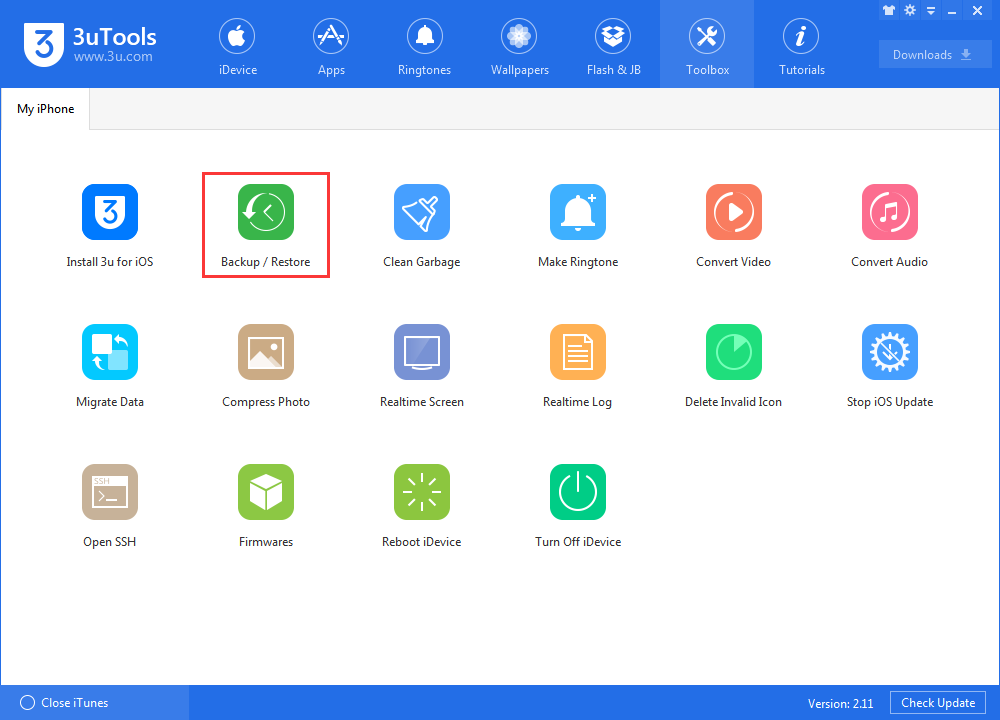
Step 2. Choose your backup file and click View Now.
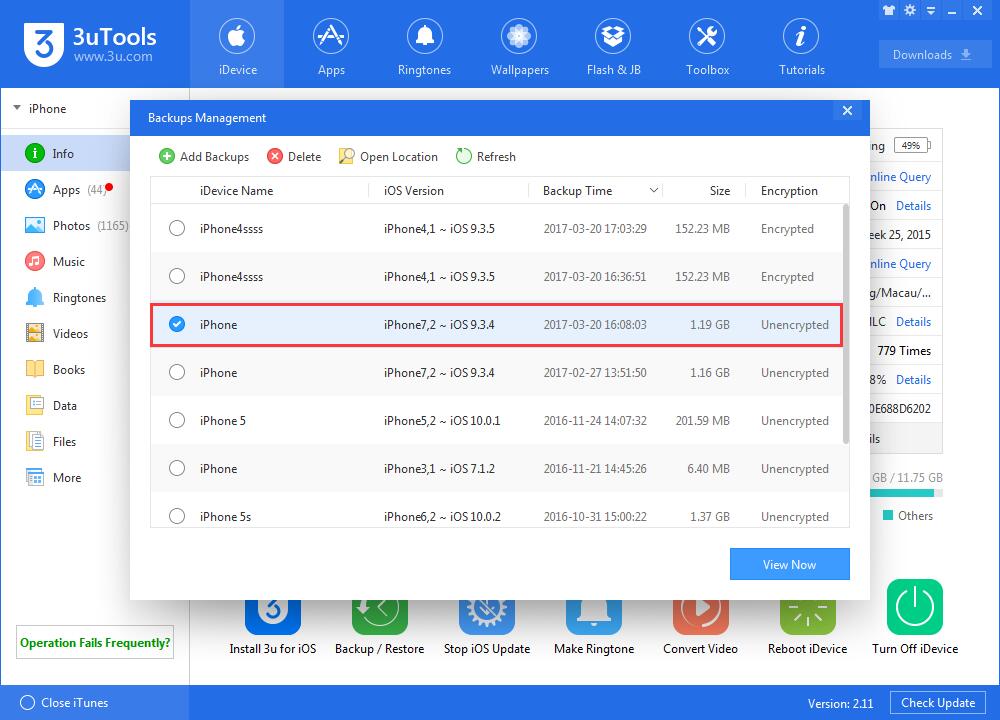
Step 3. Click Call History -> CallHistory.storedata.

Step 4. As show below, you can easily see the contact information, talk time and turn-on time. By the way, if you want to export call history to your PC, just click Export.
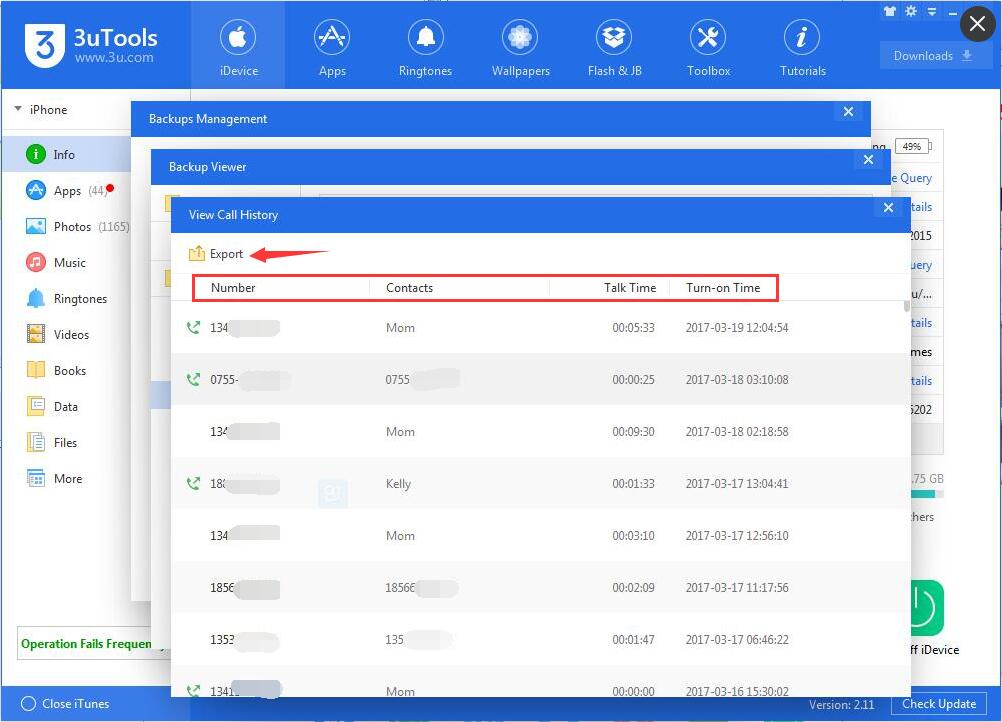
It is very important to backup iDevice from time to time, if your iPhone is stolen or lost, you at least have the important data in your hands.












