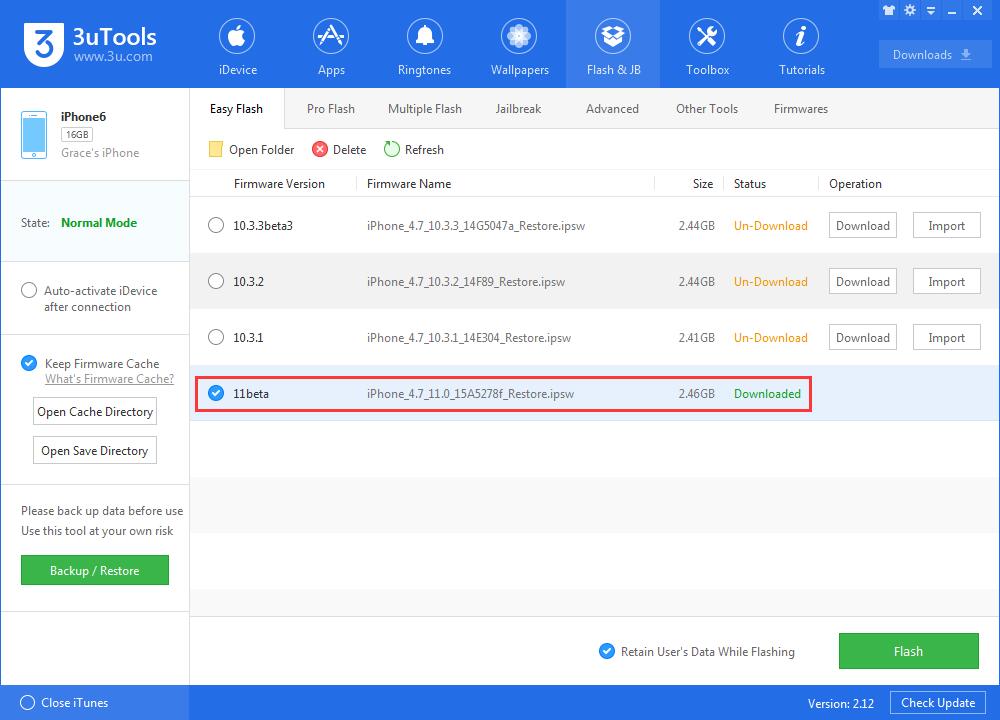How to Upgrade Your iDevice to iOS 11 Beta?
08/09/2017
11580
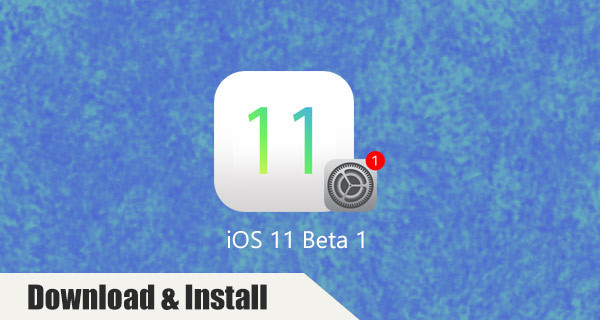
After WWDC, Apple releases the firstl develop beta version of iOS 11. Here, 3u Team is going to introduce 2 ways to upgrade to iOS 11 Beta 1, please keep reading.
Apple brings many new features on iOS 11, please check the related news to get more information:
Compatibility list of iOS 11:
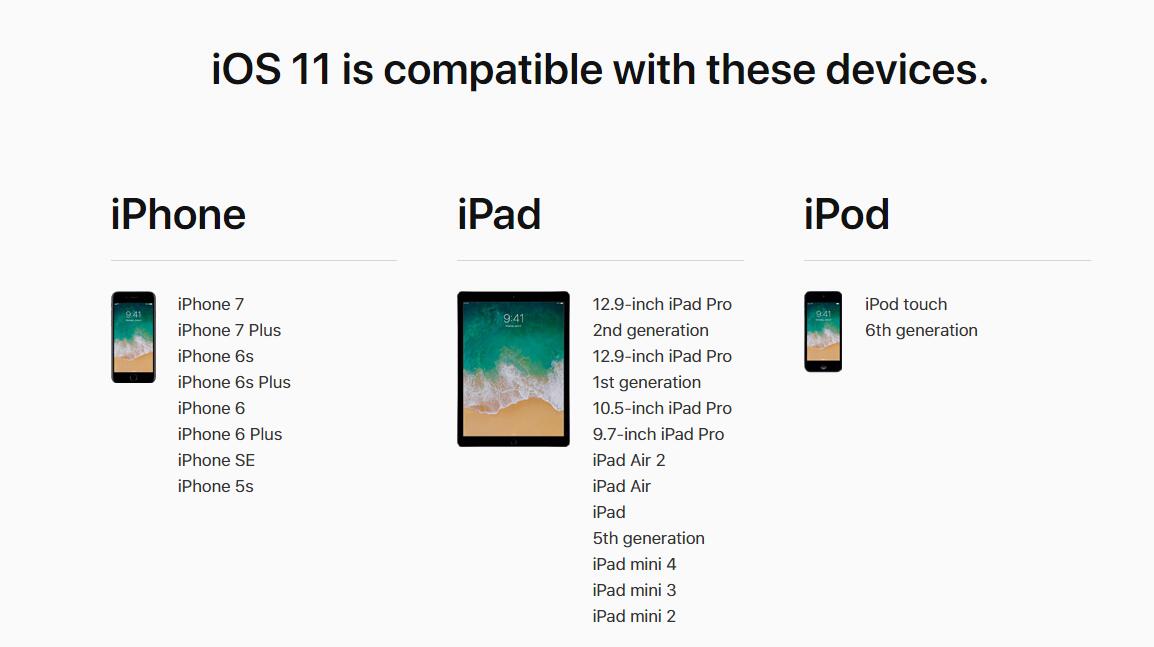
How to upgrade to iOS 11 to experience the latest iOS version?
Note: This is the first beta of iOS 11, you are suggested to backup your iDevice on 3uTools before you upgrade.
Method One:
1. Please open Safari on your iDevice, copy and paste this link: http://d.updater.3u.com/3utools/tool/iOS_11_beta_Profile.mobileconfig
2. Then you will get to the interface like the below picture. Click "Install" and enter the passcode. Please click "Install". After you install the profile, please restart your iDevice.
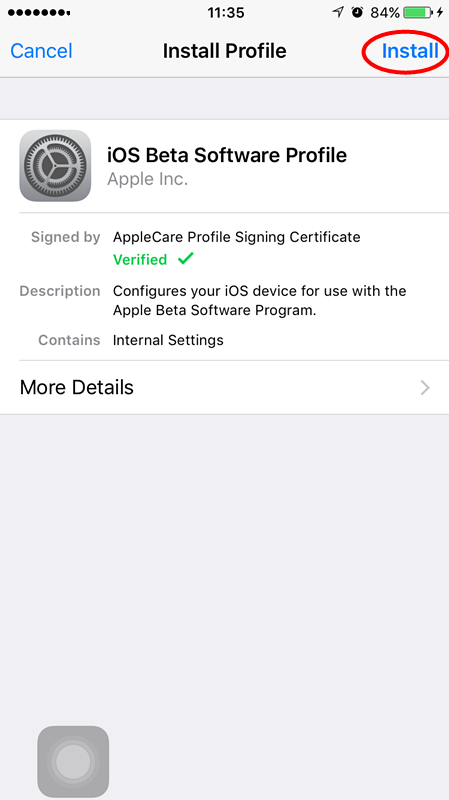
3. Go ahead to Settings -> General -> Software Update, then you can upgrade to iOS 11 Beta 1 manually.
Reminder: Before you download and install firmware iOS 11 Beta, you need to charge your iDevice and connect it to Wifi. Otherwise, you can not download the firmware.
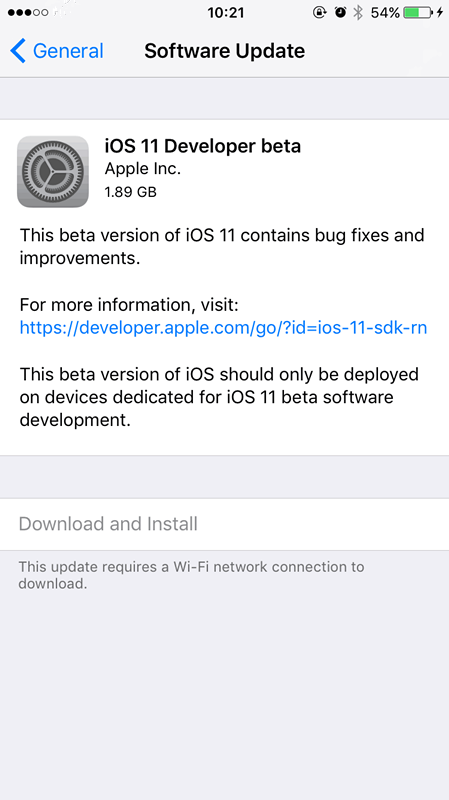
Method Two:
You can also flash iOS 11 Beta 1 on 3uTools. 3uTools will soon support updating to iOS 11 Beta 1 with retaining user' s data, please keep following. Don't forget to backup your iDevice before flashing.
#Updated: The new version of 3uTools has been released, please check update. On V2.12 version of 3uTools, iOS 11 beta is available. Note: It is reported that iOS 11 beta is not very stable, please backup iDevice before flashing.