
It can be tempting to install a beta version of iOS to have a first peek at upcoming features, such as iOS 11 which offers a number of significant new few features. But by definition, these pre-release versions of the operating system can be unstable and take a toll on the performances of your iPhone or iPad.
But how do you go from beta to official version of iOS? In this post, we will detail a couple of ways how you can switch from an iOS beta to an official iOS release.
Option 1: Downgrade to latest public release of iOS via 3uTools or iTunes
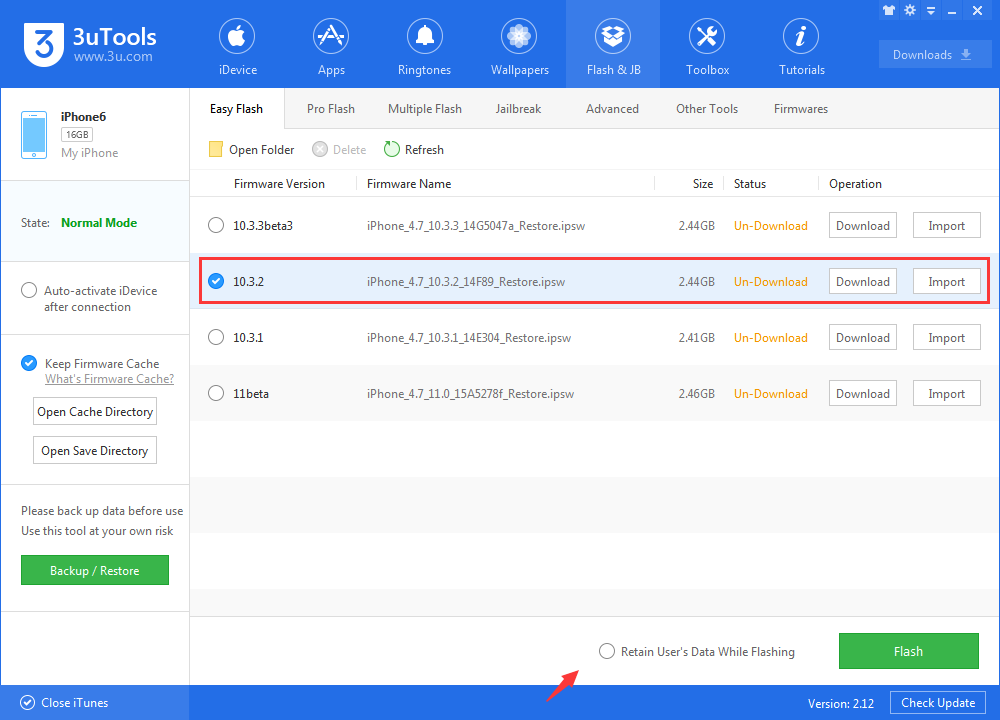
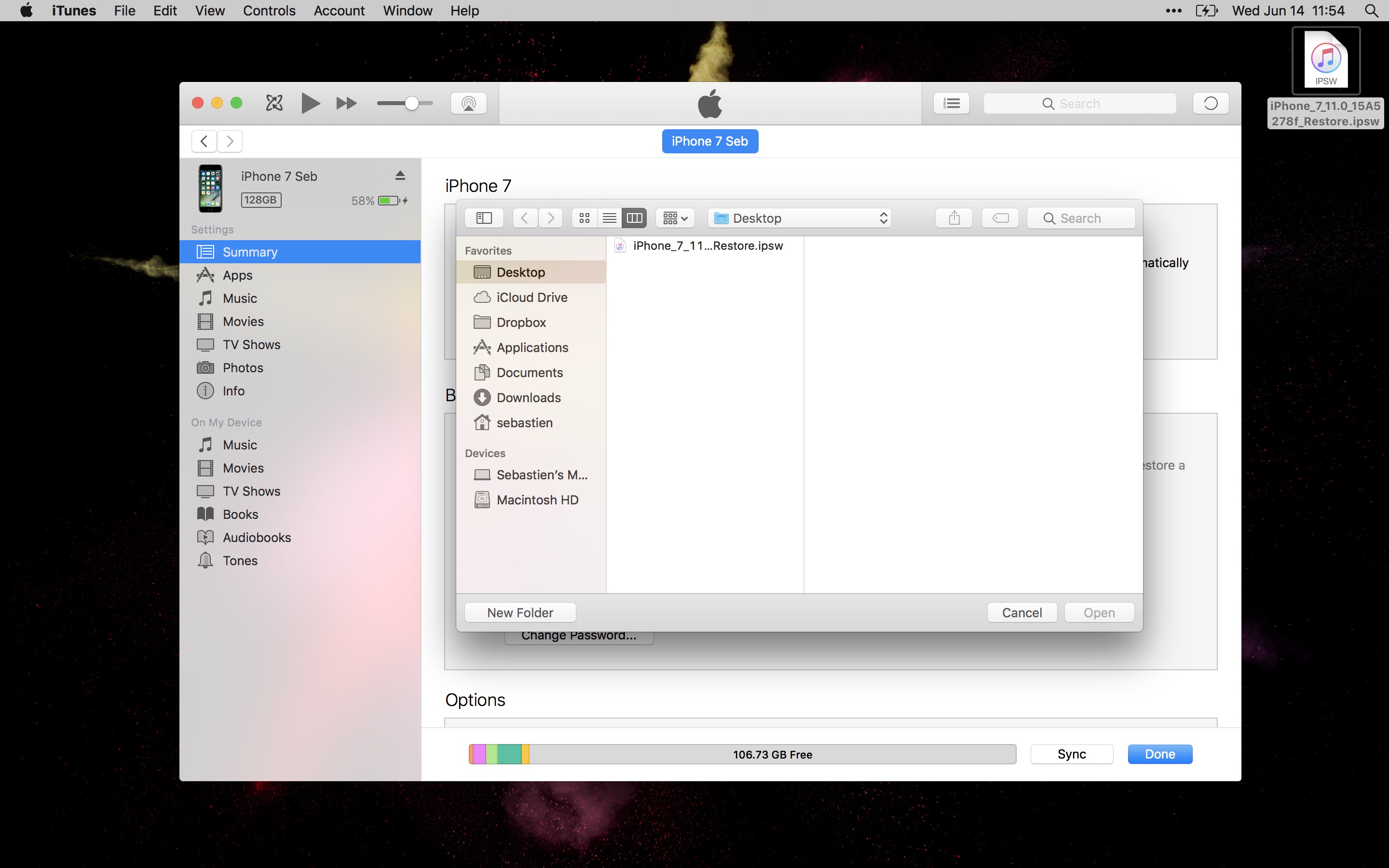
Option 2: Update to official release
This second option is probably easier, but it depends a lot on timing. With this option, you can actually update from a beta software to the public release of that software version. Are you lost yet? Let me take an example to illustrate the situation.
1) On your iPhone or iPad running the beta software, go to Settings > General > Profile. Tap on the iOS Beta Software Profile.

2) Tap Delete Profile. Enter your passcode to confirm the deletion. Your iPhone or iPad will reboot.
3) On your iPhone or iPad, go to Settings > General > Software Update. If there is a software update available for your device, it will show up in there.
As you can see, you do have a few options available depending on your situation. If you are running a beta software and want to go back to an older official software version, then you will have to downgrade using method 1. If you are running the latest beta and want to get out of the beta and onto software versions equal to or above the beta version you are running, then updating using method 2 is your best bet.












