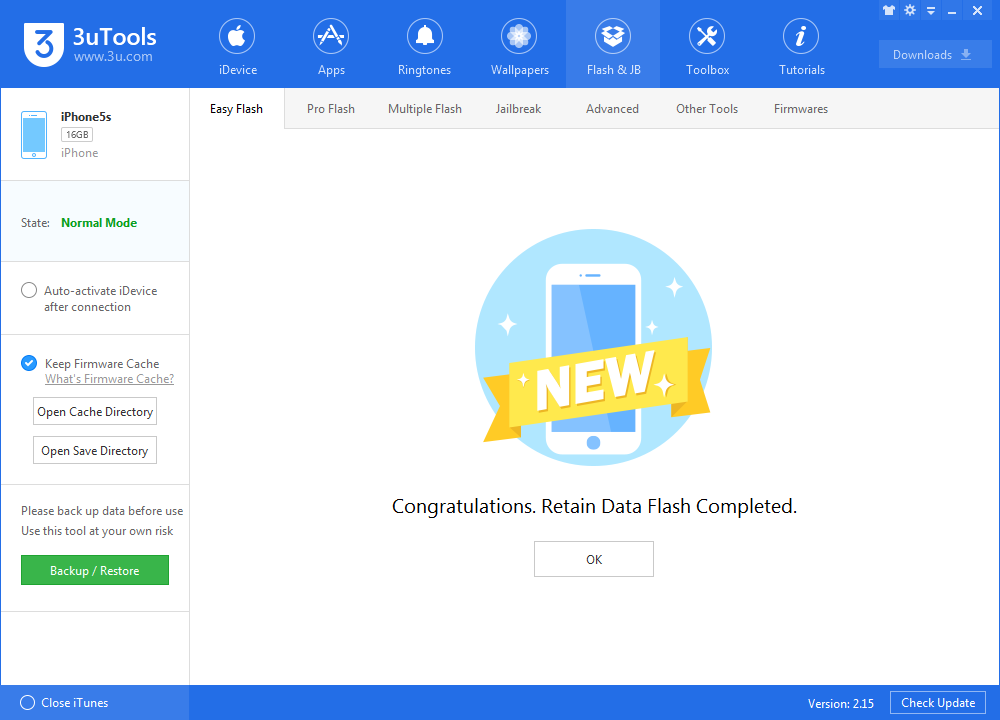How to Downgrade iOS 11 Final Back to iOS 10.3.3 Using 3uTools?
09/21/2017
20563
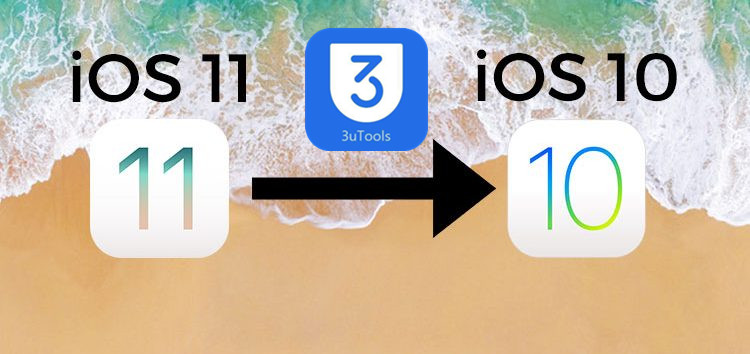
Because of some bugs of iOS 11, many users said they did not like iOS 11. Here’s how you can downgrade iOS 11 final version back to iOS 10.3.3. However, it is risky to downgrade, you have to make up your mind really quickly while at the same time think through it thoroughly.
Note
1. Please customize back up the important data like contacts and photos of your iDevice. But if you have already backed up before you upgrade to iOS 11, you can just ignore this step. ( You can only customized restore, because the backup file of iOS 11 cannot be restored to iOS 10.3.3) Refer this if you cannot restore.
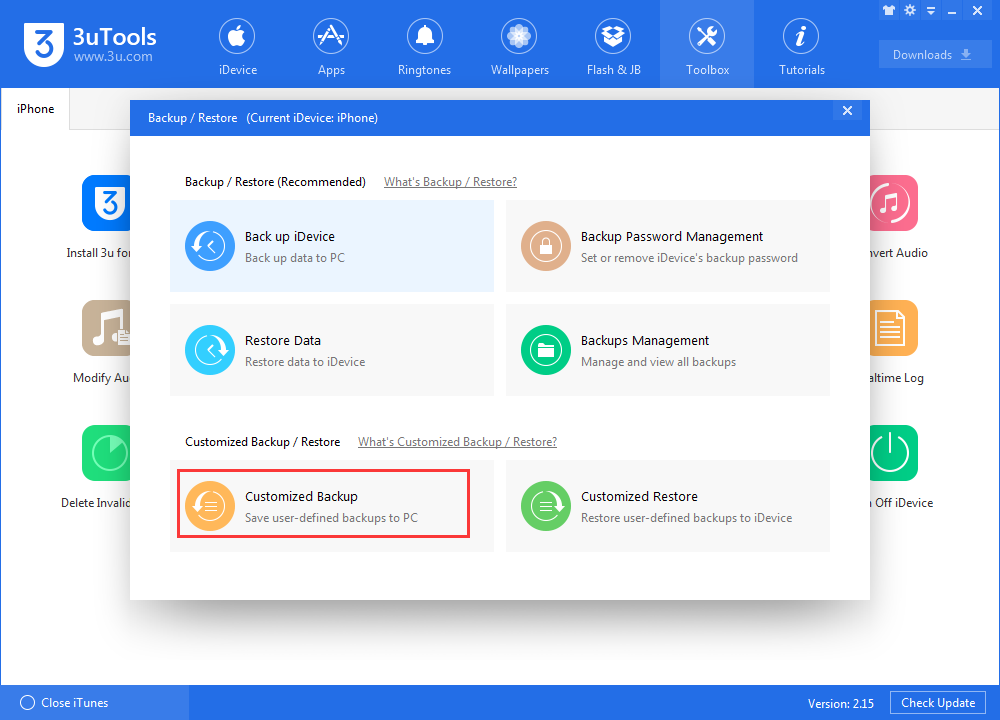
2. If you select the option “Retain User’s Data While Flashing” when you downgrade from iOS 11 to iOS 10.3.x, you may meet some problems. You will probably fail to boot your iDevice or there is something abnormal on the data and Apps functions of your iDevice. Therefore, you are not suggested to downgrade with data.
Operations to downgrade
Step 1 Launch the latest version of 3uTools, and connect your iDevice to your PC. Click Flash & JB -> Easy Flash, 3uTools will automatically match the firmware after you connect.
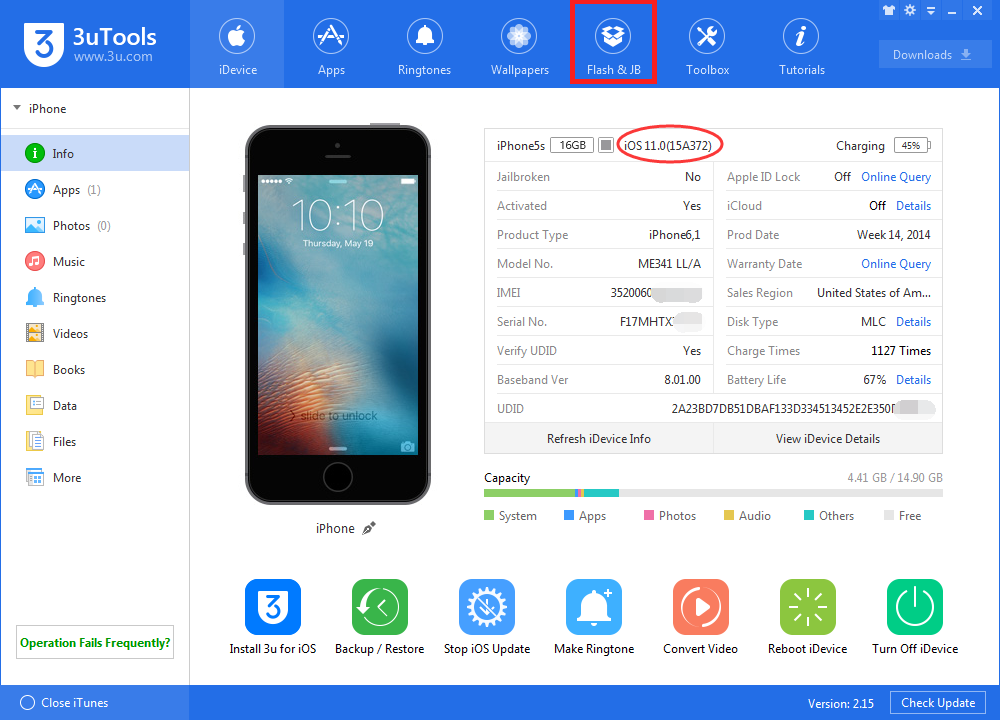
Step 2 Click firmware iOS 10.3.3 and “Flash”. Then, 3uTools will download the firmware and begin flashing. If you have downloaded the firmware before, just click “Import” -> “Flash”.
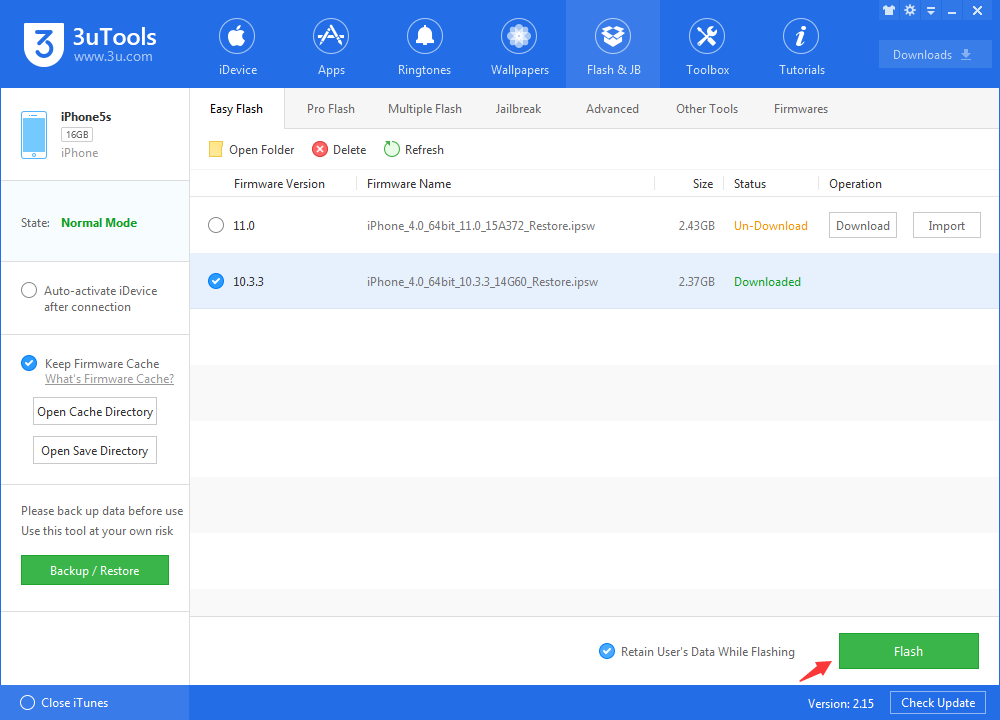
Step 3 Keep a good connection between your iDevice and your PC and wait patiently till the process finishes. Your iDevice will reboot if it is successful.