How to Fix Error Unable to Request SHSH on 3uTools or iTunes Error 3503?
10/10/2017
386430
Recently, many iOS users complained that there is an annoying unknown error 3503 in iTunes, which stop them from restoring and updating. In fact, Apple isn’t made a full explanation of iTunes error code 3503 yet.
On 3uTools, the error is “Unable to request SHSH”. And on iTunes, it is an unknown error (3503). After we tested and researched, our developer team find out that this issue may be caused by Apple server. As a result, users can not restore their iDevices using iTunes or earlier versions of 3uTools.
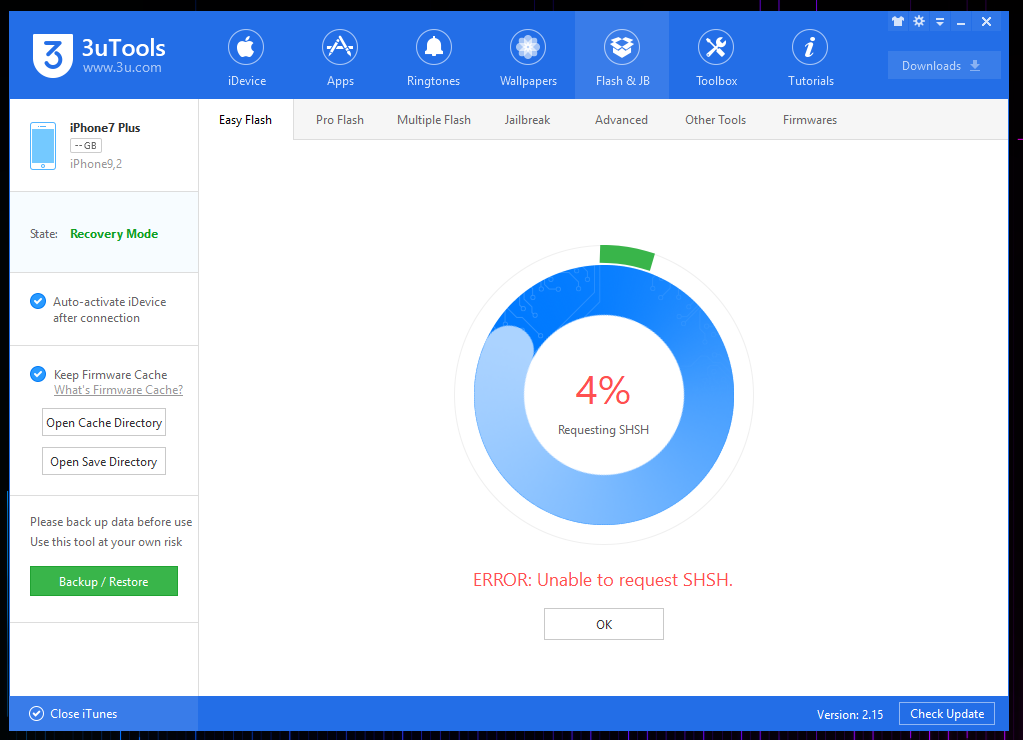
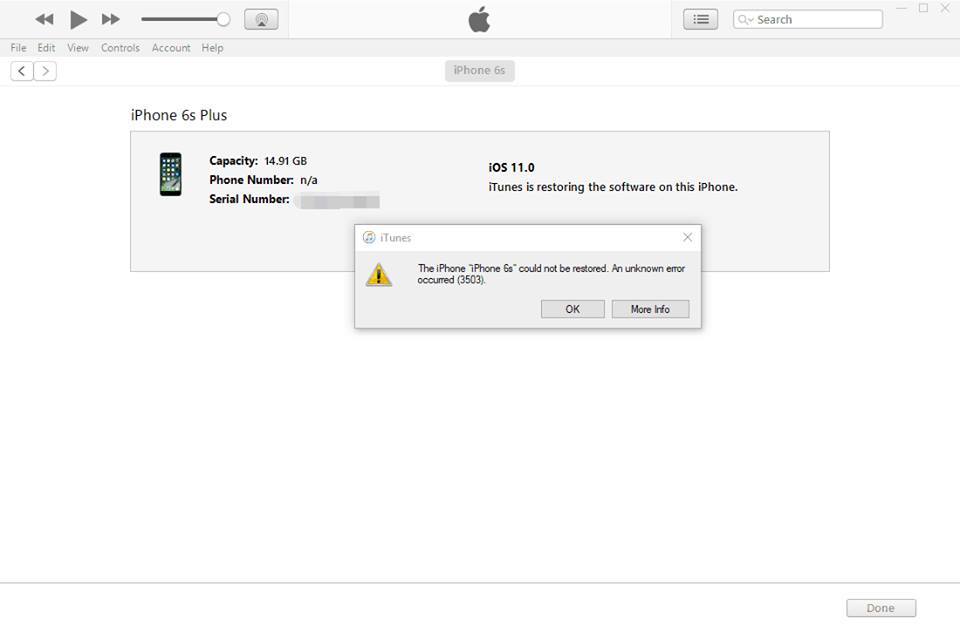
3u Team try our best to solve this issue as soon as possible. And finally, we released a new version of 3uTools, V2.16 to fix this.
#Update log of V2.16 3uTools
Fix the error unable to request SHSH while restoring.
Support flashing iPhone 8 and iPhone 8 Plus.
Fix a bug that iPhone 6s and 6s Plus fail to downgrade back to iOS 10.3.3 from iOS 11.
Solutions
1. Please click “Check Update” at the right bottom of 3uTools, and then update to the latest version of 3uTools, V2.16.
2. Then you can restore on 3uTools. Please check the network connection and USB connection before you easy flash on 3uTools.
The reasons of the error “Unable to request SHSH”
1. It could be the network problem. Please check the network to see if it is available.
2. The iOS version you want to restore may be closed by Apple, please check.
3. If you try the above solutions but still meets the same error, then please update to latest version of 3uTools and try to restore again.












