Why Do I Need to Bind Apple ID Using 3uTools?
01/31/2018
8500518
Problem Description:
1.Why do I need to bind Apple ID using 3uTools?
After binding your Apple ID, 3uTools can help you purchase the free authorized apps from iOS App Store using this ID, and you can also make in-app purchases and login to Game Center.
2.Is it safe to bind Apple ID using 3uTools?
Yes, it is. Your Apple ID and password will be encrypted and only stored on the local, and won't be uploaded to 3uTools server. 3uTools will never collect users' private information.
Solutions:
1. Register Apple ID (How to register Apple ID?)
2.Bind Apple ID
a.) After the iDevice is connected to the computer, please click“Apps”→click “Bind” on the left side. Then enter your Apple ID account and password, then click “Bind”.
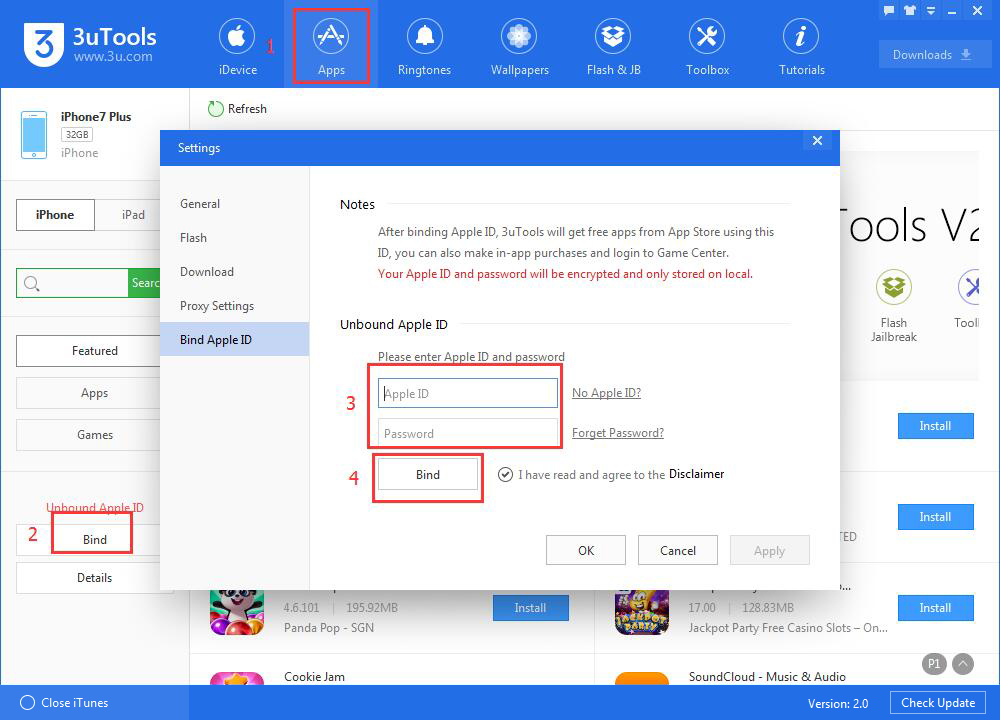
b.) 3uTools will automatically download dependency files, please wait till this process is finished.
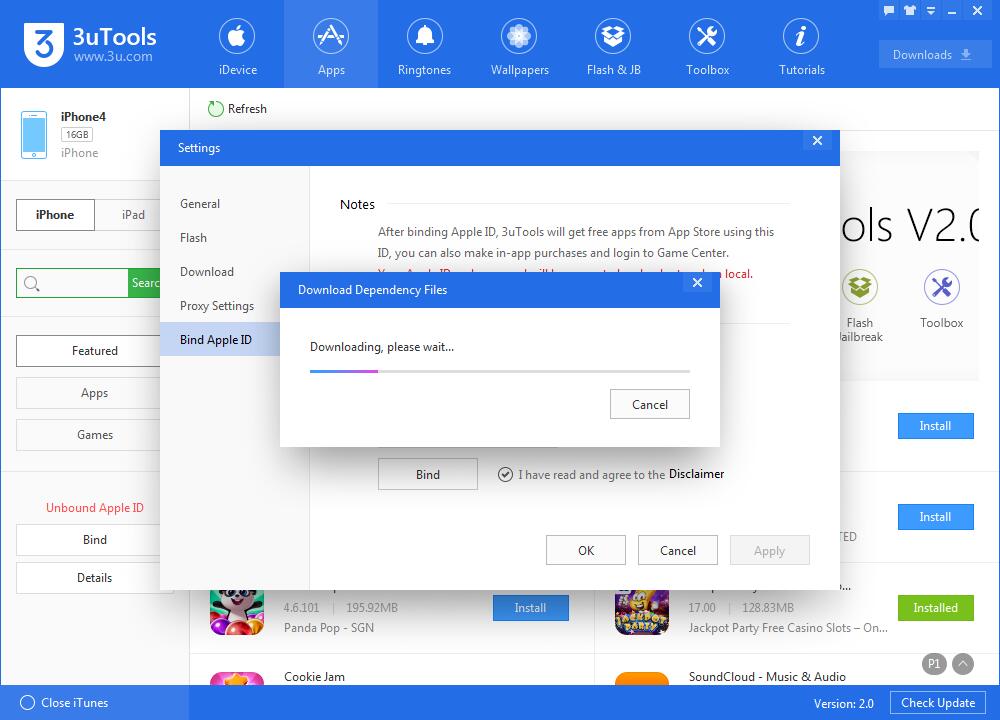
c.) After it's downloaded, 3uTools begins to verify Apple ID and password. Afte the verification succeeds, 3uTools will show "Succeeded to bind Apple ID".
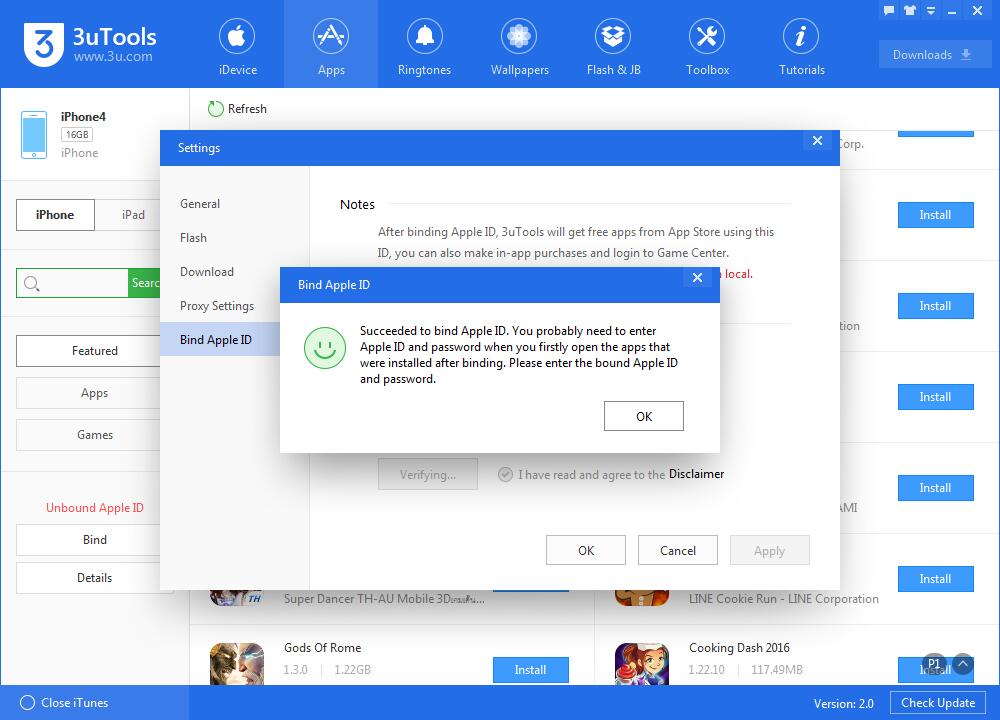
3.Unbind Apple ID
Click “Apps”→click “Bind” on the left side. Then click "Unbind".
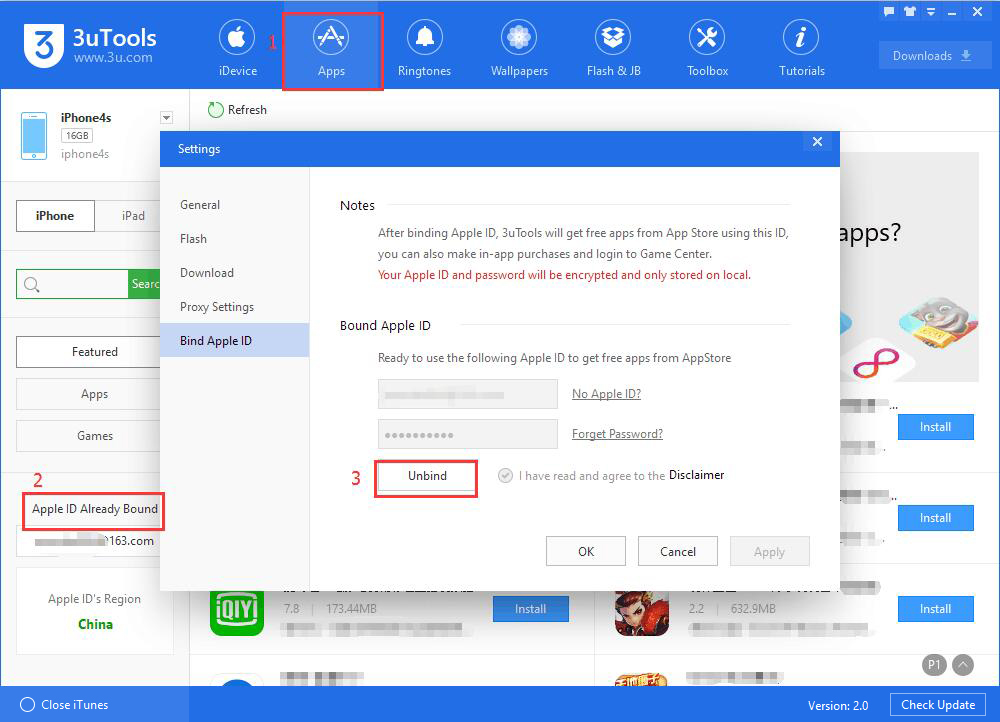
*Related tutorials:












