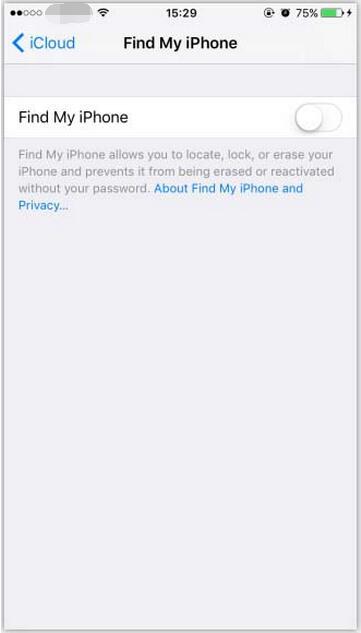How to Turn off “Find My iPhone”?
11/11/2016
249388
Step 1: Open the “Settings” of your iPhone, and select “iCloud”.
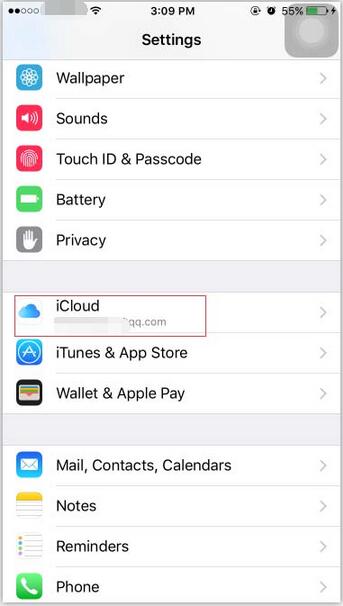
Step 2: Click "Find My Phone".
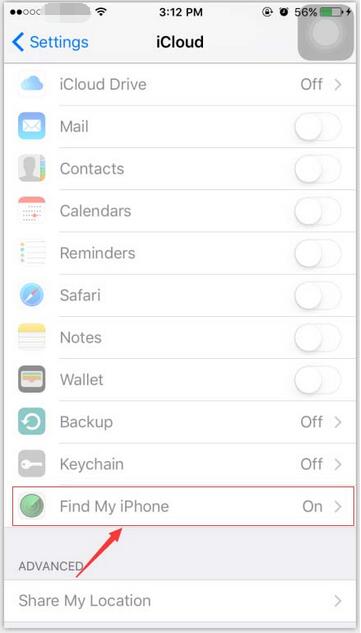
Step 3: Turn on “Find My Phone”.
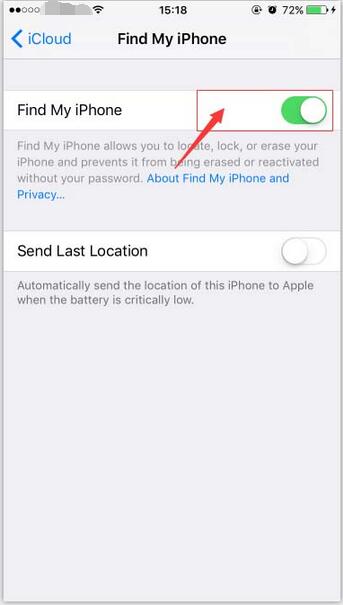
Step 4: Now you need to enter the correct password for your Apple ID, then click “Turn Off” .
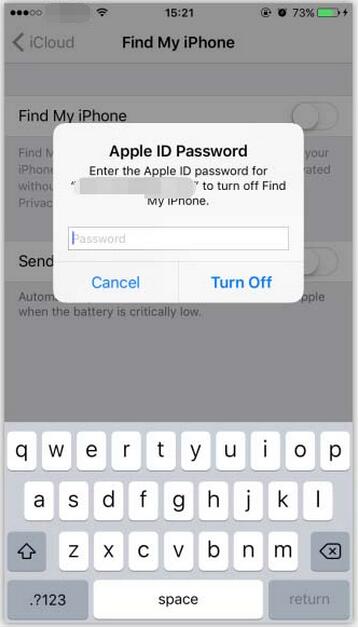
Step 5: “Find My iPhone” can be successfully turned off after you enter the correct password. Then your bound email will receive a reminder from Apple.