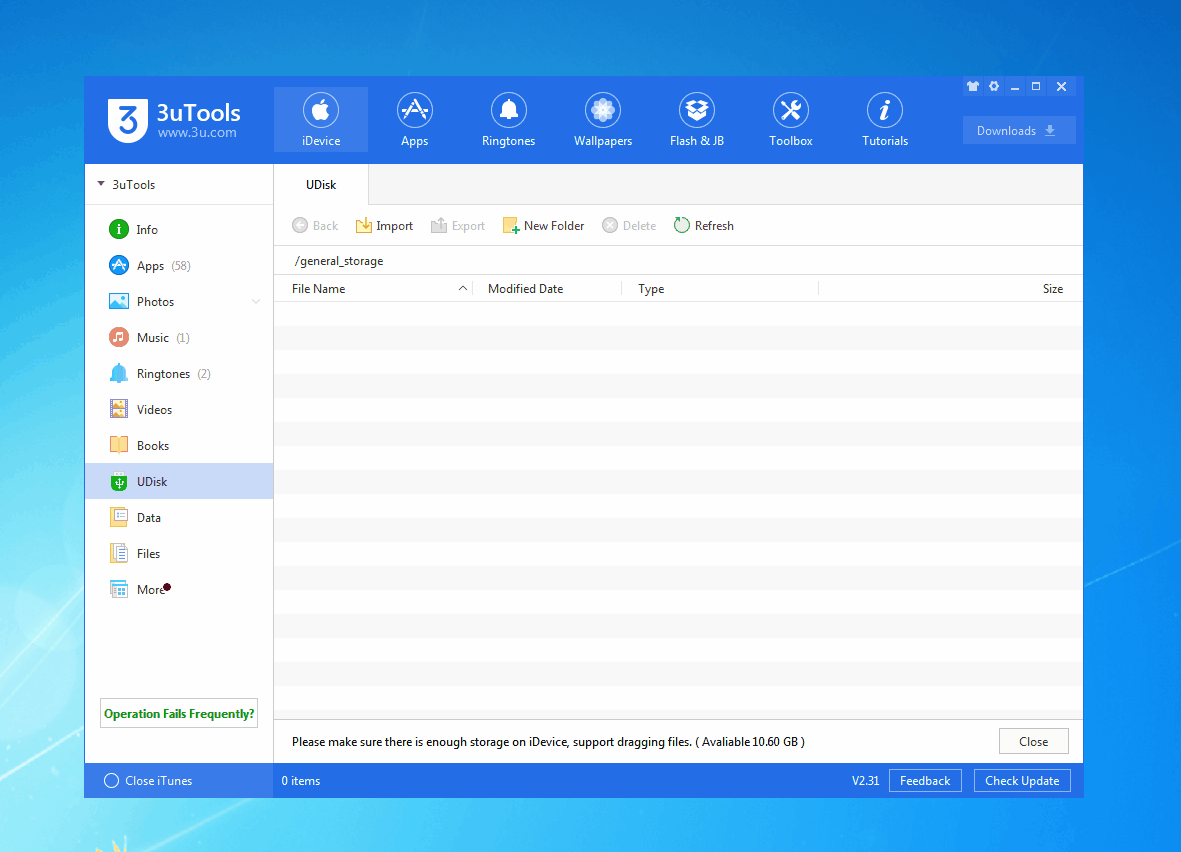How to Manage iPhone's Files?
01/23/2019
217031
Some iOS users may find it hard to manage files of their iPhones or other iOS devices. But you will manage files effortlessly by using 3uTools.
Download and install the latest 3uTools. Click "iDevice" → "Files", you will see as below. You could manage files on your iPhone here, and you can also import some important files by using 3uTools.
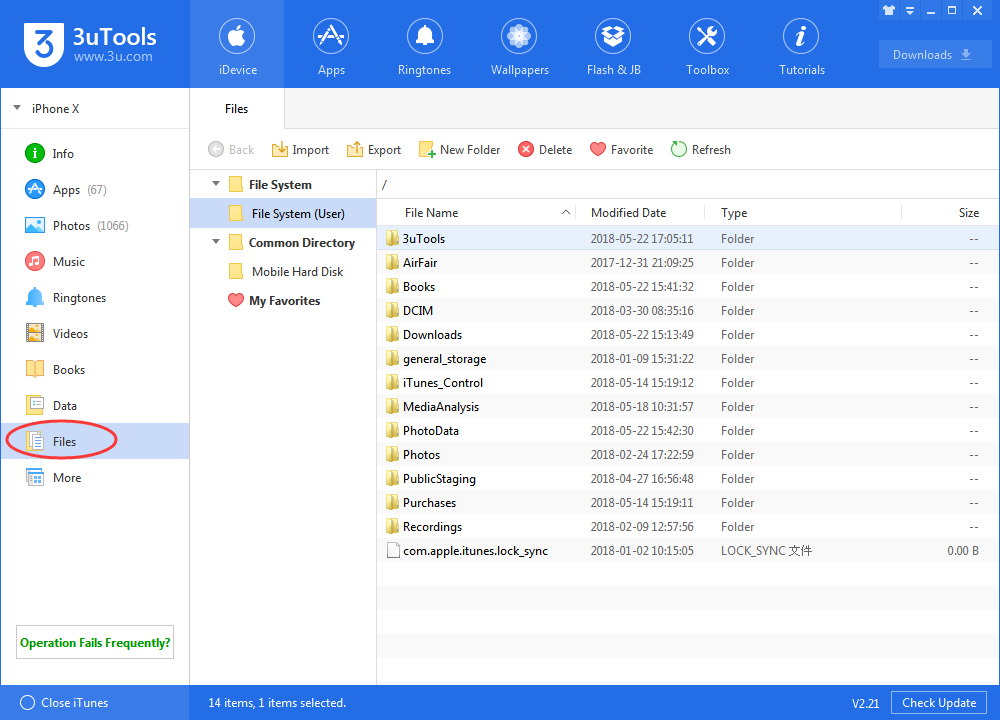
What you can do on this page?
Take your iPhone as a USB driver, you could import or export any folders here to another PC.
You could create, rename or delete folders (Please make sure which folder can be deleted).
You could edit some code if you are an experienced jailbreaker.
Updated on Jan 23, 2019: You can use the new feature "UDisk" as your portable USB disk to transfer some files.
Please check update in 3uTools occasionally.