Fail to Connect iOS Devices to 3uTools or iTunes? Here’s the Fix
07/13/2018
473817
Most of the users have more than one iOS devices. But when they launch 3uTools, they find out not all their iOS devices can connect to 3uTools. For example, I have two iPhones, my iPhone 8 can connect to 3uTools normally while my iPhone 6 fails with the timeout.
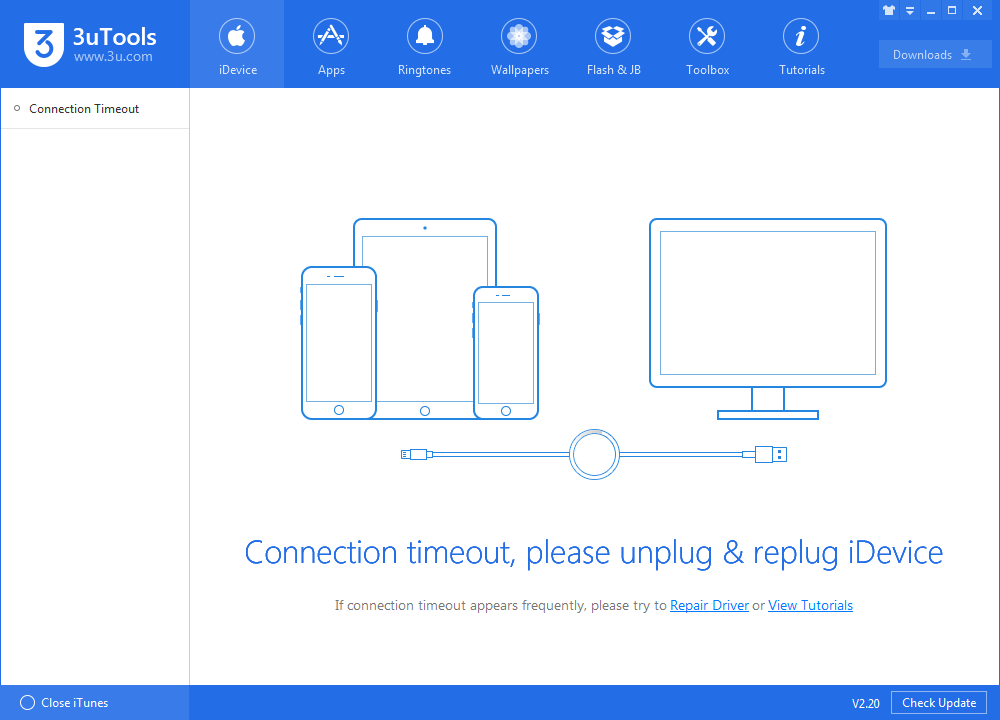
Except for abnormal USB cable, there are other reasons. One of the reason is the lack of a hardware driver, which means when I first connect iPhone 6, my PC does not automatically install the driver. We need to manually install it on our PC to fix it. Here are the steps to install it manually.
Step 1 Right-click My PC -> Manage -> Device Manager, find out Universal Serial Bus controllers to see if there is Apple Mobile Device USB Driver, if there is not, it means your PC does not automatically driver.
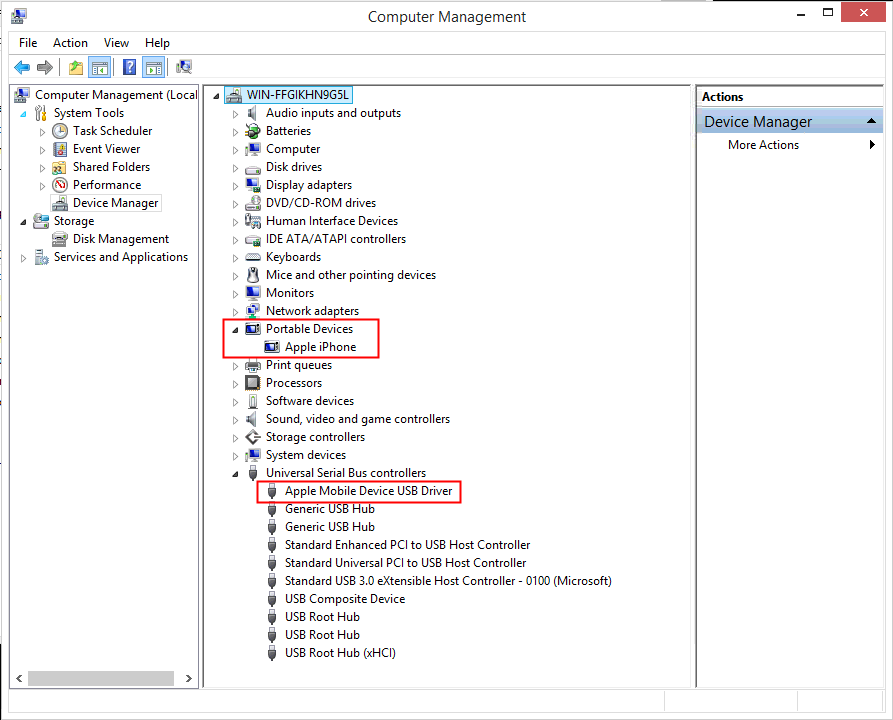
Step 2 Click Portable Device as above picture, then right-click Apple iPhone, choose Update Driver Software. There will be a popup, then select Browse my computer for driver software.
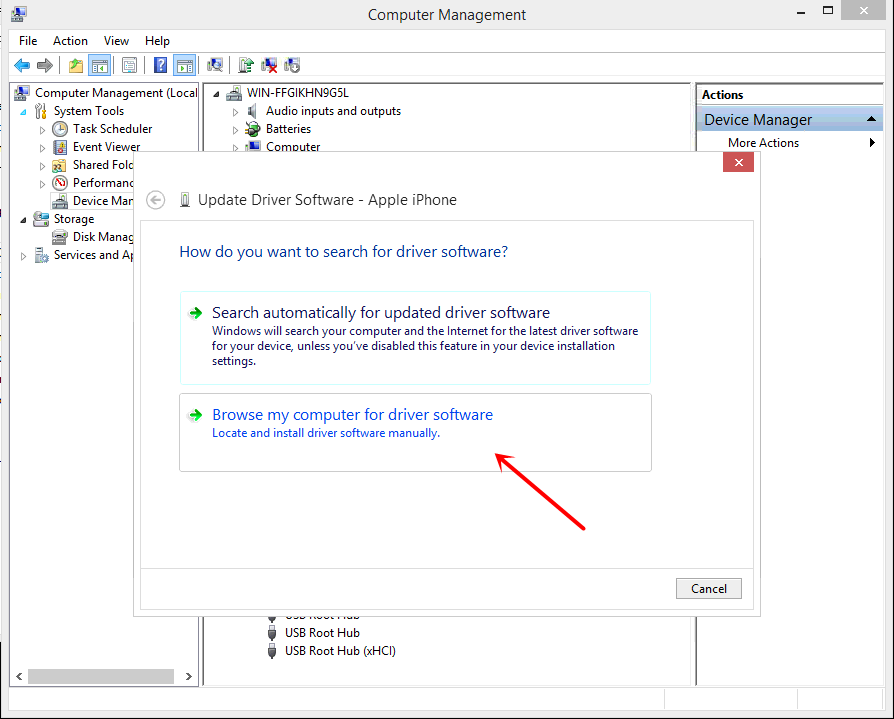
Step 3 Click Browse to open the following directories or just copy and paste it, click “Next” to start installing.
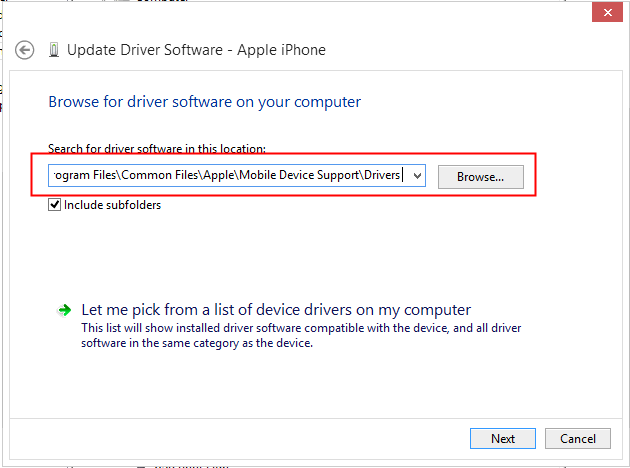
Step 4 After that, confirm there is Apple Mobile Device USB Driver under Universal Serial Bus controllers. If there is, you can just replug your device to connect to 3uTools or iTunes.
Note: If there is no Portable Device in Manage, you can just turn off firewall settings, then try to connect 3uTools again.












