How to Set Ringtone For Your iPhone Using 3uTools?
09/25/2018
21745
Are you tired to use default ringtones on your iPhone? But now you could find your favorite singer and some hot songs in "Ringtones" section from 3uTools. How to download and set your own iPhone ringtone using 3uTools? Here we use 3 steps to set a special ringtone for your iPhone.
Step 1: Download 3uTools from 3u website. Connect your iPhone with 3uTools, find "Ringtones".
You can listen and download various ringtones here.(eg: we downloaded one ringtone)
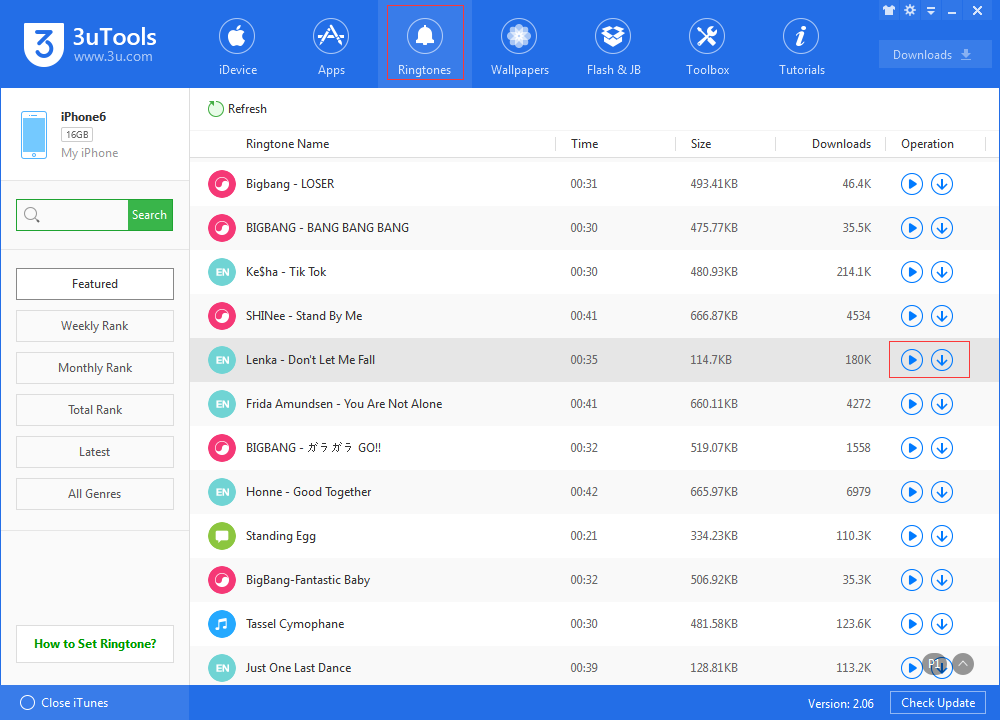
Step 2: Click "Downloads", you will find some files you have downloaded from 3uTools. And on this page you can import the ringtone to your iPhone or other iDevices.
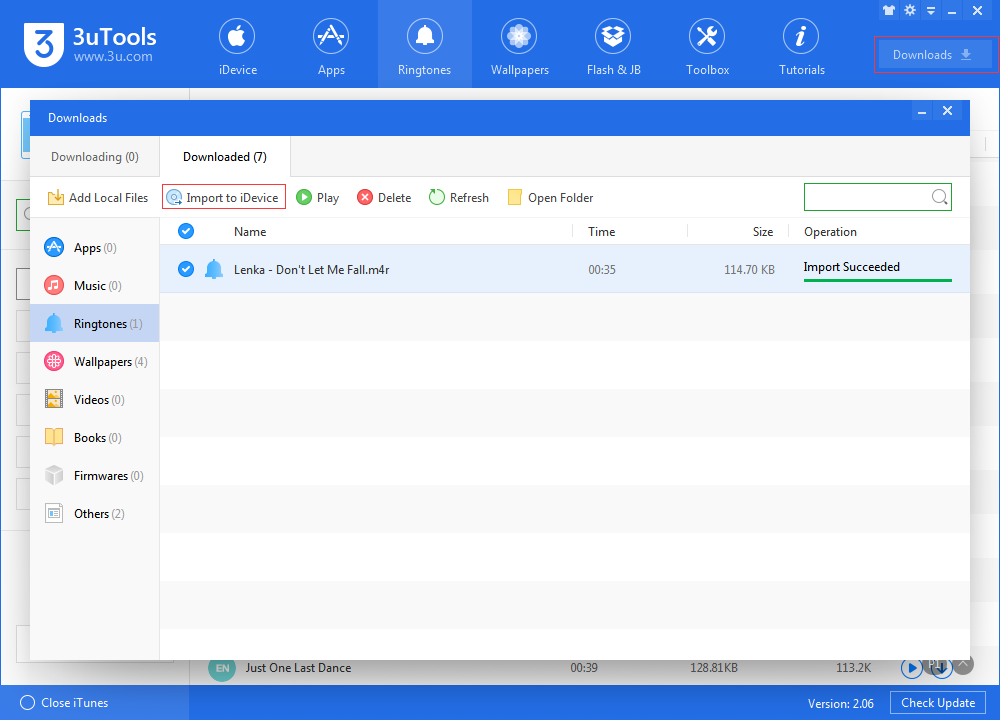
Step 3: After importing, you can set the ringtone on your iPhone.
Find this interface through "Settings"--"Sounds"--"Ringtone"
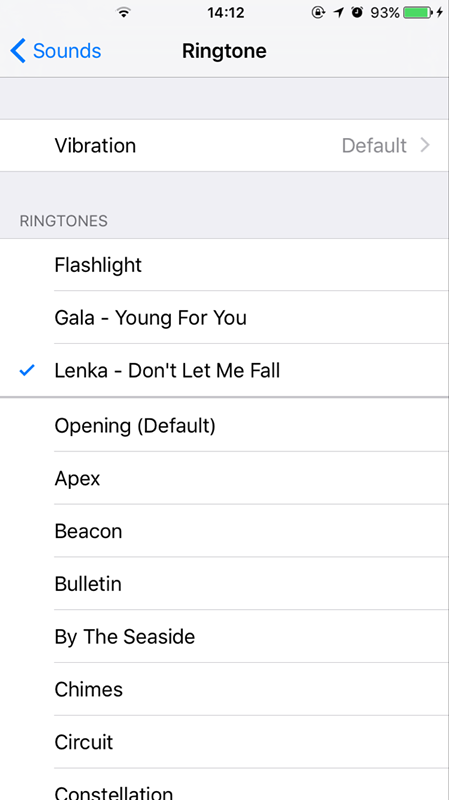
If you couldn't find ringtones which you want to download, don't worry, you can also make your ringtones in 3uTools, check this tutorial "How to make ringtone using 3uTools".












