How to Record Your Screen on Windows Using 3uTools V2.30?
12/28/2018
44162
How to record your desktop screen? 3uTools V2.30 has released with this unique feature in 3uAirPlayer.
Step 1: Download and run 3uTools on your desktop.
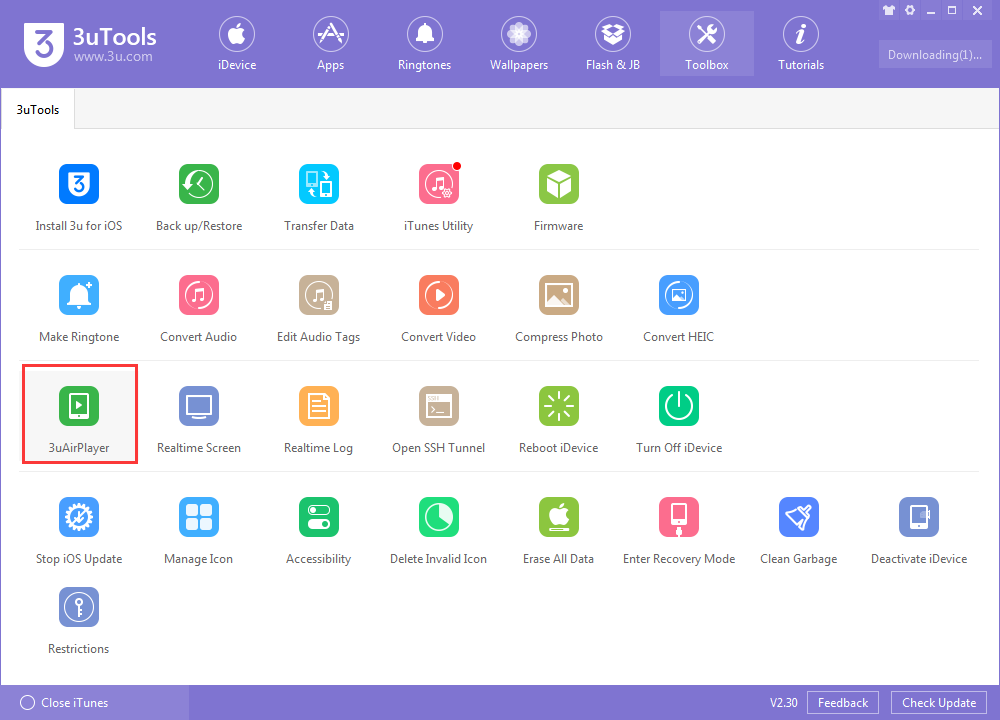
Step 2: Head to "3uAirPlayer", and then find the "Record screen"
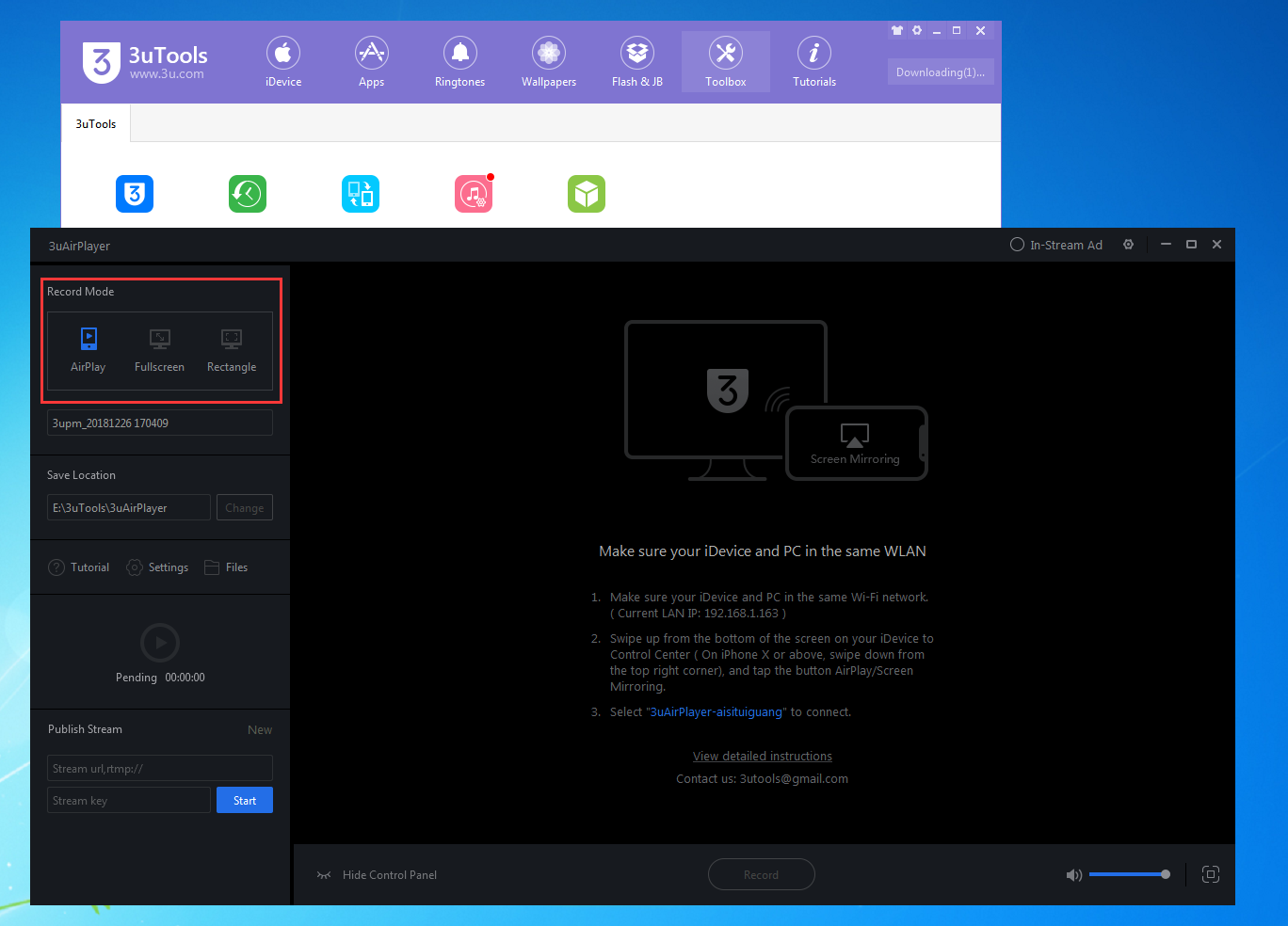
Step 3: Click the red dot to start the recording process. You are able to set in full screen or rectangle size to record. Once you have stopped the process, 3uTools will save the video for you automatically.
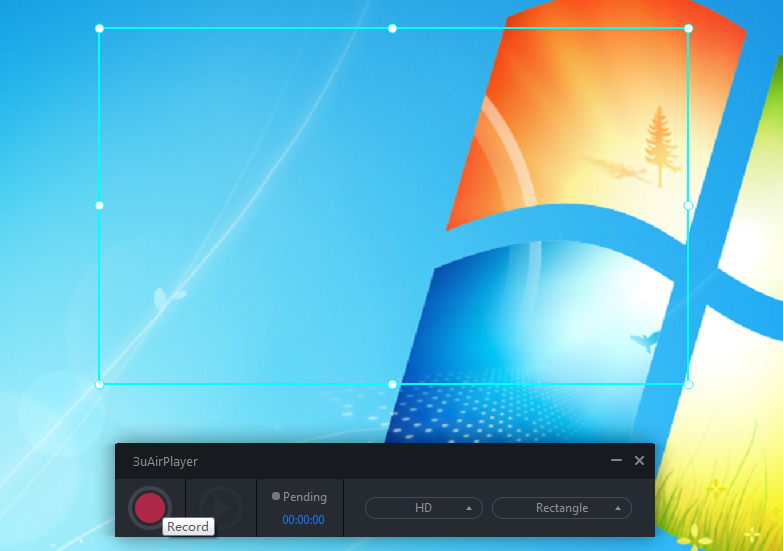
You can check the records on the Files folder in 3uAirplayer.
Here is the video for you.












