What’s Two-Factor Authentication?
11/21/2017
647704
Two-factor authentication is an extra layer of security for your Apple ID designed to ensure that you're the only person who can access your account, even if someone knows your password.
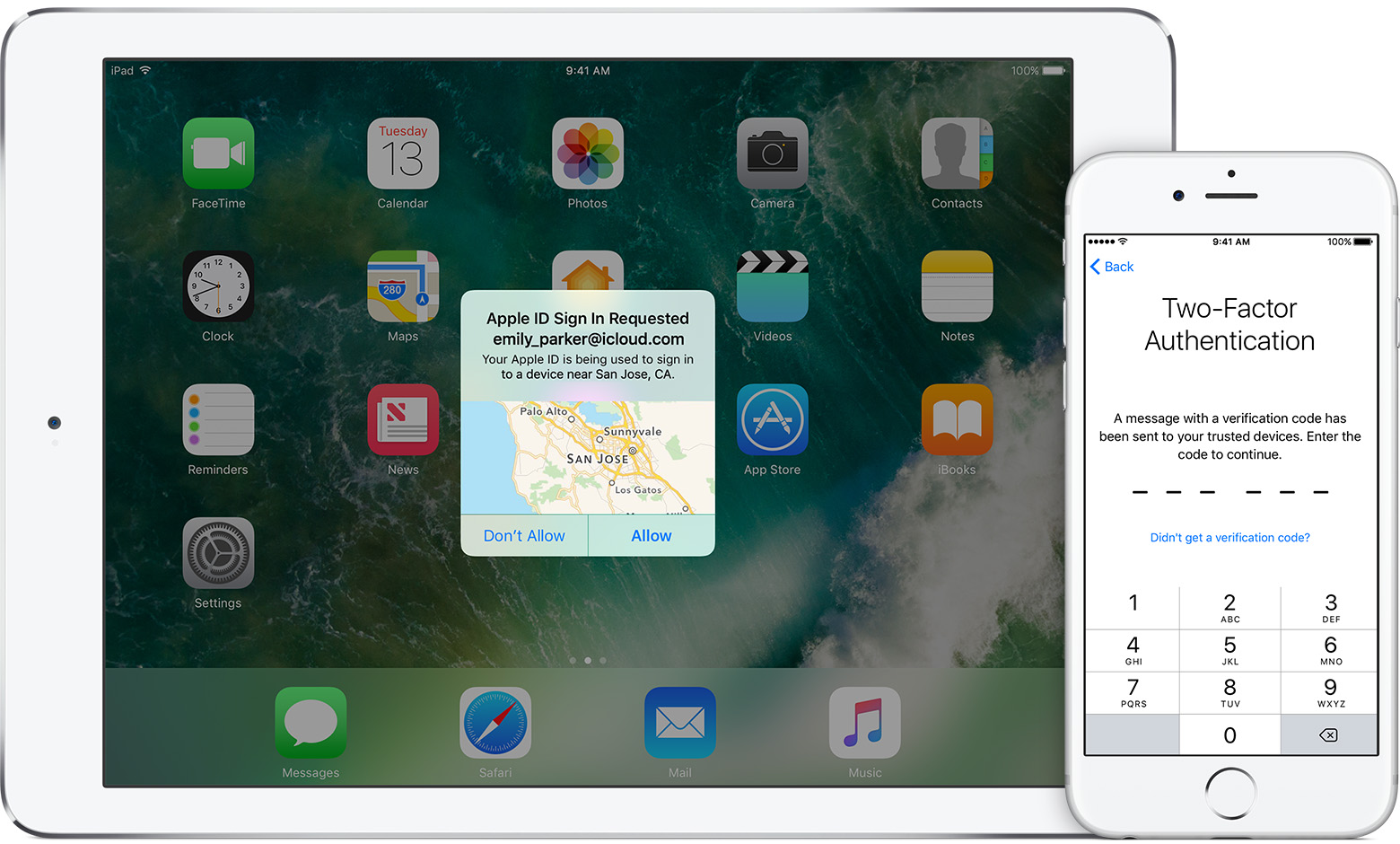
How to turn on two-factor authentication for your Apple ID?
Two-factor authentication is currently available to iCloud users with at least one device that's using iOS 9 or OS X El Capitan or later.
You can follow the steps below to turn on two-factor authentication.
On your iPhone, iPad, or iPod touch with iOS 9 or later:
* Go to Settings > iCloud > tap your Apple ID.
* Tap Password & Security.
* Tap Turn on Two-Factor Authentication.
On your Mac with OS X El Capitan or later:
* Go to Apple menu > System Preferences > iCloud > Account Details.
* Click Security.
* Click Turn on Two-Factor Authentication.
If you already use two-step verification, turn it off, then turn on two-factor authentication.
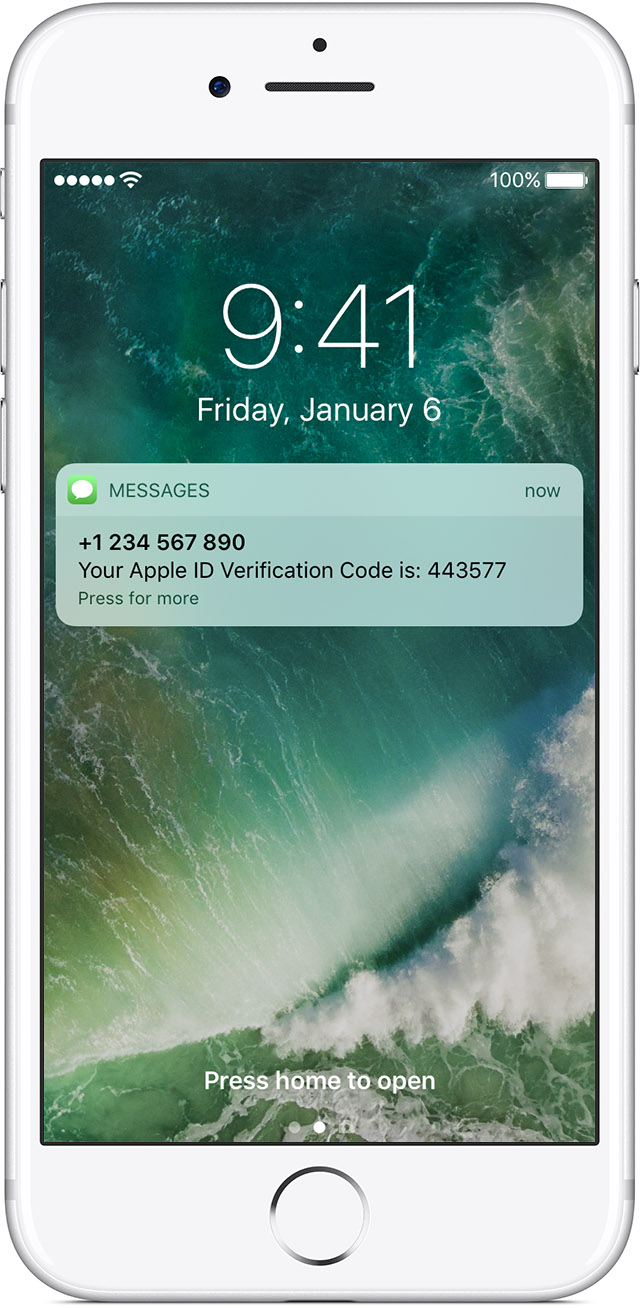
What to remember when you use two-factor authentication?
Two-factor authentication significantly improves the security of your Apple ID. After you turn it on, signing into your account will require both your password and access to your trusted devices or trusted phone number. To keep your account as secure as possible and help ensure you never lose access, there are a few simple guidelines you should follow:
* Remember your Apple ID password.
* Use a device passcode on all your devices.
* Keep your trusted phone number(s) up to date.
* Keep your trusted devices physically secure.












