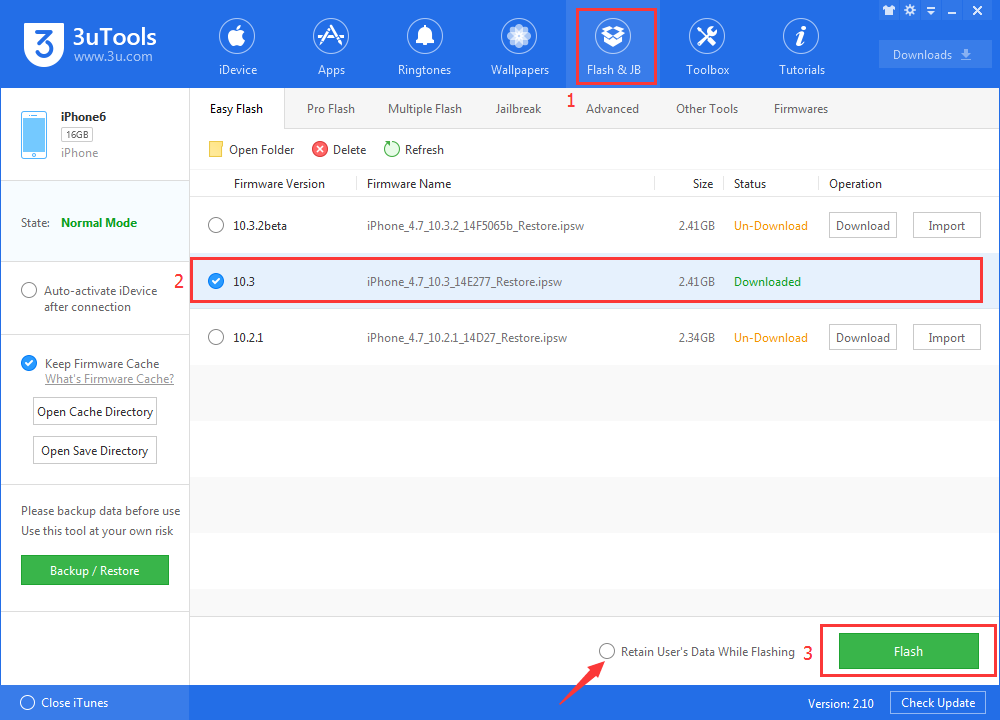How to Fix iDevice Stuck on “Verifying Update” During iOS 10.3 Update?
07/18/2017
11690
iOS 10.3 comes with great new features. And many iPhone and iPad users tried to download and install iOS 10.3 soon after it was released. However, not everyone can smoothly install iOS 10.3 software update as expected. You will be annoyed while getting stuck on verifying update screen.
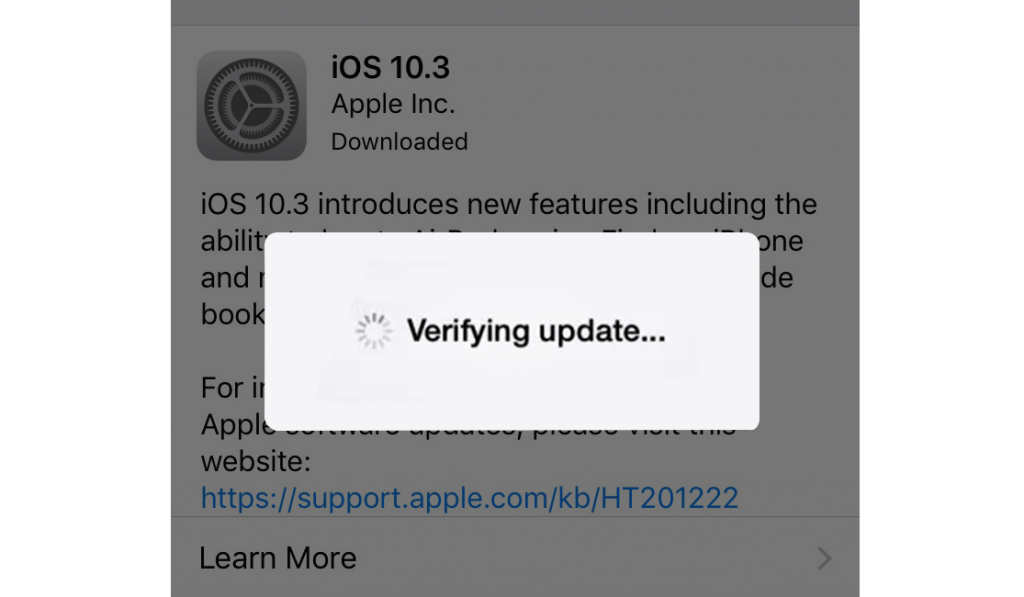
Before we start, you need to make sure your device is connected to a steady Wi-Fi network and has enough storage space to install iOS 10.3 update. Then, try the followings fixes to solve iPhone or iPad stuck on verifying update screen during iOS 10.3 update process.
1. Lock and unlock your iPhone iPad screen for 5+ times.
The first way to get off iOS 10.3 “verifying update” issue is simple but proved to be effective by many people. All you need do is just press the power button to lock your device and then wake it up. Repeat this for at least 5 times till you see a progress bar.
2. Hard reboot your device.
If the power button trick does not work for you, force restart your iPhone/iPad and try to install iOS 10.3 software again. To force reboot your device:
On an iPhone 7 or iPhone 7 Plus: Press and hold both the Sleep/Wake and Volume Down buttons for at least ten seconds, until you see the Apple logo.
On an iPhone 6s and earlier, iPad, or iPod touch: Press and hold both the Sleep/Wake and Home buttons for at least ten seconds, until you see the Apple logo.
After rebooting your device, go to Settings > General > Software Update and choose Install Now.
3. Restore your iPhone/iPad with 3uTools.
If you have backed up your device with 3uTools before updating to iOS 10.3, you can restore your device from that backup. If not, make an 3uTools backup for your device, then restore from that backup.
4. Update your iPhone iPad to iOS 10.3 with 3uTools. And why should you use 3uTools?
If none of above ways works, you can try to update your device with 3uTools from your computer:
Install V2.10 3uTools on your computer and launch 3uTools.
Plug in your device.
Click on Flash & JB → Flash.