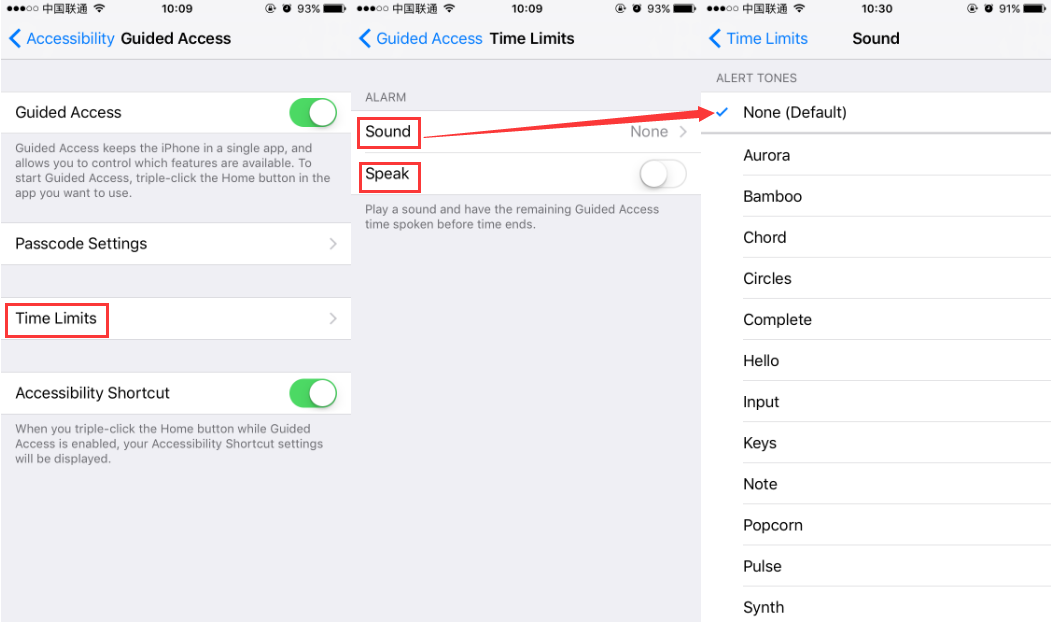What’s Guided Access & How to Setup It?
04/19/2017
8998
What’s Guided Access?
Guided Access is a new feature in iOS 6 that helps users with hearing, learning, vision, and mobility disabilities use iOS devices. With Guided Access, certain areas and features of any app can be disabled. You can also prevent a user from exiting an app by disabling the hardware buttons and touchscreen sensor.
How to Setup and use Guided Access on my iPhone 7?
Step 1. Go to Settings > General > then tap on Accessibility. Scroll down to Guided Access then click it.
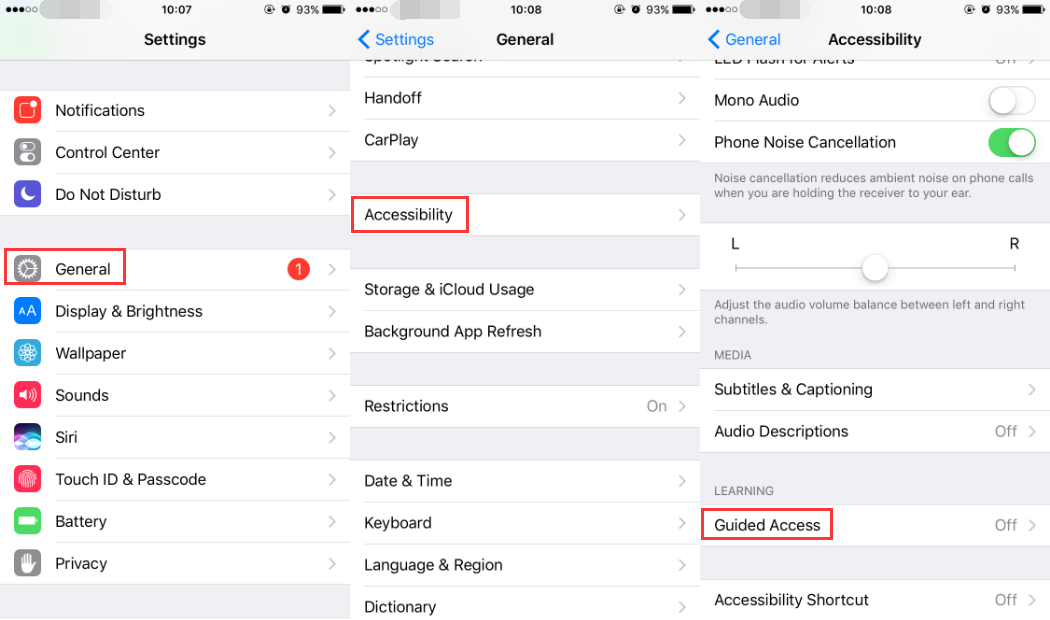
Step 2. Turn on Guided Access and Accessibility Shortcut, to create or enable shortcut for Guided Access.
Step 3. Now click Passcode Settings then set a passcode for guided access just by clicking Set Guided Access Passcode > Enter a Passcode, to use the code when it’s enabled.
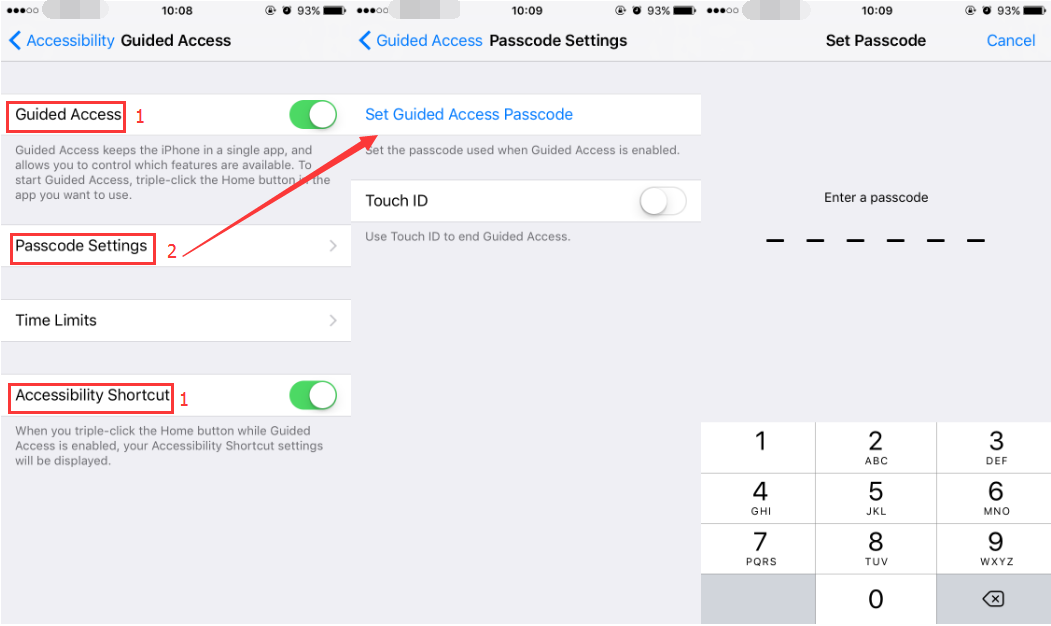
Step 4: Click Time Limits then select the Sound and turn on Speak feature to access time spoken before time ends.