How to Back up and Restore Your iPhone Apps Using 3uTools?
07/13/2018
25311
Many users want to back up their apps, but how to back up iPhone apps in 3uTools? And how to restore?
Please update your 3uTools to the latest version, and then you could view the same pages as below:
Part 1: Customized Back up
Run 3uTools -- click "Backup/Restore" on iDevice page -- choose "Customized Backup"
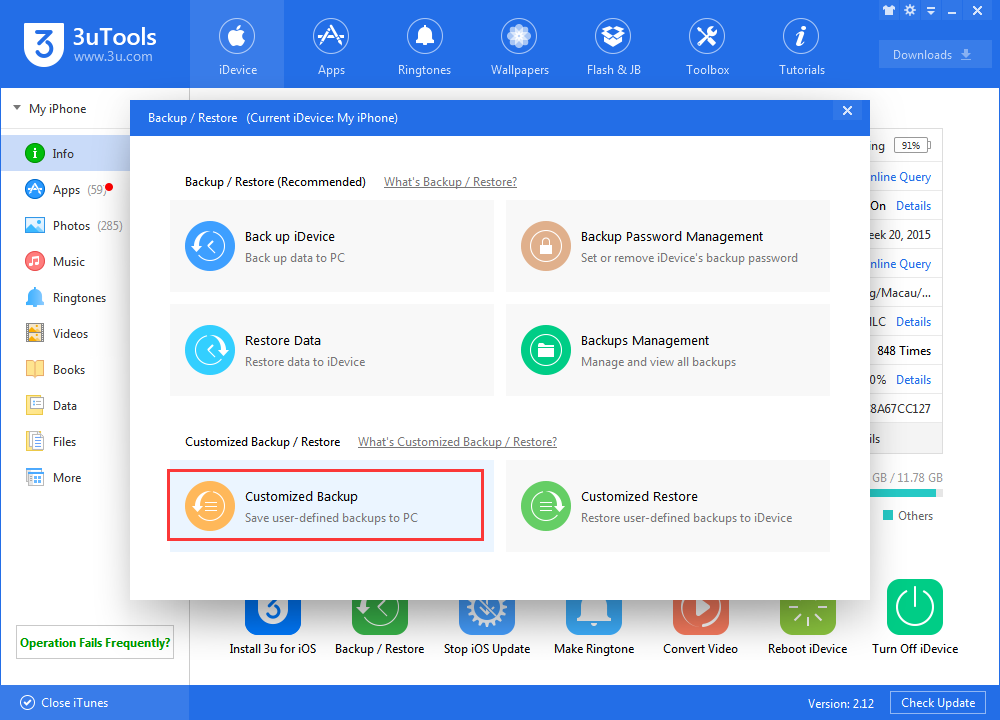
You are able to back up Photos, Music, Ringtones, Contacts, Notes on this page, of course, you could also back up your Apps individually. If necessary you could select apps you want and all of them will be backed up in a folder. Wait till the process is done.
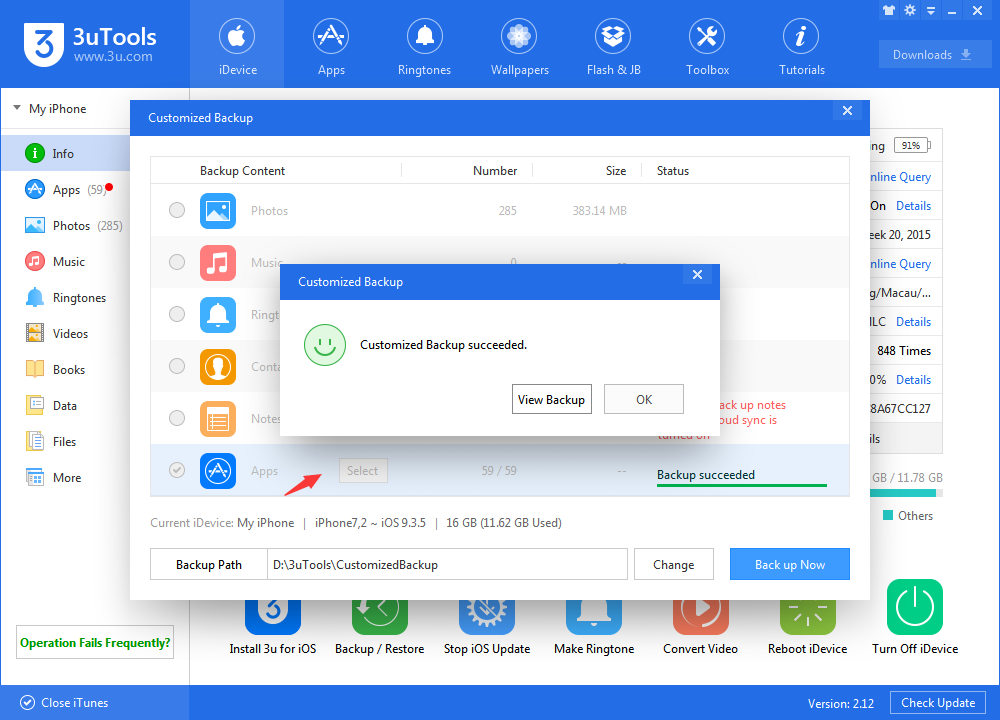
Part 2: Customized Restore
Now if you want to restore all apps which you have backed up, you could check "Customized Restore"
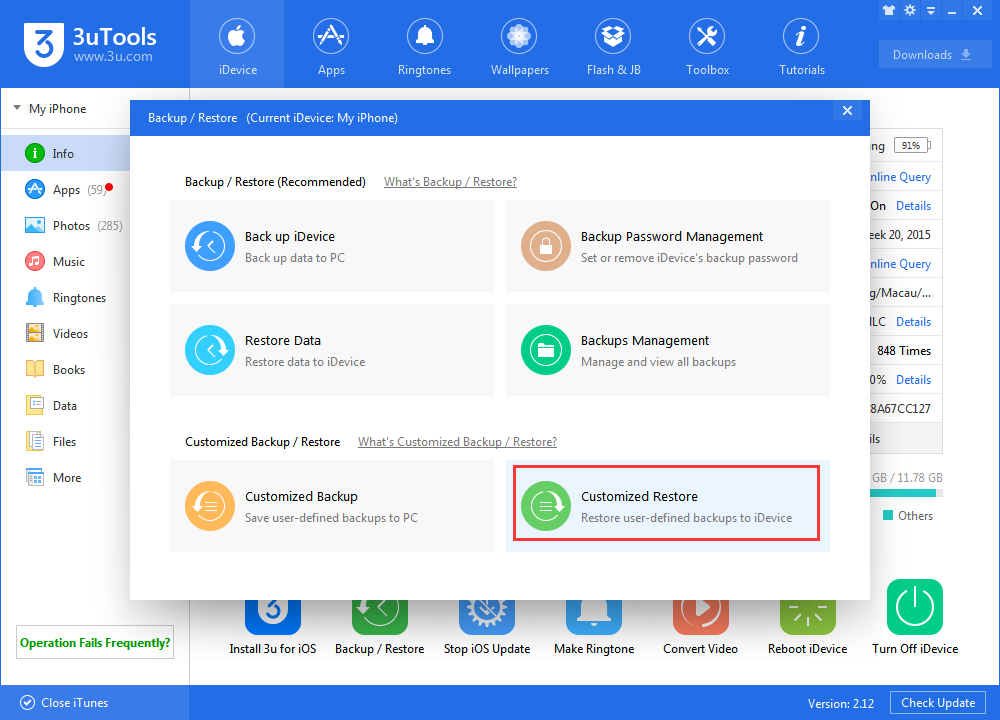
Select apps you want to restore at this page, then 3uTools will help you to download and install all apps on your iDevice. By the way, you can view all apps in the Downloads Center of 3uTools.
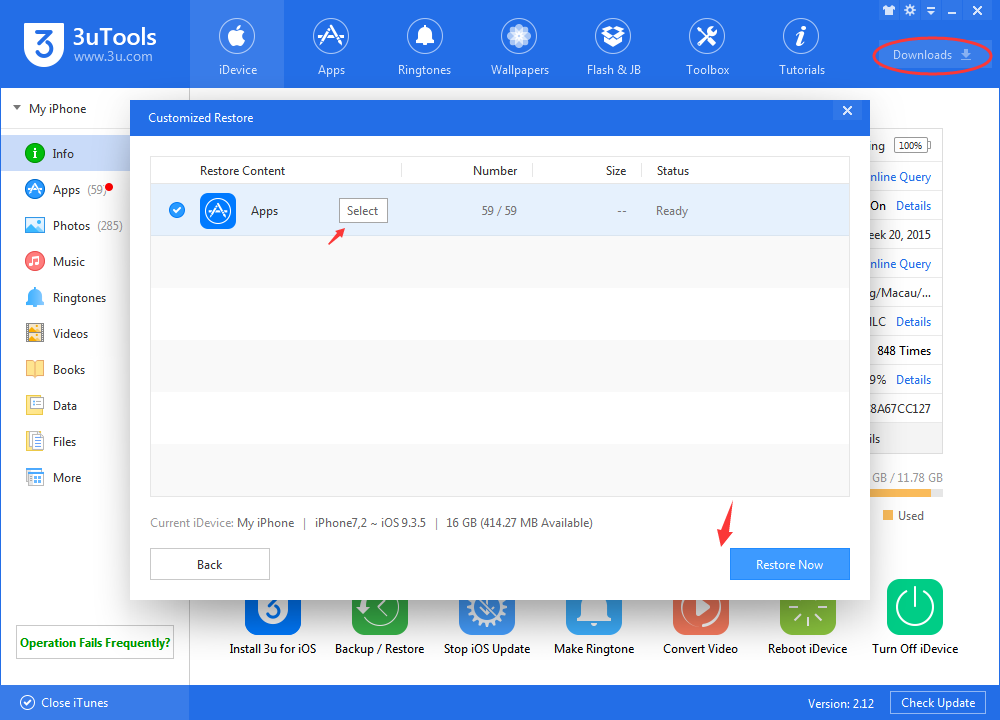
If you want to communicate with our team or send advice for 3uTools, be free to contact us on Facebook/Twitter.












