How to Customize iOS 11 Control Center?
07/24/2017
5473
Control Center was designed to be your one-stop tool for controlling various aspects of an iOS device. Now, you’re able to customize the redesigned iOS 11 Control Center.
* Launch the Settings app on your iPhone.
* Click Control Center and then Customize Controls.
* Click the add button (+) next to any item you’d like to add under More Controls section.
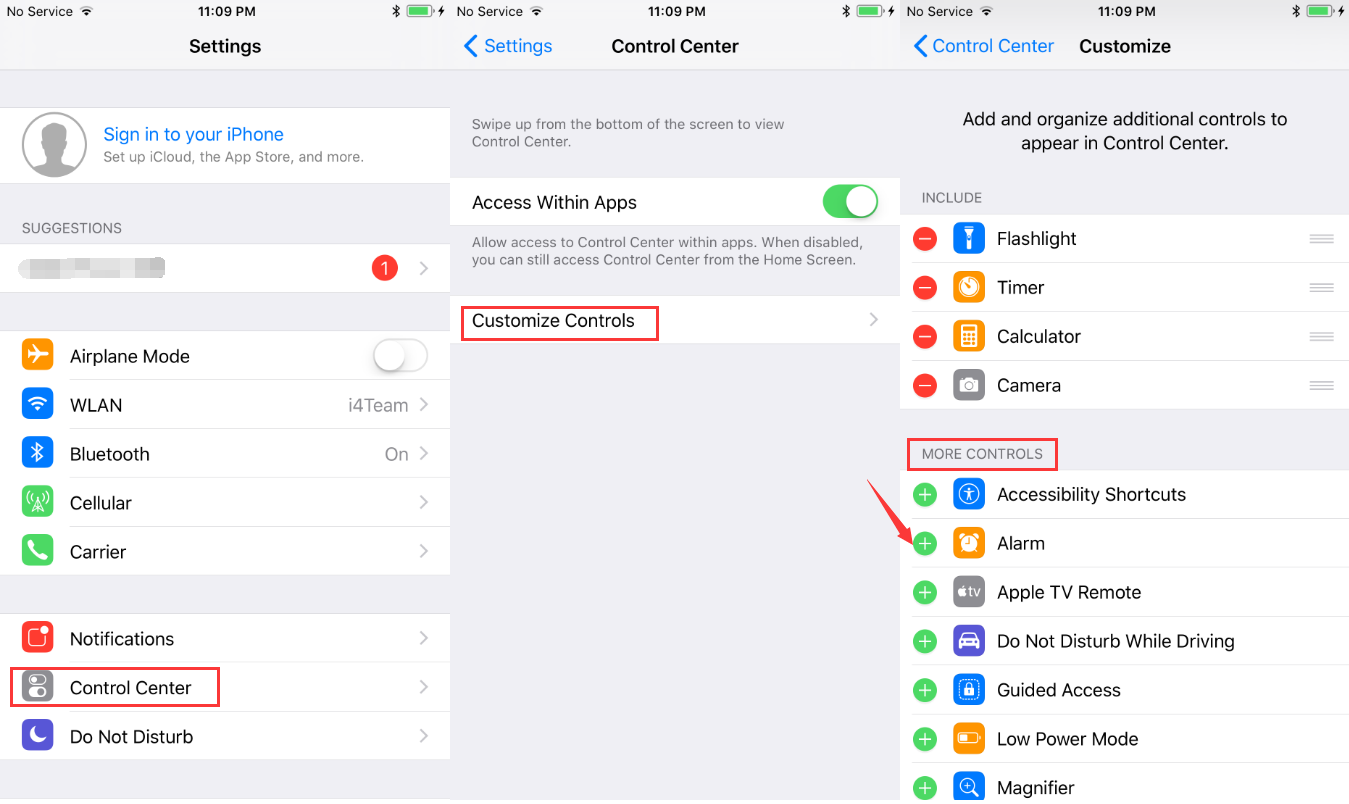
Note: You won't be able to make any changes to Airplane mode, Cellular, Wi-Fi, Bluetooth, audio playback, Lock screen rotation, Do Not Disturb, or screen mirroring. Those controls remain in Control Center.












