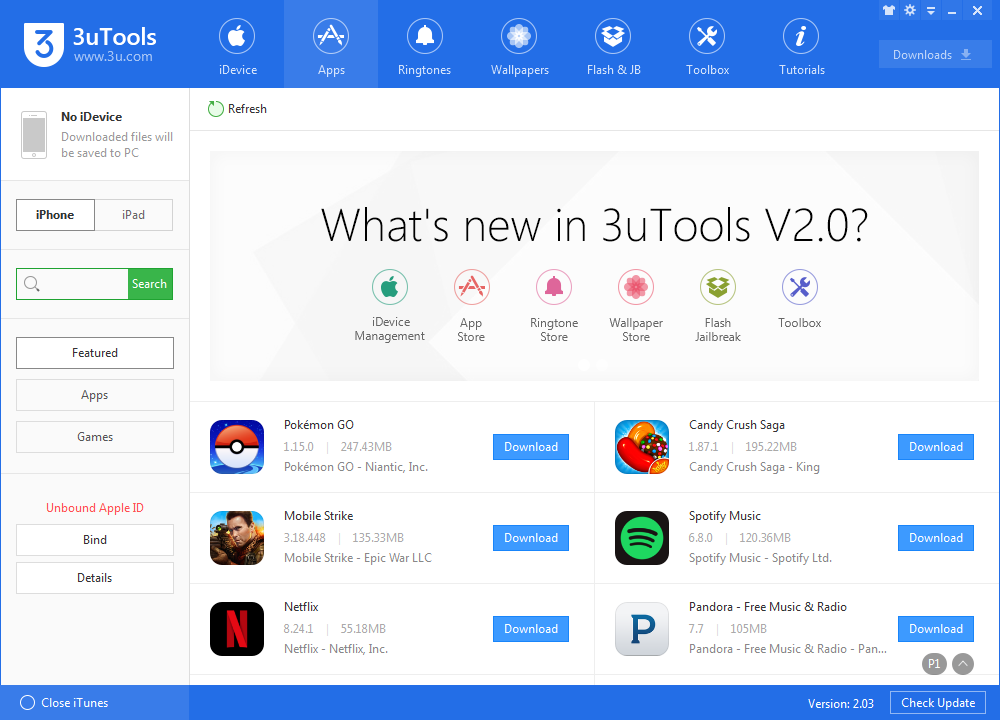How to Avoid the Fake App Trap On the iOS App Store?
11/10/2016
5618

Bogus apps targeting shoppers have found their way onto Apple's iOS App Store, putting users at risk right before the holiday season.
These apps supposedly imitate legitimate services from companies like Foot Locker and Nordstrom, harvesting personal information or credit card numbers from users, or even locking down their devices and then demanding a ransom to restore access.
But don't freak out: Apple's doing what it can to purge these bogus apps, and avoiding them to begin with is easy.
Look out for obvious errors
Before you rush to slam that download button, scan an app's page for any glaring mistakes. These apps are frequently developed internationally, which means you might notice odd characters, spelling errors or strange grammar in an app's name or description.
Next, before downloading an app, take a look at the developer's page to get a better sense of how legit they are. Take Foot Locker, for example. When you tap into the app's page on the App Store, you'll see the developer (Foot Locker, Inc.) listed directly below the app's name. Tap into that and you'll see their other offerings — Champs Sports and Footaction, which are other (legitimate) Foot Locker brands, so you know you're getting the real thing.
If a developer's page is filled with other apps that look suspect, don't trust it. When The New York Times reported on the App Store's problems Sunday, it included a screenshot from a developer named Footlocke Sports Co., Ltd. — a clear attempt to ape Foot Locker that was littered with apps with no connection to sportswear.
Some developers have a special branded page to make all of this even more clear — Final Fantasy-maker Square Enix, for example, has a page on the App Store that clearly denotes its official status.
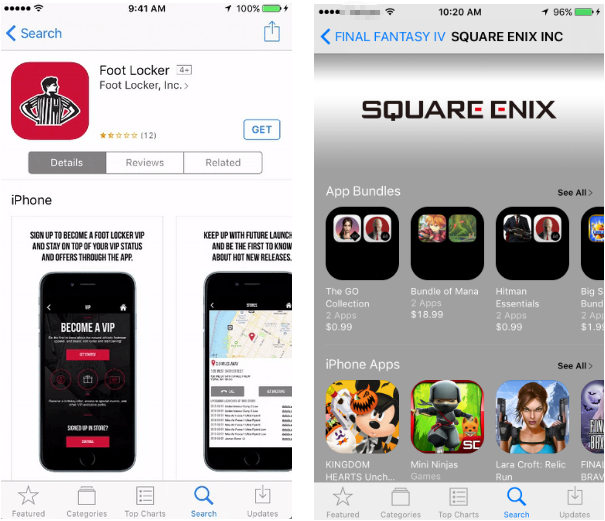
Use common sense
Check out an app's reviews from other users. If it doesn't have many, or if there are a ton of people complaining about advertisements, say, you should definitely steer clear.
Barring all that, you can look for official app links from a brand's official website. For example, Nordstrom has a website for its iOS apps: visit that on your iPhone and you'll know you're getting linked to the real deal on the App Store. When in doubt, Google for an app and find its website rather than digging around on the App Store.
Use 3uTools to download Apps
Download and install the latest 3uTools from http://www.3u.com/, it's a definitely free and safe all-in-one tool for iOS users. There is not any fake app and you don't have to worry about that threat.