How to Access Favorite Contacts Using 3D Touch on iPhone 6s?
08/31/2017
4983
You’re not unfamiliar with Apple’s innovative 3D touch shortcut menu if you use iPhone 6s or iPhone 6s Plus. iPhone shortcut menu allows you to perform actions rapidly. This tutorial aims to show you how to add your important contacts to your iPhone’s favorites and then access your favorite contacts via 3D Touch function.
* Open Phone app, click Favorites -> click + button at the top left corner.
* Select the contacts you want to add.
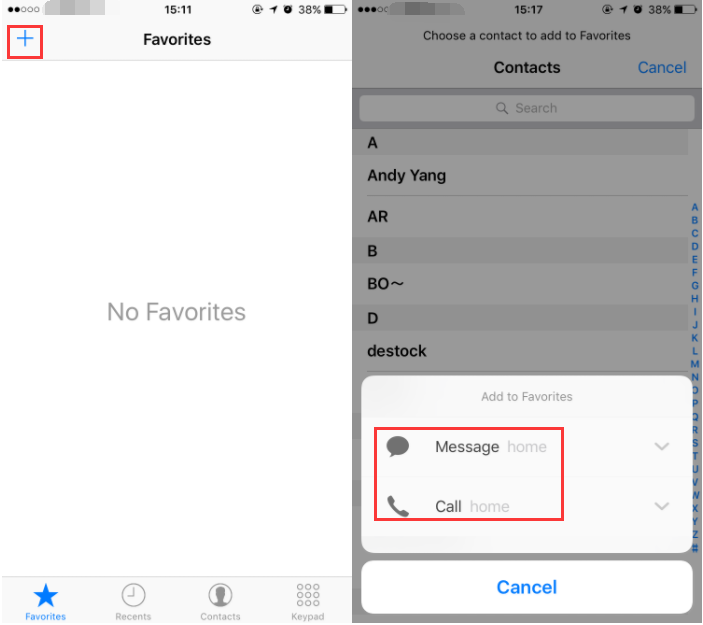
* If your contacts have multiple contact information (like FaceTime), you need to choose one from them.
* It’s worth mentioning that 3D touch shortcut menu can only display the top three contacts of your favorite contact list.
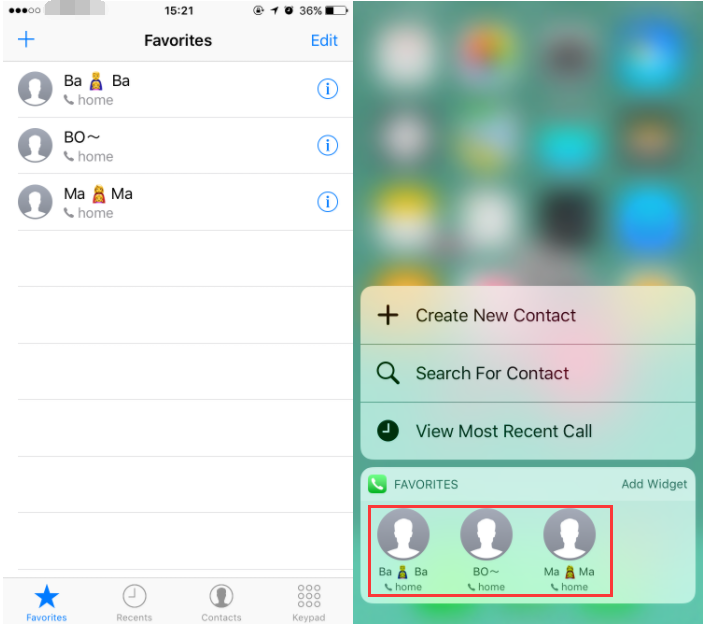
Now, back to your iPhone’s home screen and long press Phone icon. If you click one of your favorite contacts here, it will start dialing automatically, so you’d better be careful. If you need to delete or change favorites from your contacts, just click edit button at the top right corner.












