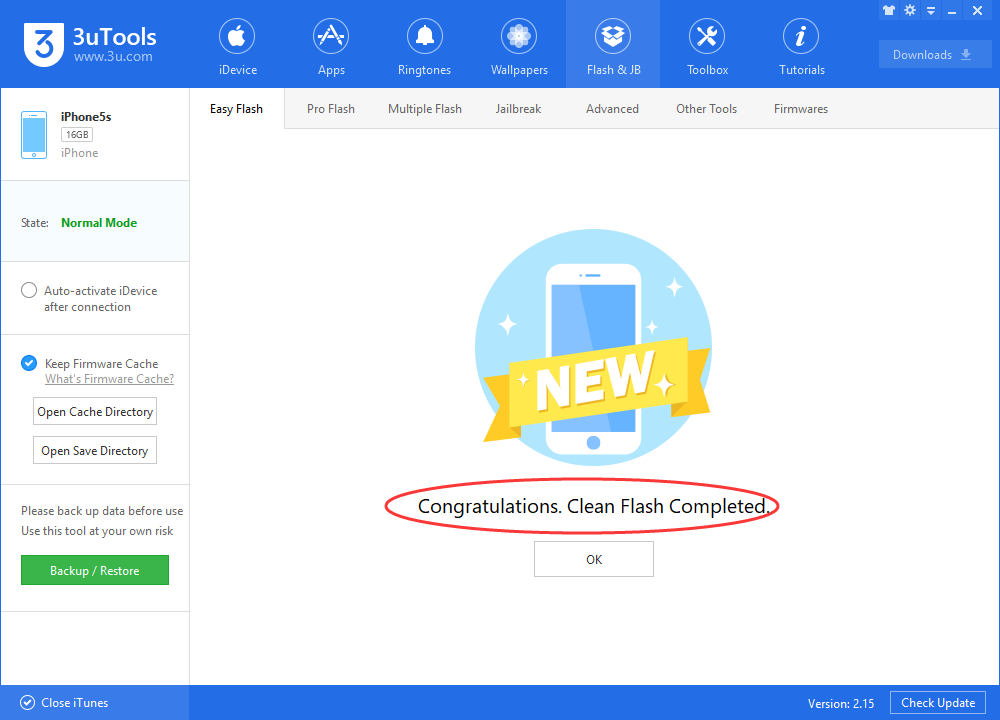iOS 11 Beta 9 Is Available in 3uTools
09/01/2017
8021
Apple today released the ninth beta version of iOS 11 to developers and testers (three days after the last beta update). Some iOS users guess that it is closer to the final iOS 11. And now you’re able to upgrade your iDevice to iOS 11 beta9 using 3uTools.
It seems like iOS 11 beta 9 doesn’t bring us any dramatic changes, just made some slight modifications on Notes and Message. You may view more detailed info of it here: Apple Unleashes iOS 11 Beta 9 Update.
* Download and install the latest 3uTools on your PC. When it’s installed, launch 3uTools -> connect your iPhone to PC using the USB cable.
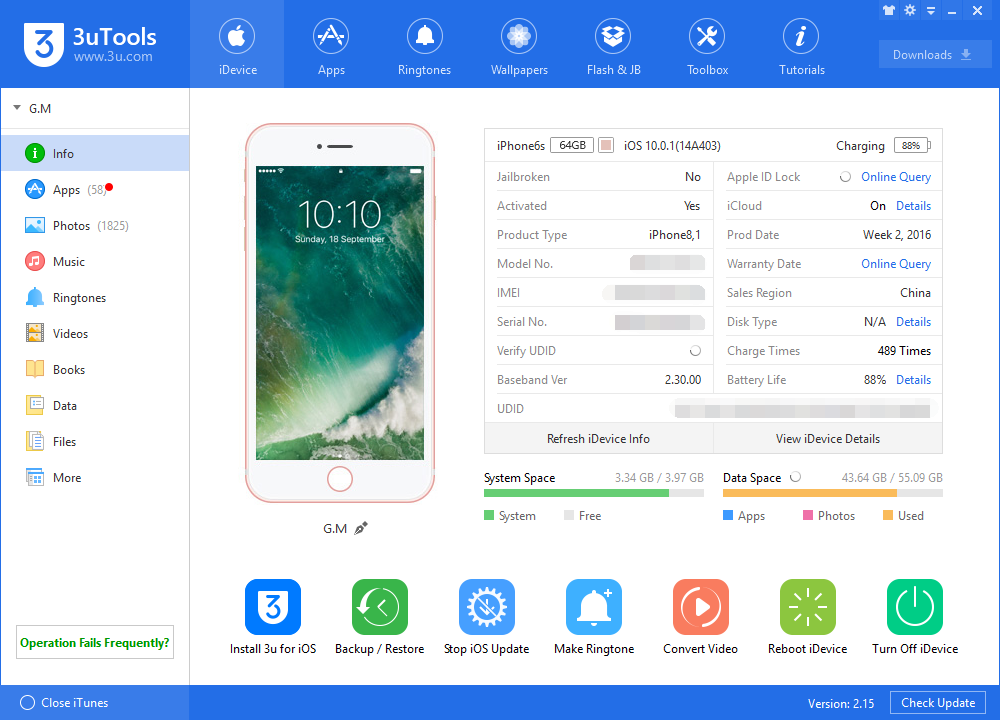
* Click Flash & JB -> Easy Flash -> select firmware iOS 11 beta9, you can select the checkbox “Retain User’s Data While Flashing”, with this option selected, all your iPhone’s data won’t get lost. Click Falsh.
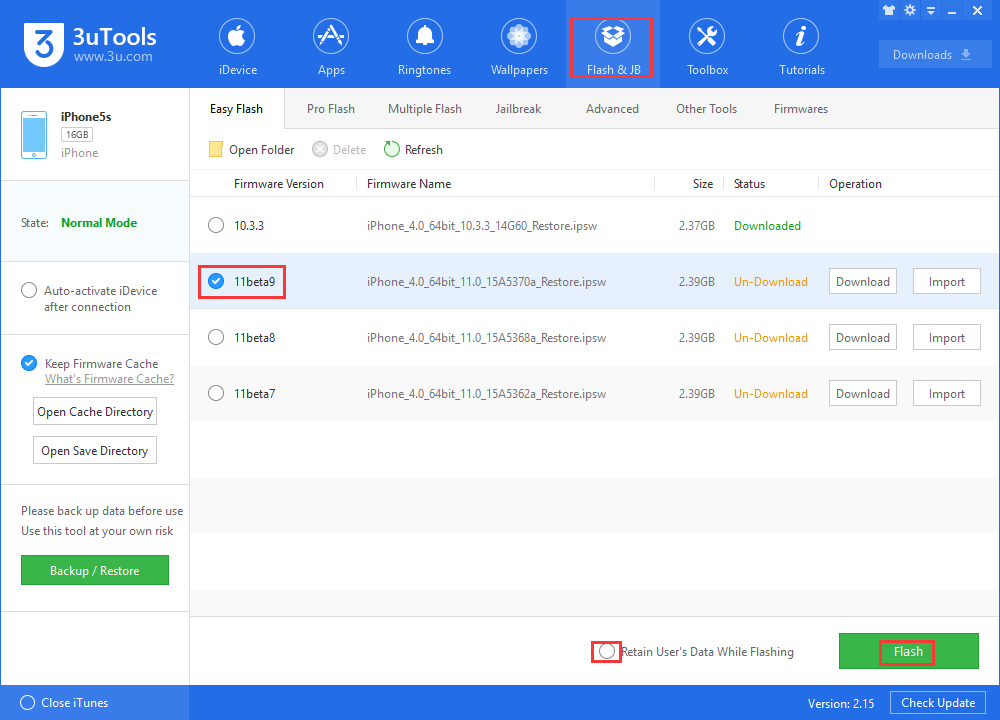
* Keep a good connection and wait patiently till this process is completed. iDevice will restart automatically, now you just need to activate it. After activating your iDevice, you can see that iDevice has been successfully upgraded to iOS11 beta9.