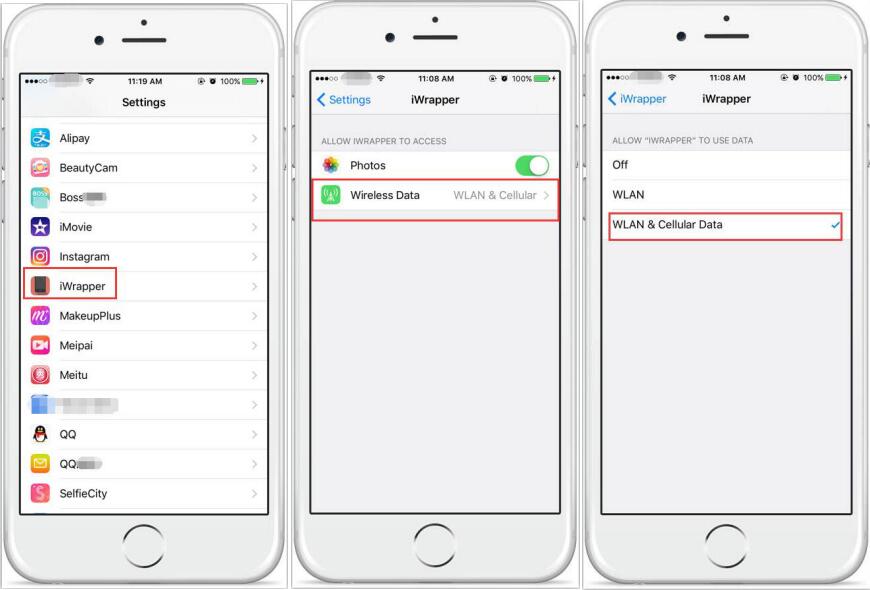Part of iOS 10 Third Party Apps Can’t be Connected to Network?
11/23/2016
5797
Have you ever met with the problem that part of iOS 10 third party apps can’t be connected to network? When this issue appears, what should you do?
If you meet with the problem we mentioned above, you may try the following steps:
Step1: Launch Settings app on your iPhone.
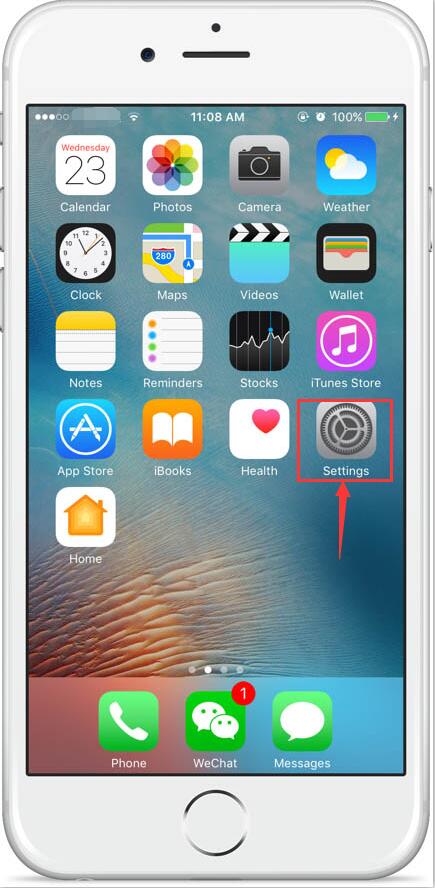
Step2: Drop down and find one of the third party apps. Taking “iWrapper” as an example. Click “iWrapper”→”Wireless Data”→”WLAN & Cellular Data".