How to Disable Tap to Wake Feature on iPhone X?
02/07/2018
4350
iPhone X is the first iPhone rocking a display that can be awoken with a tap, this feature won’t work on iPhone 8 and previous phones. But for some iPhone X users, they may annoy with this feature, so this tutorial is mainly introducing how to turn off the tap to wake feature on your iPhone X.
How to turn off tap to wake feature on iPhone X?
Note: This tutorial is not applicable on any other iPhone (or iPad) since the Tap to Wake feature is exclusive to the iPhone X.
1) Launch the Settings app.
2) Tap the section General.
3) Tap the sub-section Accessibility.
4) Slide the Tap to Wake switch to the OFF position to turn the feature off.
Now when you lock your iPhone X and try tapping the display, nothing will happen.
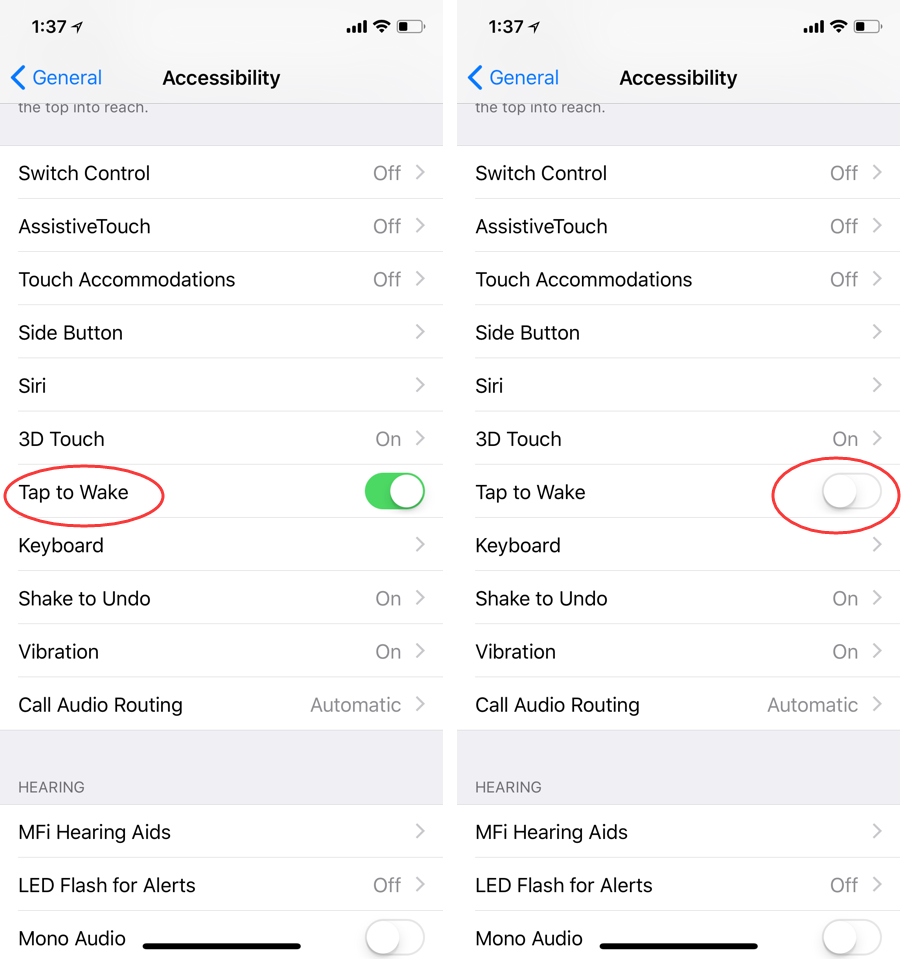
There are several different ways to wake up your iPhone X
* Tap to Wake feature
* Button on the right of the phone
* Raise to Wake feature
* Feature Siri
If you disable tap to wake feature on iPhone X, it will help you save battery life also.












