v0rtexNonce - Set Nonce on iOS 10.3-10.3.3 with v0rtex Exploit
03/20/2019
31541
V0rtexNonce is a special downgrading tool, mainly based on the v0rtex loophole Siguza exploited. It can allow unjailbroken iDevices running on iOS 10.3.3 to write Generators value to the iDevice’s NVRAM. So that the Generator value is fixed while downgrading. But v0rtexNonce applies to some iDevices. If your want to downgrade back to iOS 10.2, and your iDevice is running on iOS 10.3.3, you can keep reading.

Please note that this method may cause malfunction of iDevices, stuck on white Apple logo or lose iOS 10.3.3. Please proceed at your own risk.
Requirements
SHSH2 of iOS 10.2 / iOS 10.2.1 which you saved them before.
Compatibility
iPhone 5s (10.3.1-10.3.3)
iPhone 6 (10.3.1-10.3.3)
iPhone 6s (10.3.2-10.3.3)
iPhone SE (10.3.2)
iPhone 7 (10.3.1-10.3.3)
iPhone 7 Plus (10.3.1-10.3.3)
V0rtexNonce
Operations
Step 1 Launch Cydia Impactor after you install it. Drag and drop V0rtexNonce_v1.ipa.
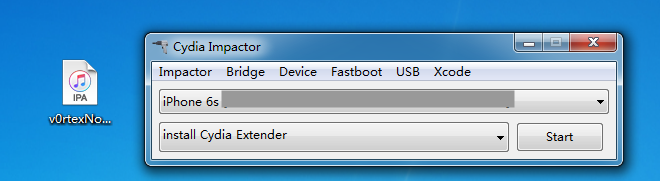
Step 2 Input the Apple ID and passcode, then wait till it is installed successfully.
Step 3 An V0rtexNonce icon will appear on the homescreen. You will need to trust the application first. You can do so by doing to the Settings app > General > Device Management.
Step 4 You need to check the Generator value from SHSH 2 and then enter the value in “Set generator”. The following will guide you how to find out the generator value.
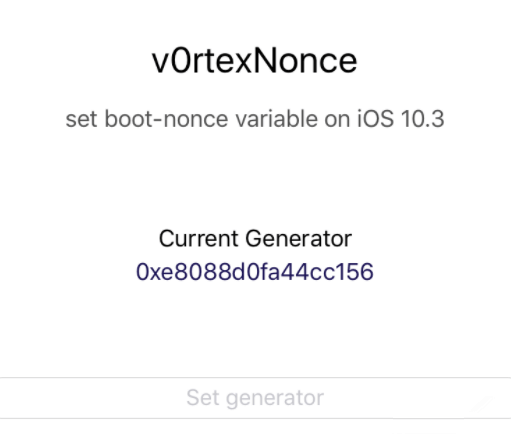
Step 5 Open the backup SHSH2 OF iOS 10.X, and find out noapnonce folder. Then select the shsh2 of iOS version you want to downgrade. Then open shsh2 with Notepad. Scroll down to the bottom and you will see <string>xx</string>, this is Generator values, please copy it.
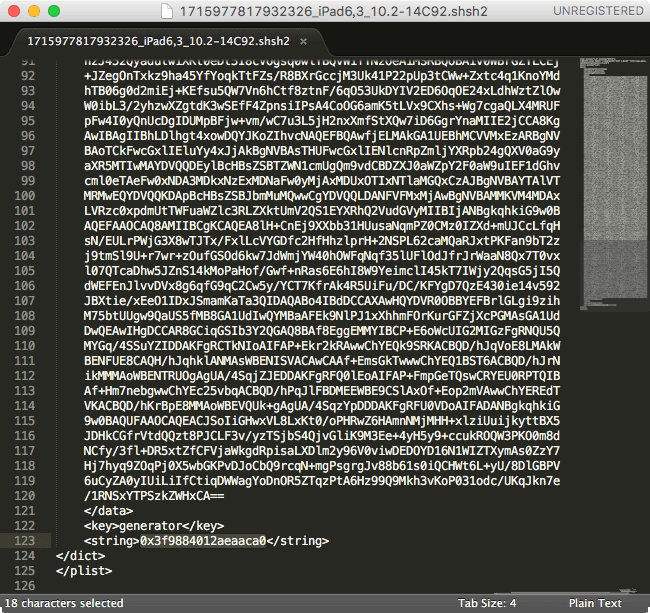
Step 6 Back to the iDevice, open v0rtexNonce APP, and paste the Generator value to Set generator, then click Enter.
Now that the nonce is set, you can now move onto the downgrade part with the help of downgrading tool, Prometheus.












