Restore from iOS 11.1.2 Back to iOS 11.1.2 Using SHSH2 Blobs
02/02/2018
17295
Some users wants to restore back to iOS 11.1.2 because there are some problem on iDevice after they jailbreak. Here's the detailed guide.
Notes
Please backup your iDevice on 3uTools before you restore, this would erase all the data.
The method is only tested on iPhone 7 only, not sure if it would work for other devices.
Requirements
Your 11.1.2 SHSH2 blob, you can check if it's valid from here.
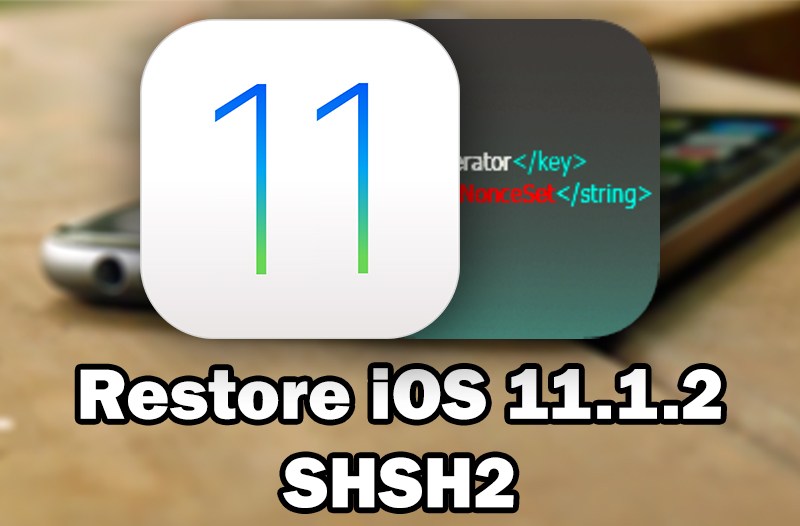
Steps
Step 1. Open your SHSH2 blob file using Notepad, and look for your generator string copy it somewhere.
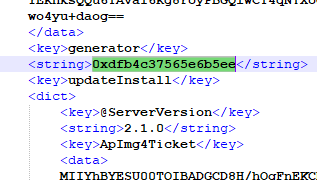
Step 2. Install Julio's Nonceset1112.ipa using Cydia Impactor.
Step 3. Open Nonceset1112 and wait a couple of seconds, app may crash, please keep trying until you see as the following picture.
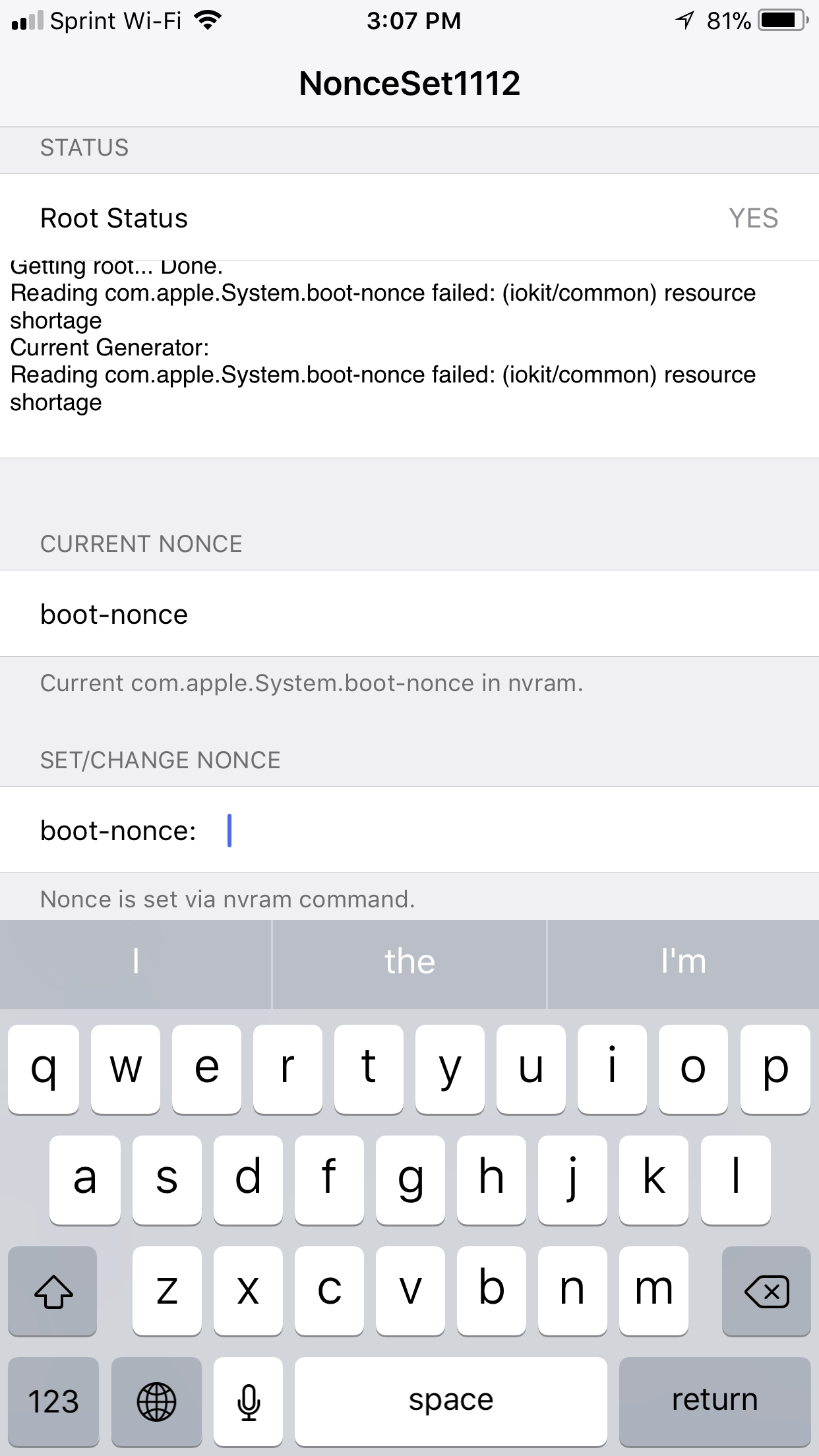
Step 4. Now type your generator string into the SET/CHANGE NONCE and press return to enter. It should say you have set/changed your nonce.
Step 5. Download Encounter's Futurestore Windows fork (v161 & v173), extract the files from v161 into a new folder and then extract the files from v173 into that folder and overwrite the .exe
Step 6. Place your .IPSW and .SHSH2 file into the new folder you created, and then minus the 2 folders

Step 7. Open up Command Prompt and navigate to the directory of your new folder (E.g. "cd C:\Users\User\Desktop\New Folder")
Step 8. Type "futurerestore.exe -t TheNameofYourSHSH2File.shsh2 --latest-baseband --latest-sep TheNameofYourIPSW.ipsw -d" and press enter.
Your iPhone should now be restoring to 11.1.2 give it a few minutes.
Source: Redditor












