DowngrA7e: Downgrade Your A7 iDevice to 10.3.3 With SHSH2 Easily
02/07/2018
22404
As a result of growing issues of iOS 11, a lot of users want to downgrade back to iOS 10 to enjoy the stability. A new downgrading tool released by Hacks4live to allow you to downgrade some A7 devices back to iOS 10.3.3 easily.
Temporarily this tool works only with iPhone 5s (6,1 and 6,2 models) running on iOS 11-11.1.2, the developer would add support for another A7 devices in the future, let’s wait patiently.
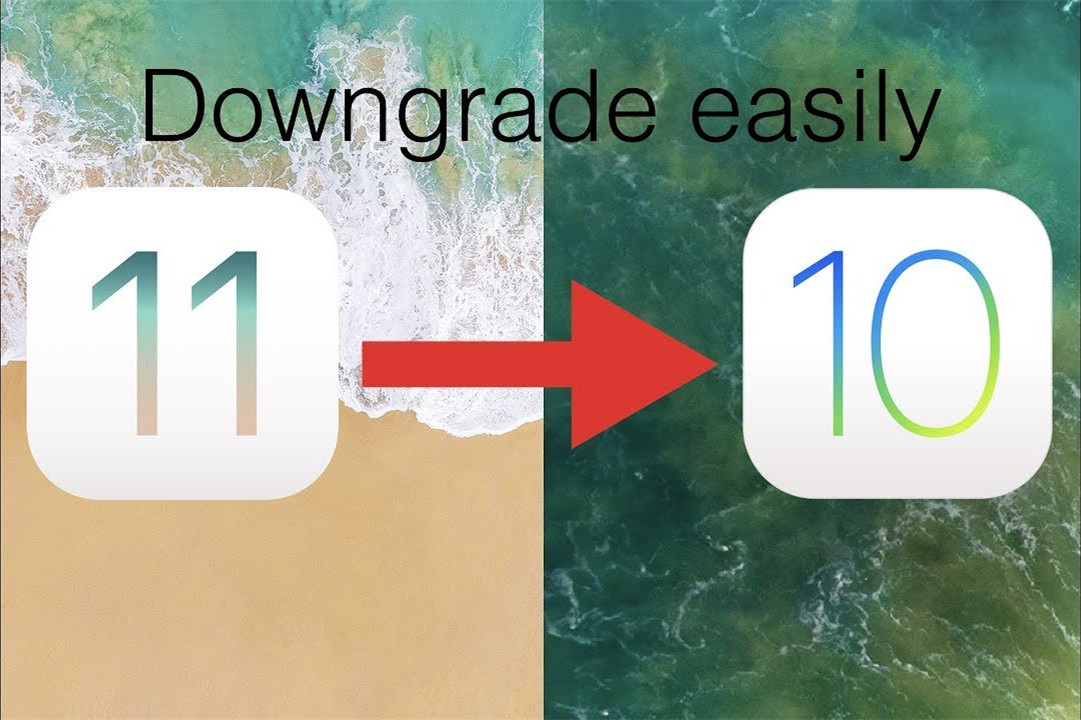
Requirements
1. Compatible iDevice
2. SHSH2 and target firmware(You can download target iOS firmware from here)
3. DowngrA7de (Official website)
Instructions
Step 1 Connect your iDevice to PC with USB cable and then unzip downgrading tool file you downloaded.
Step 2 Downgrade SHSH2 and target iOS firmware to the desktop of your pc, and then rename SHSH2 file to blob.shsh2, rename firmware to target.ipsw.
Step 3 Launch downgrA7e, it will automatically search for the ipsw file. If that’s not present, it will download its own firmware downloader and allow you to grab the required version.
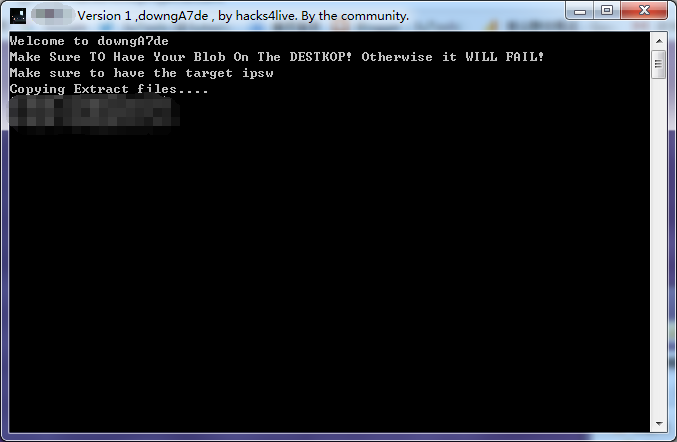
Step 4 After that, it will begin downloading Cydia Impactor and NonceSet1112. downgrA7e will subsequently launch Impactor and sideload NonceSet1112 on your device. You can then set nonce using this tool by following this tutorial.
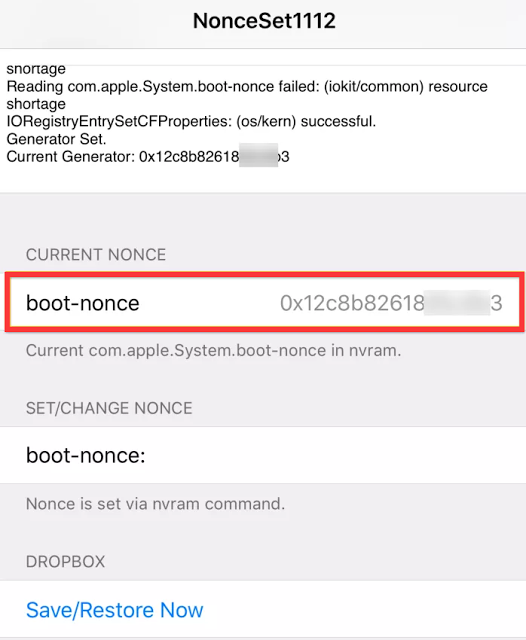
Step 5 When the nonce is set and files are all ready, it will run to downgrade. And then you will succeed to downgrading back to iOS 10.3.3
Source: reddit












