How Can I Know How Much Time I Spend in iOS Apps?
02/08/2018
8371
Do you play your iPhone all day and do you know which app did you use frequently? For most iOS users, they don’t know that they can see the time spent in apps from your iPhone. Here’s how to use it.
With iOS 9 and later, customers can check the amount of battery used by each app on their iOS device at any time by going in Settings → Battery. That’s where you can also see how much time per day or week you’ve spent using apps on your device.
1) Open the Settings app on your iOS device.
2) Click Battery section.
3) Now click the Clock icon at the rightmost side underneath the Battery Usage heading.
Now you can see how long each app has been open or running in the background. For the sake of clarity, screen time indicates the time an app has spent running in the foreground while the display was turned on, regardless of whether or not it was actively used.
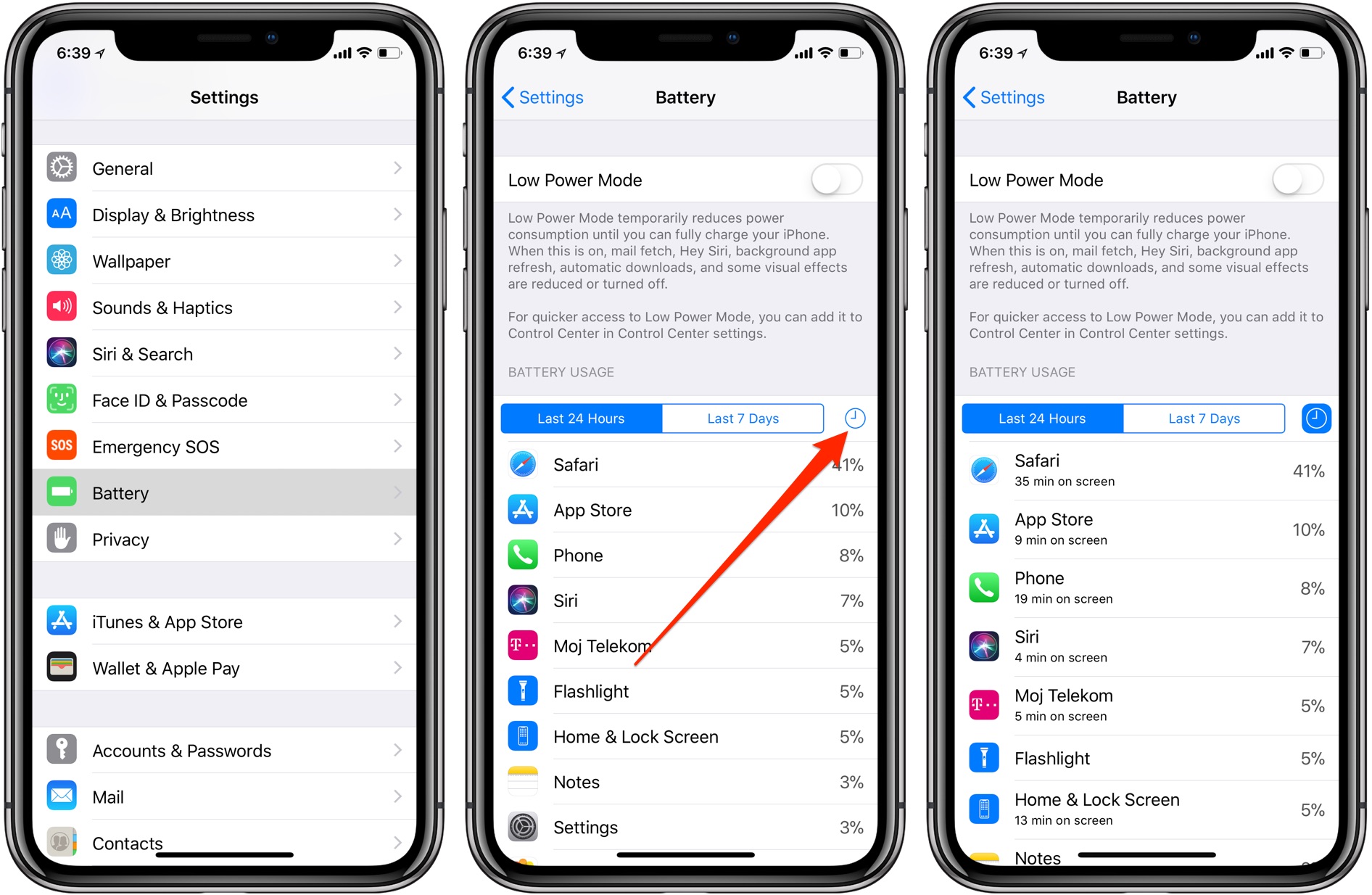
Click the Last 24 Hours button or the Last 7 Days button in order to see the average app usage times during the last 24 hours or over the course of the past seven days, respectively.












