Is Apple ID Account Written Off After Flashing?
07/20/2017
17467
Find My iPhone is a feature which has been released in 2010. It allows users to track your iOS device or Mac by remotely positioning. If you lose your iDevice, with Find My iPhone, you could remotely operate your lost device, you could make it play sound, turn on Lost mode and you could erase your lost device. Click here to know more about: What is the Function of "Find My iPhone"?
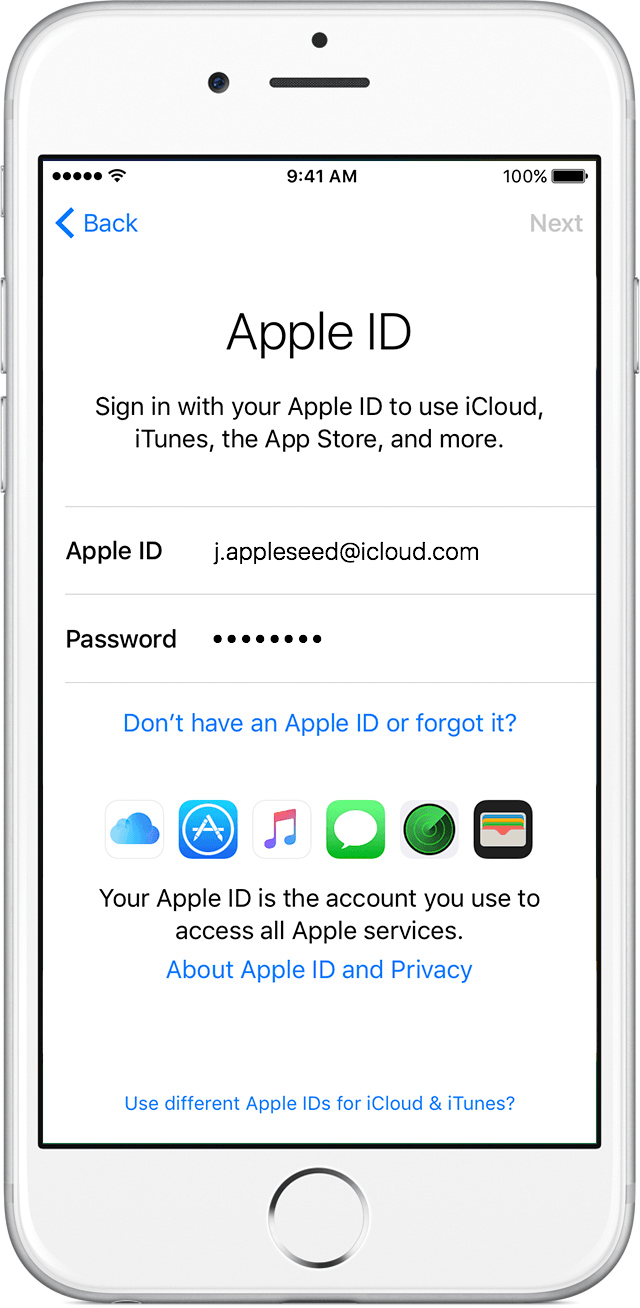
But if you forget your bound Apple ID and password, there will be hidden trouble for you to use iPhone. You could not activate your iPhone, lock your iPhone or turn off "Find My iPhone". Even worse, Apple Store, iCloud and FaceTime are not available. Plus, we have to turn off "Find My iPhone" before jailbreaking on iOS 7, which means that we could not jailbreak without Apple ID or password. Thus, we should pay attention to keep our Apple ID.
Apple ID will not be written off after flashing. In other word, if you turn on “Find My iPhone”, no matter how you flash your device, only the bound Apple ID would let you use this device.
How to protect Apple ID?
First of all, you are suggested to change a more reliable webmail service, for example, Gmail or Outlook. More importantly, you should set up individual password for your email in order to prevent hackers occupying your email.
Next, you need to strengthen vigilance. If someone claims that he got your device, never click any suspected links provided by him or leak out any personal information.
Last but not least, don’t forget to open the validation. When you log in Apple ID, you will receive verification code from other device. Even if criminals get your password, they couldn’t get the verification code log in(You need to report the loss of your sim card as soon as possible, the criminals will not receive a text message with a PIN number)












