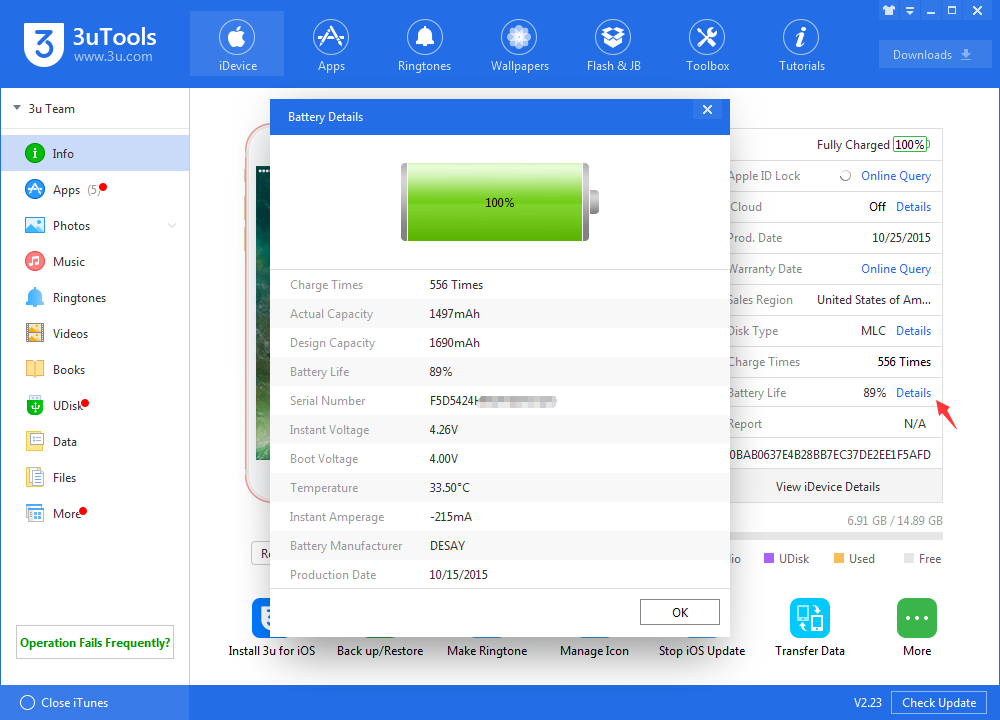How to Improve iPhone X Battery Life on iOS 11.3.1?
10/10/2018
6660
Anyone who’s used an iPhone X for even a few days has discovered that while these phones are more powerful, and more fun, than perhaps any other cell or smartphone, that fun comes with a price: battery life. Here, we are going to offer you the tip from reddit on how to improve iPhone X battery on iOS 11.3.1.
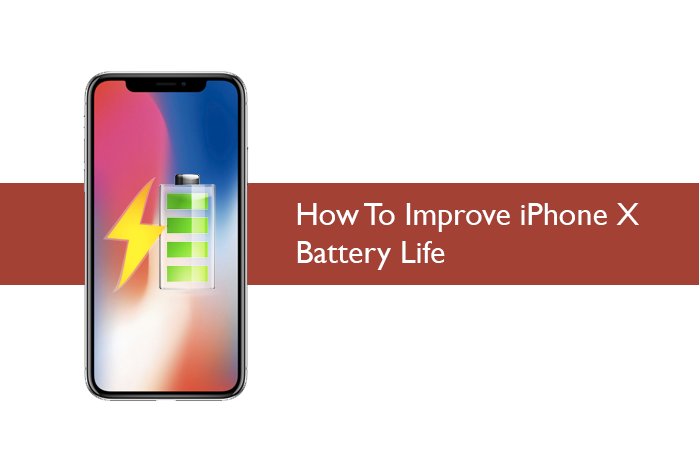
Important note:
Please backup file before editing, you can copy and past it on other /var folder.
Check the Link to explanation what backboard is.
This may not work on some iPhones.
Operations
Step 1 Open Filza and search for com.apple.backboardd.plist in System/Library/LaunchDeamons.
Step 2 Click on it, then tap on the “!” on the right side and disable RunAtLoad and KeepAlive (Please do not delete anything, just switch on -> off)
Step 3 Save, and then reboot your phone.
Step 4 Install a tweak Called Jetslammed
That’s it. According to the redditor, he got about 60% battery on a normal working day with a single charge.
To know more battery status of your device, you can check battery details on 3uTools.