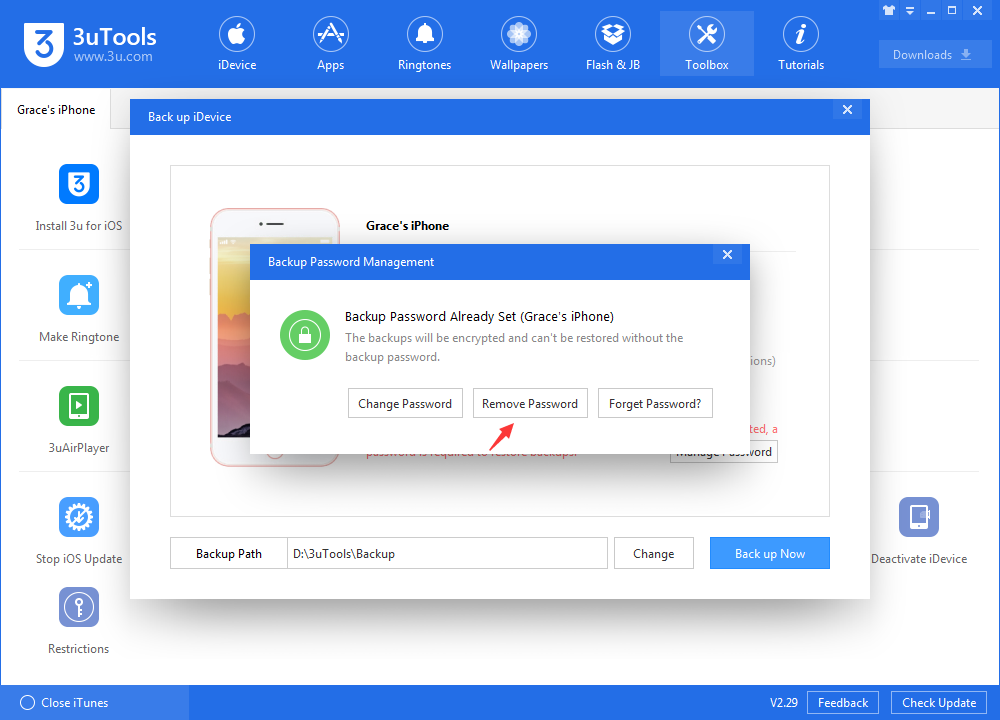How to Encrypt Backups for Better Data Protection?
12/14/2018
9544

Encryption in backup is critically important.
1 What Does Encrypt iPhone Backup Mean?
Encrypt Backup option could increase the security of backups by locking and encoding your information. Your backup is protected via password and the encryption prevents unauthorized access to the contents of the backup.
2 Differences Between Encrypted Backup and Unencrypted Backup
One of the major differences between encrypted and unencrypted backups is that there is additional information stored in encrypted backup which is not included in other backups, includes:
Your saved passwords
Website History
Wi-Fi settings
Health data
Another difference is that you need a password to restore an encrypted backup. The password is not required when syncing or backing up, it is only required when you restore.
3 How to Encrypt iPhone Backup?
By default, iPhone backups are unencrypted.
Step 1 Open 3uTools and connect your iDevice to your computer via lightning cable.
Step 2 Go to Back up & Restore → Backup Password Management, then click Set Password, you will need to create a password for this. It is highly recommended that you store the password somewhere safe and accessible so that you can access it when needed.
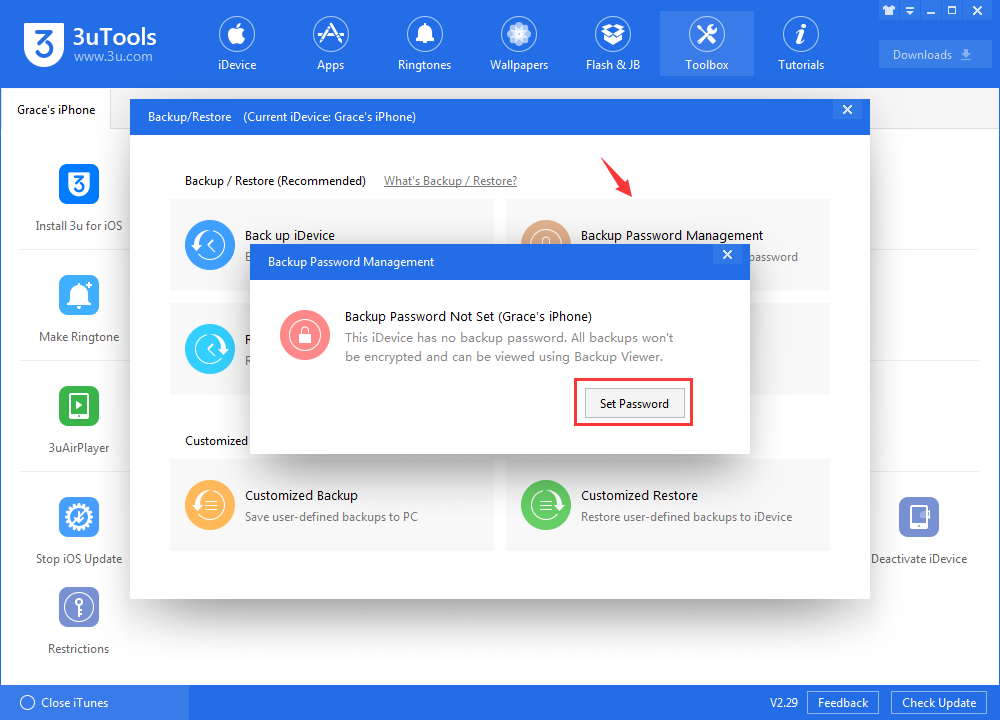
Step 3 Since you have successfully created the password, the following backups you make would be encrypted.
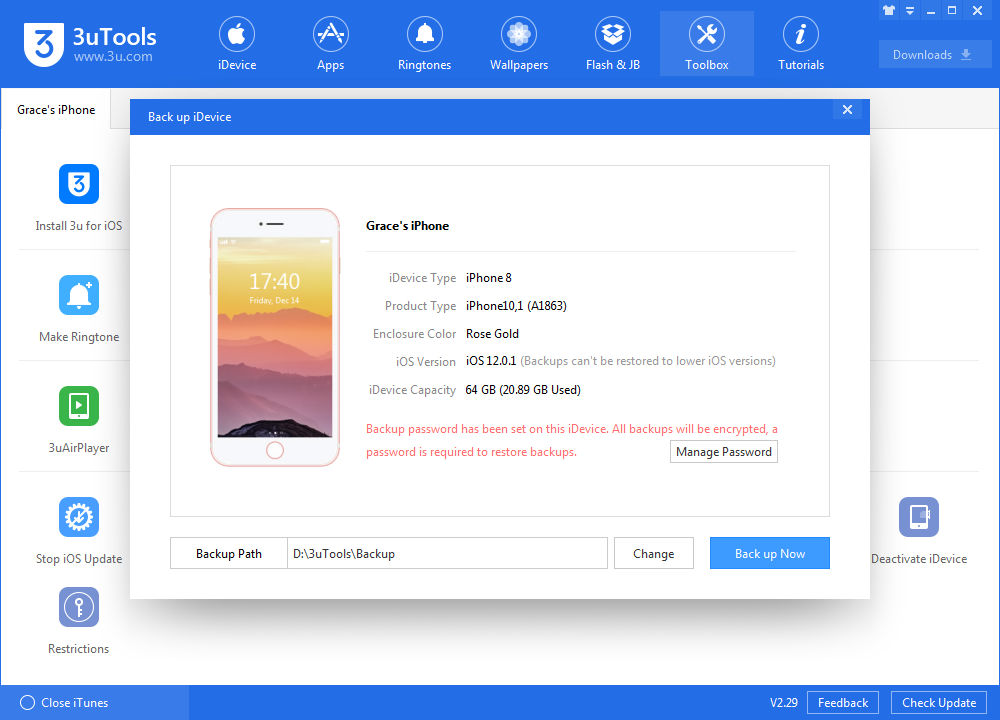
Step 4 Removing password is as easy as encrypting backups. Keep in mind that you will need iTunes backup password in order to turn off backup encryption. However, the backups you have encrypted will need password to restore.