Why and How to Save SHSH2 Blobs For iOS 10.2 Jailbreak?
07/18/2017
10317
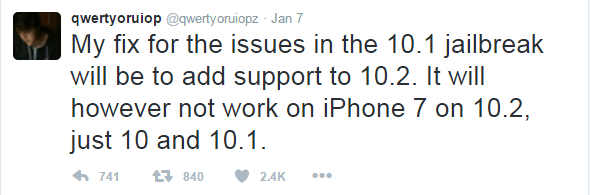
Luca Todesco has confirmed that iOS 10.2 jailbreak will hit soon with his tweet. If you are a jailbreak enthusiast, there is one important thing you should do to prepare your device for jailbreak i.e saving SHSH2 blobs for iOS 10.2.
Why to save SHSH2 Blobs for iOS 10.2 Jailbreak?
The one big reason to download and save SHSH2 blobs for iOS 10.2 is Apple may stop signing 10.2 at any time as there is a news that we can expect iOS 10.3 release by this week. Immediately after the release of iOS 10.3 full version, Apple will most likely stop signing all other previous versions.
Once Apple stop signing it you can’t go back to the previous iOS versions to which jailbreak available. But there are some tools like Prometheus which lets you downgrade your iOS version even after Apple stop signing the particular iOS version. This could happen with SHSH2 blobs saved. So if you want to downgrade you iOS versions to iOS 10.2 and jailbreak once released, it is better to save SHSH2 blobs for iOS 10.2. So, follow the below procedure to save SHSH2 blobs for iOS 10.2.
How to save SHSH2 Blobs for iOS 10.2 Jailbreak?
There is a tool named tsschecker to save SHSH2 blobs for iOS 10.2 for downgrading or upgrading your iOS versions. Downloading SHSH2 blobs using tsschecker required more technical knowledge as it is a bit complex process. There comes the new online tool named aptly named TSS Saver by IConan to make the whole process of saving SHSH2 blobs easy and user-friendly. Follow the below guide to saving SHSH2 blobs for iOS 10.2 jailbreak.

As a first step recognize your device’s ECID number and Model identifier. To get ECID number you need to connect your iDevice to the PC using a USB cable and launch 3uTools.
Once 3uTools launched, enter DFU Mode, and then you could view ECID number.
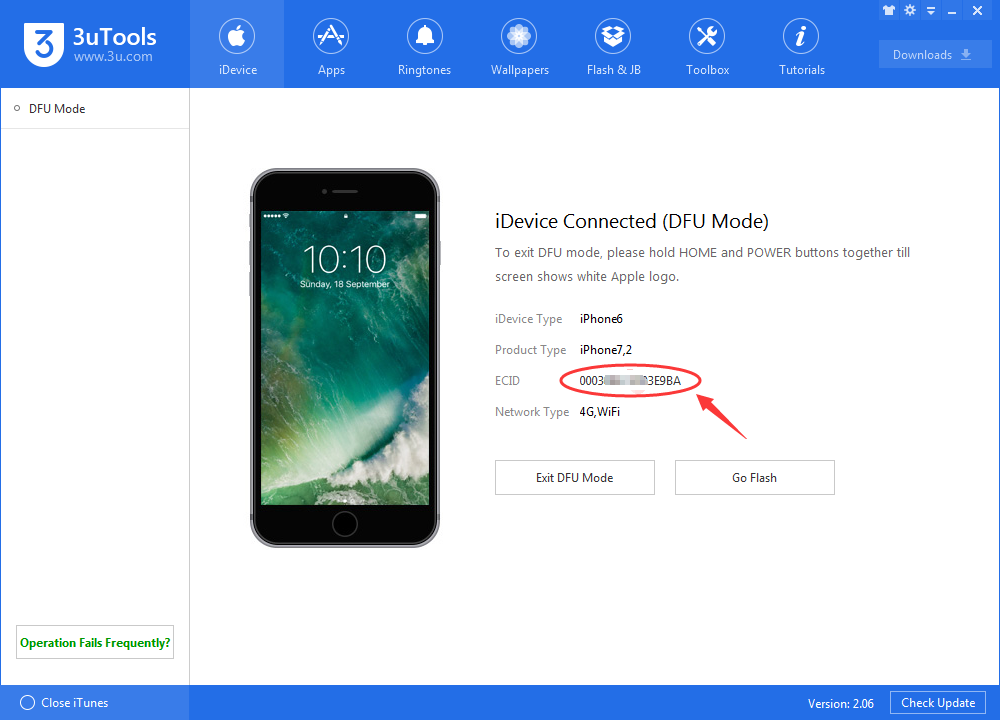
Now enter to Normal Mode, you could click iDevice to view your Model identifier on 3uTools. ECID number should be submitted as Hexadecimal So if you get decimal value convert it to Hexadecimal using some online converters.
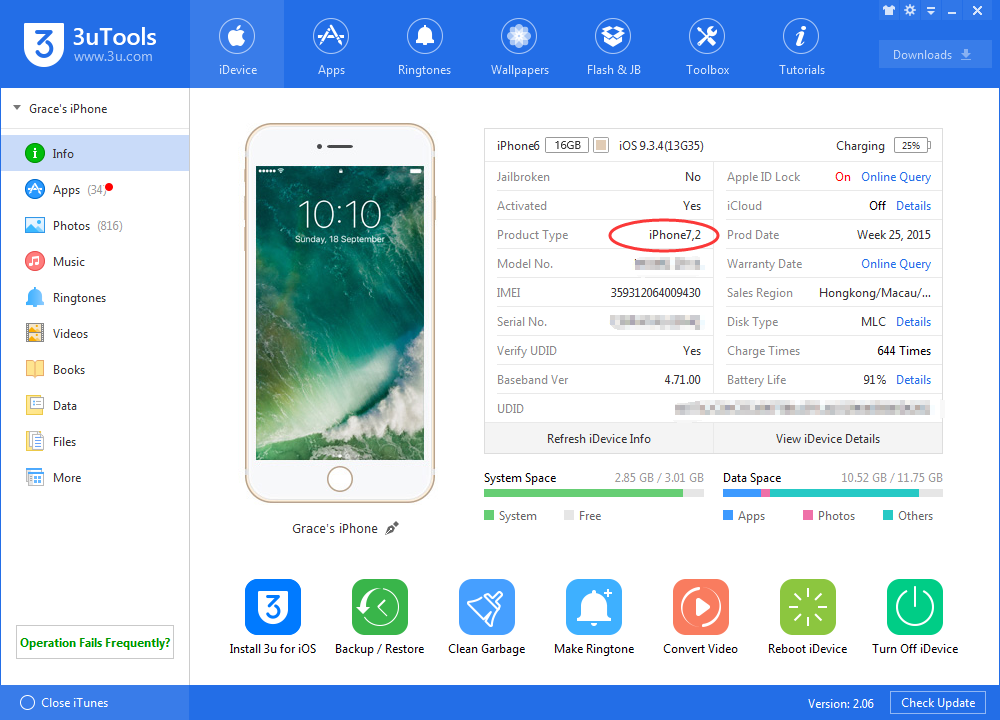
Once you noted down both ECID and Model Identifier head over to the following URL to access TSS saver: tsssaver.1conan.com.
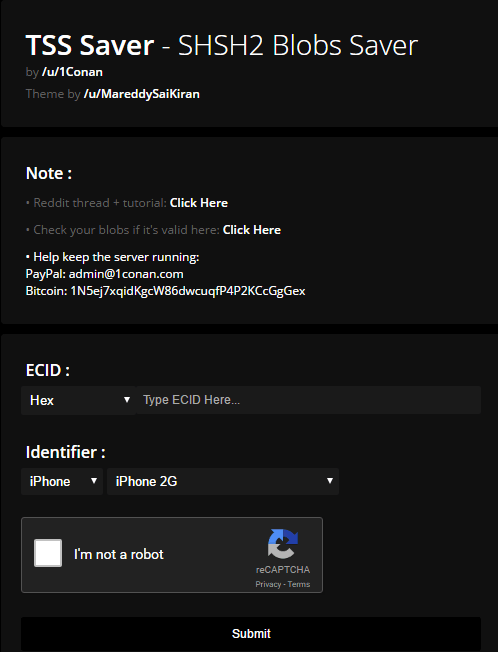
Enter Hexadecimal ECID and select the Identifier you recognized earlier. Now verify the Captcha by clicking and verifying ‘I’m not a robot’ check before clicking submit.
Once after verifying and clicking Submit button online tool will do everything for you and saves the SHSH2 blobs for iOS versions currently being signed by Apple. Then it will directly take you to a results page which will give you access to the saved blobs for downloading. Copy and save the link. Wait for 15 mins to get the blobs and try checking the blobs.
If you lost your URL, head over to above URL once again and give Hexadecimal ECID in lost your link and click on get your blobs button to save the SHSH2 blobs for iOS.
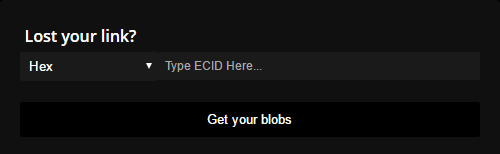
That’s the end of the procedure to save SHSH2 blobs for iOS 10.2. Follow the procedure carefully and grab the SHSH2 blobs for iOS.













