Apple Podcasts Now Offers Auto-Generated Transcripts in iOS 17.4
01/26/2024
2195
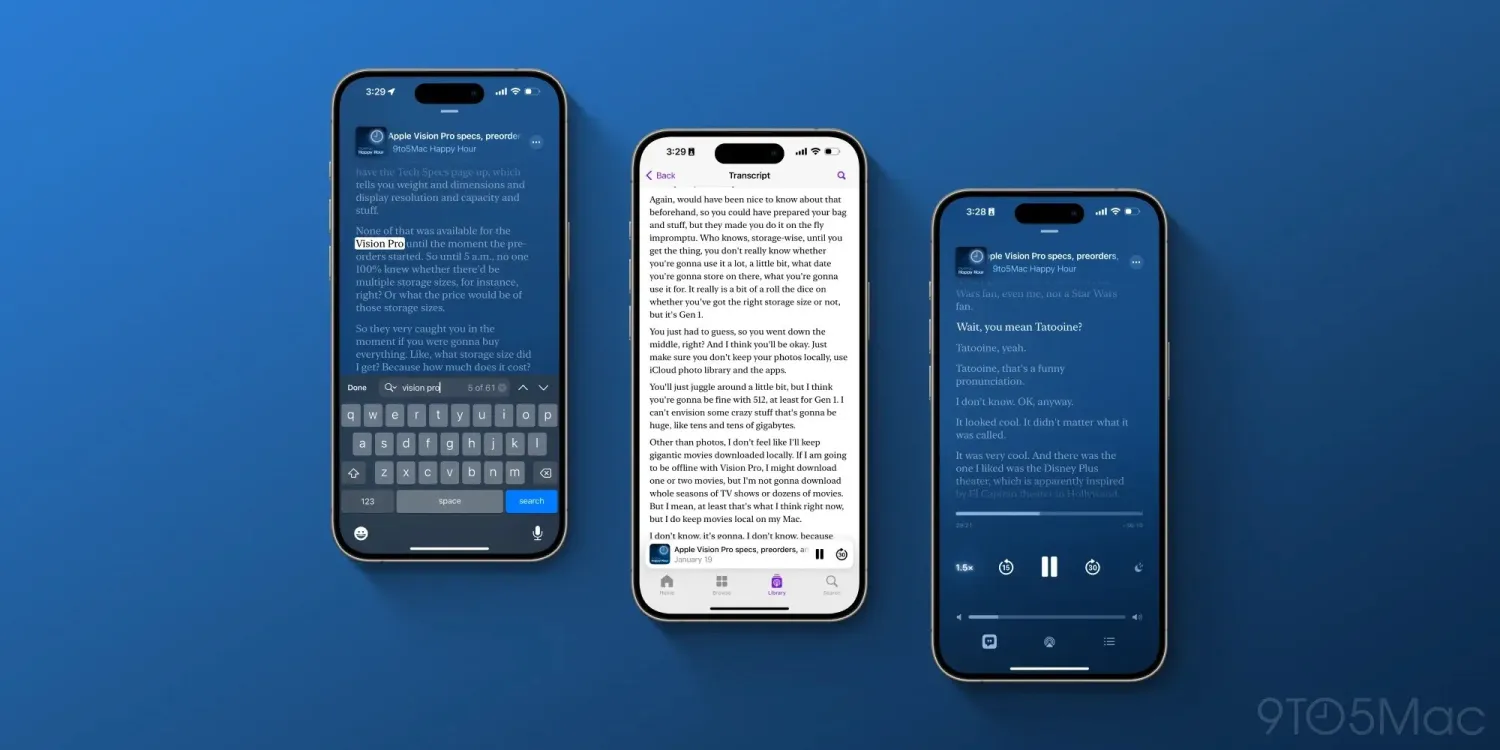
Apple released the first developer beta of iOS 17.4 today, and there are a couple of changes to the Apple Podcasts app. Most notably, Apple Podcasts now supports transcripts. Apple says that it will automatically generate transcripts for episodes after they are published, which can then be viewed in the Apple Podcasts app.
Apple says that podcast transcripts will be available “shortly after” you publish the podcast episode itself. The company explains:
- Apple automatically generates transcripts after a new episode is published. Your episode will be available for listening right away, and the transcript will be available shortly afterwards. There will be a short delay while we process your transcript. If portions of your episode change with dynamically inserted audio, Apple Podcasts will not display the segments of the audio that have changed since the original transcription. Music lyrics are also not displayed in the transcripts.
On the “Now Playing” screen in the Apple Podcasts app, there’s a new “quote” icon in the bottom toolbar that you can tap to view that episode’s transcript. “As an episode plays, each word is highlighted, making it easy to follow along,” Apple says. You can tap anywhere in the live transcript to start listening at that specific point.
You can also view a plaintext version of the transcript without listening to the episode by tapping and holding on an episode and choosing “View Transcript.” There’s also the ability to search within each transcript for specific terms.
Podcasters can learn more about transcripts and custom settings on the Apple Podcasts for Creators website.
Another small change in Apple Podcasts with iOS 17.4: the Now Playing bottom navigation bar features a new floating design, similar to Apple Music.
Source: 9to5mac












