Microsoft and Apple working Together to resolve iCloud for Windows compatibility issues
11/19/2018
3805
Following the latest Windows 10 October 2018 update, users of iCloud for Windows are facing compatibility issues. As highlighted by Windows Latest, the latest version of Windows 10 is incompatible with the latest version of iCloud, but Microsoft and Apple are said to be working together to resolve those issues.
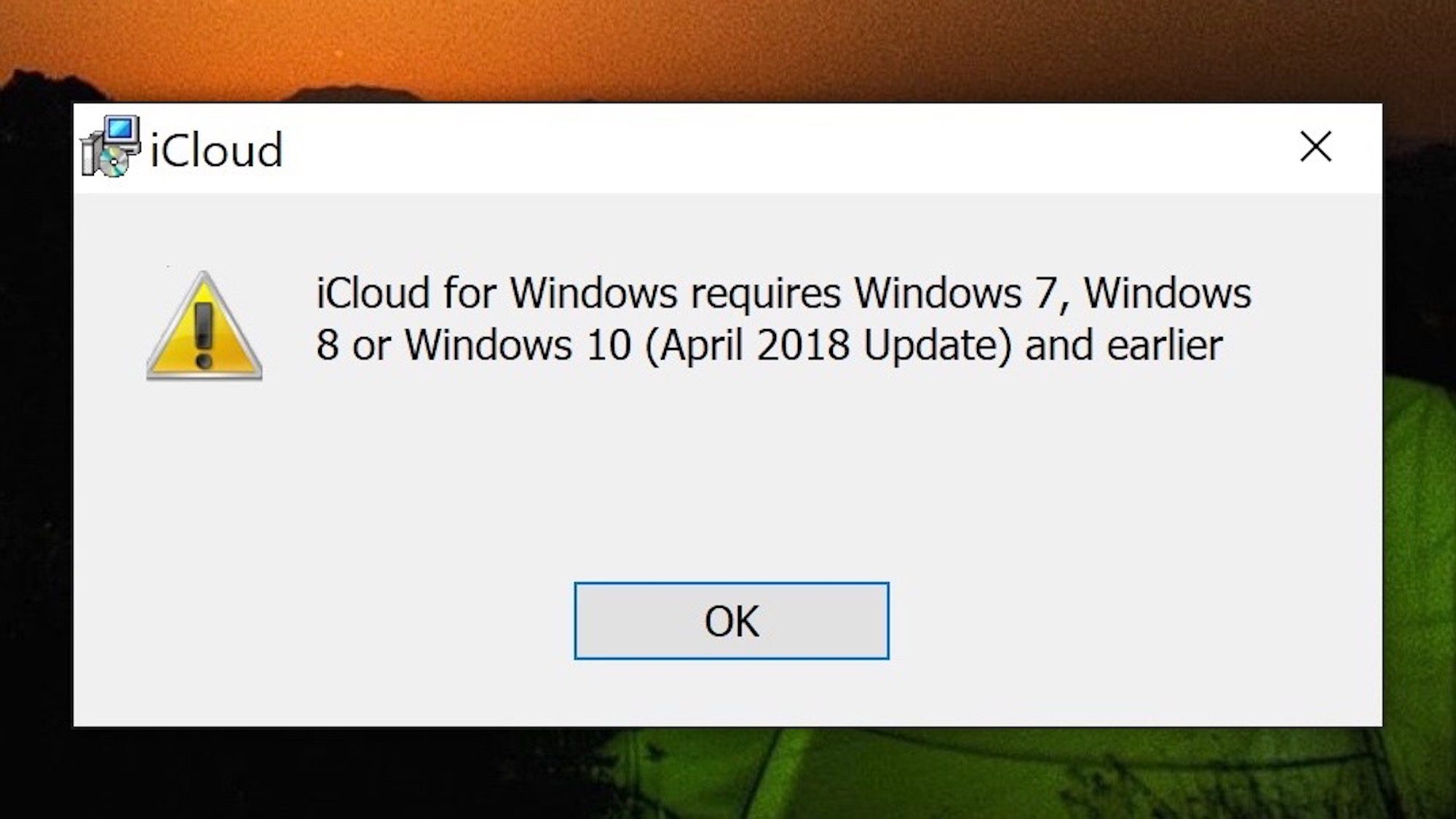
When Windows users attempt to install the latest version of iCloud, version 7.7.0.27, after updating to the Windows 10 October 2018 build, they’re presented with an error message. That message says that iCloud for Windows “requires Windows 7, Windows 8, or Windows 10 (April 2018 Update) and earlier.”
For those users who already had the app installed prior to the latest Windows 10 update, there are numerous issues with Photos syncing and other features.
In a post on its support webpage, Microsoft says it is blocking users with the app already installed from updating to the Windows 10 October 2018 build. Additionally, Microsoft says it is working with Apple to “provide a compatible version” of iCloud for users.
Apple has identified an incompatibility with iCloud for Windows (version 7.7.0.27) where users may experience issues updating or synching Shared Albums after updating to Windows 10, version 1809.
Users who attempt to install the app (version 7.7.0.27) on Windows 10, version 1809 will see a message stating that this version of iCloud for Windows isn’t supported, and the installation will fail.
To ensure a seamless experience, Microsoft is blocking devices with iCloud for Windows (version 7.7.0.27) software installed from being offered Window 10, version 1809 until this issue has been resolved.
For those unfamiliar, Apple’s iCloud for Windows app allows users to access the core iCloud functionality from their desktop, including Photos, Mail, files, and more.
Source: 9to5mac














