iOS 26’s Messages App Has a Solution Coming for Unwanted Texts
07/04/2025
1092
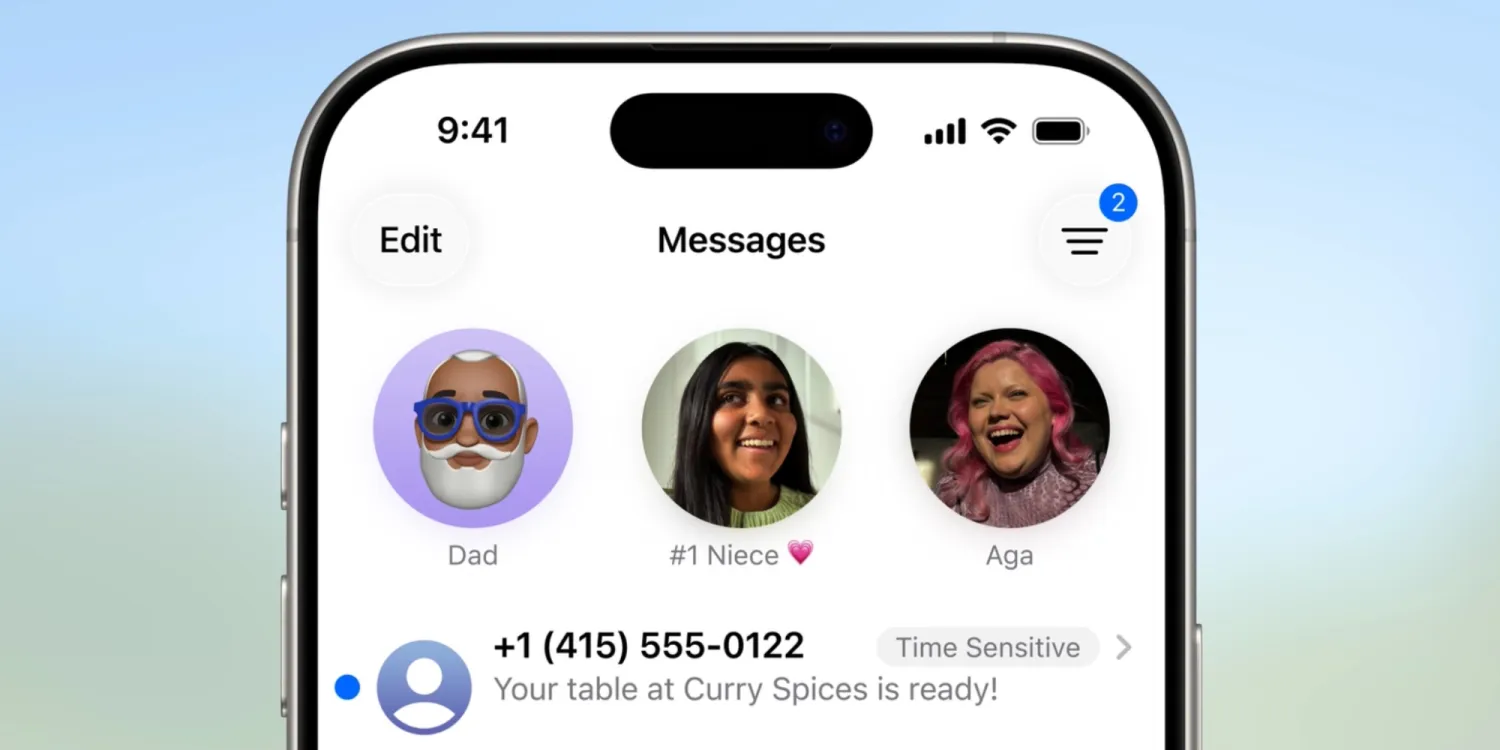
Apple’s Messages app got a lot of new features last year, but iOS 26 continues the trend of big upgrades, including a handy solution for all those unwanted spam texts you keep getting.
Messages can automatically screen your texts for spam in iOS 26
iOS 26’s Liquid Glass design may be getting the most attention, but the iPhone’s next big update also has lots of new app features coming. These include changes to Apple Wallet, Music, Notes, Reminders, Photos, and more.
Apple’s Messages app is getting a big update too.
Messages in iOS 26 gets conversation backgrounds, group typing indicators, polls, live translation, and more.
One new addition should solve a common frustration for users: unwanted spam texts.
As part of Apple’s broader initiative to combat spam outreach, iOS 26 provides the option of silencing texts from unknown numbers and hiding them inside a separate area inside Messages.
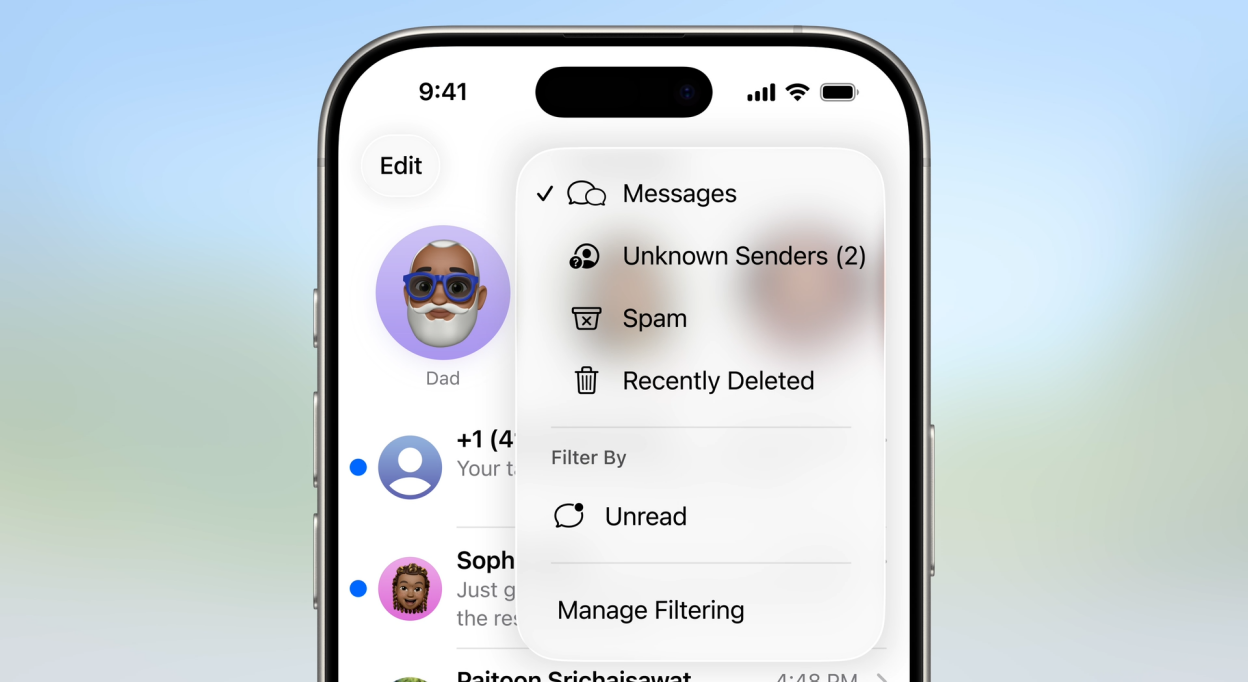
When using iOS 26, the Messages app will ask you if you’d like to use the new screening tool to filter out texts that are detected as possible spam.
If you enable the feature, two changes will take effect:
- Those texts will no longer alert you via a notification
- And they’ll get hidden in a separate section of the app
Silencing notifications is a great change that limits unwanted interruptions of your time and attention.
But you’ll still be able to access those texts if you need to.
Via the filtering tool in the top-right corner of Messages, you can switch between different types of texts.
Four sections are available:
- Messages
- Unknown Senders
- Spam
- Recently Deleted
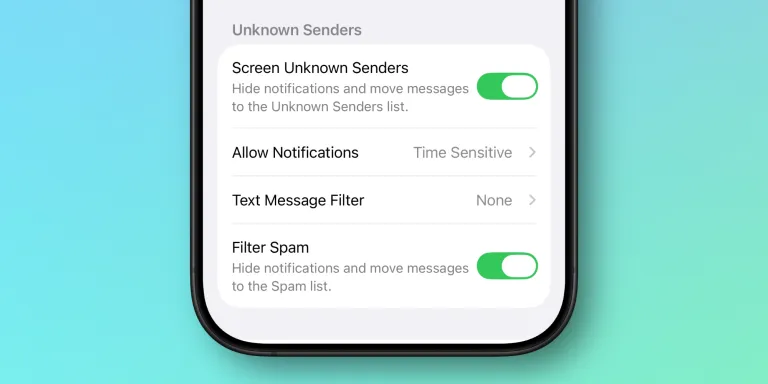
iOS 26 offers the option of separately enabling or disabling screening for both Unknown Senders and Spam.
Even though texts from unknown senders no longer appear in your main conversations view, you’ll still get a visual prompt on the filters button when there’s a screened text you may want to check.
That way, anything mistakenly pushed out of the main view can be discovered before much time passes.
Source: 9to5mac












