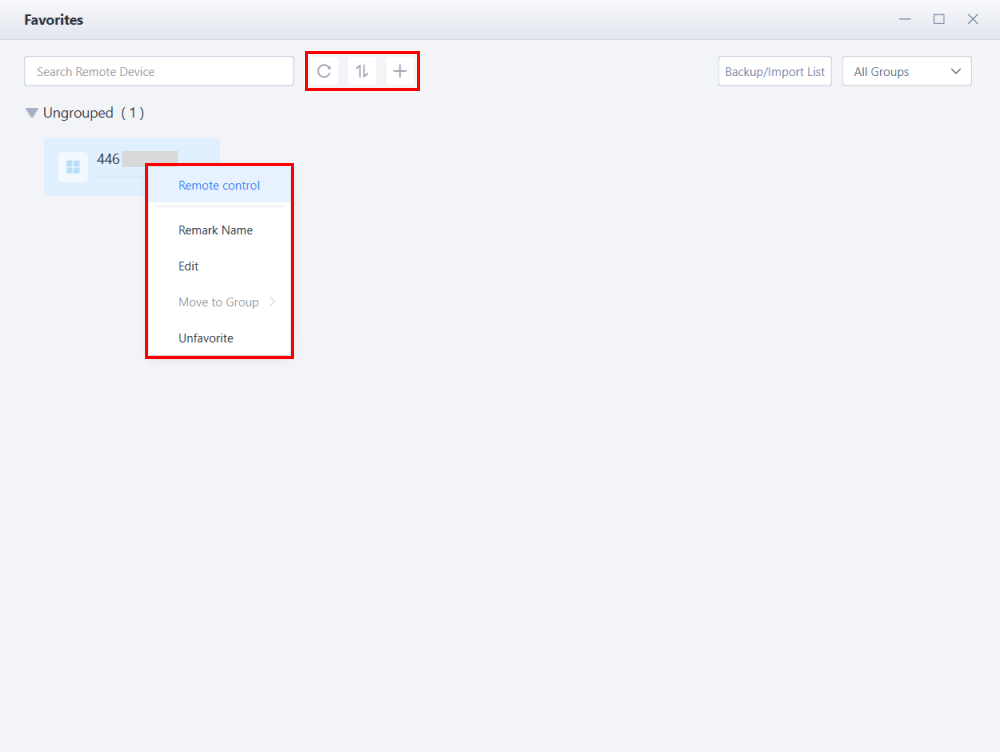How to Favorite a Remote Device?
12/27/2024
5092
Once Remote Devices are added to the favorites list, you can initiate a remote session directly next time without entering the connection code and password.
There are two ways to favorite other Devices:
1. Adding a device to Favorites via the remote control record:
Enter the connection code and password on the Remote Device's page to initiate a connection.
After a successful connection, the remote control record will appear below, as shown in the image.
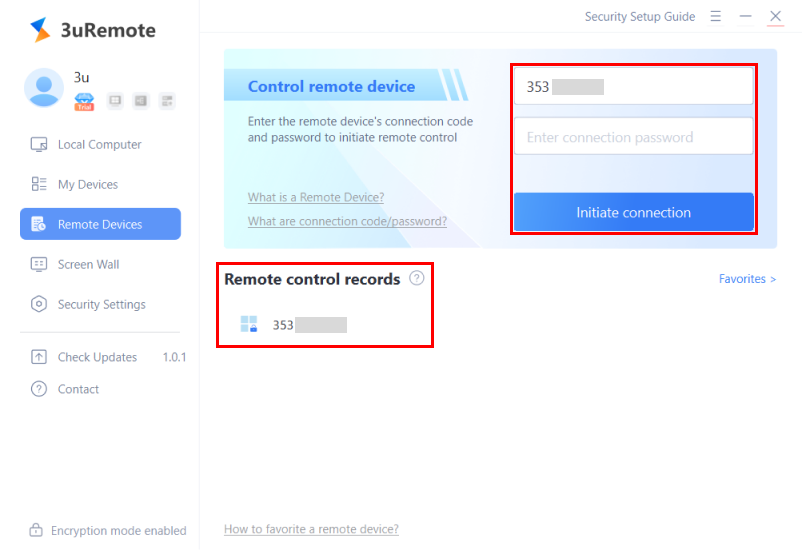
Select the desired device from the remote control record, right-click, and choose "Favorite remote device".
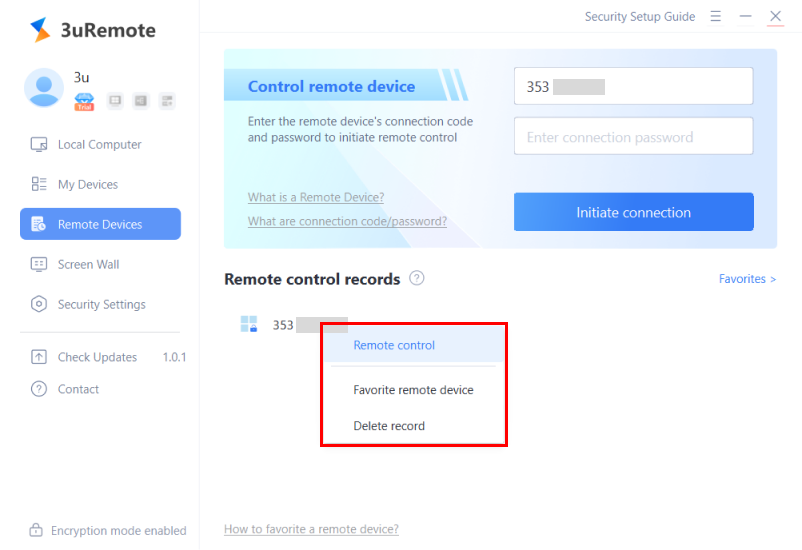
2. Adding a device to Favorites via the Favorites list:
Navigate to "Remote Devices" > "Favorites" as shown in the image.
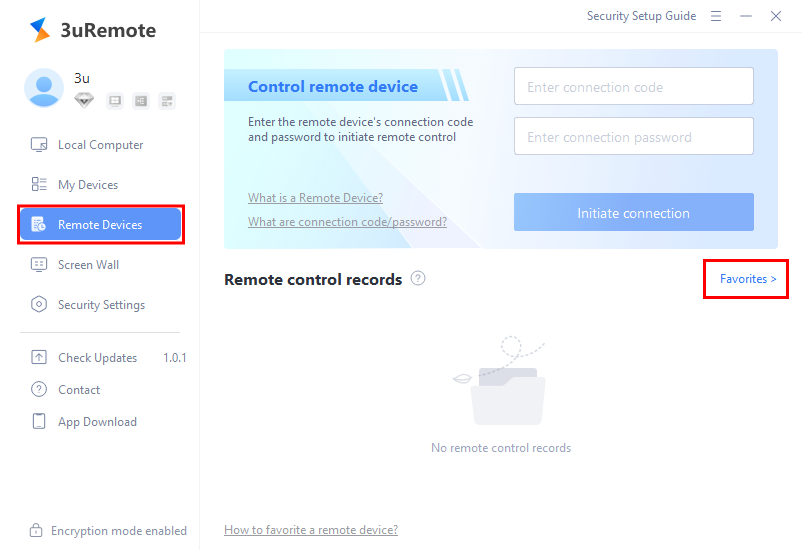
Click "+" and then select "Favorite Remote Device".
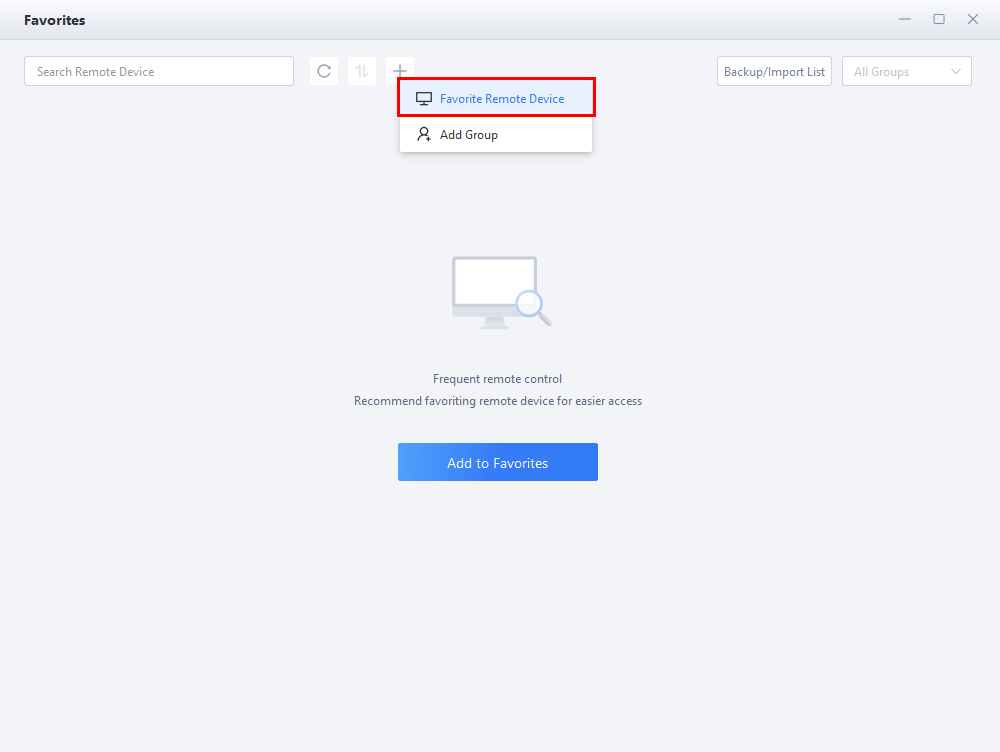
Enter the connection code and password, then click "Favorite" to add it.
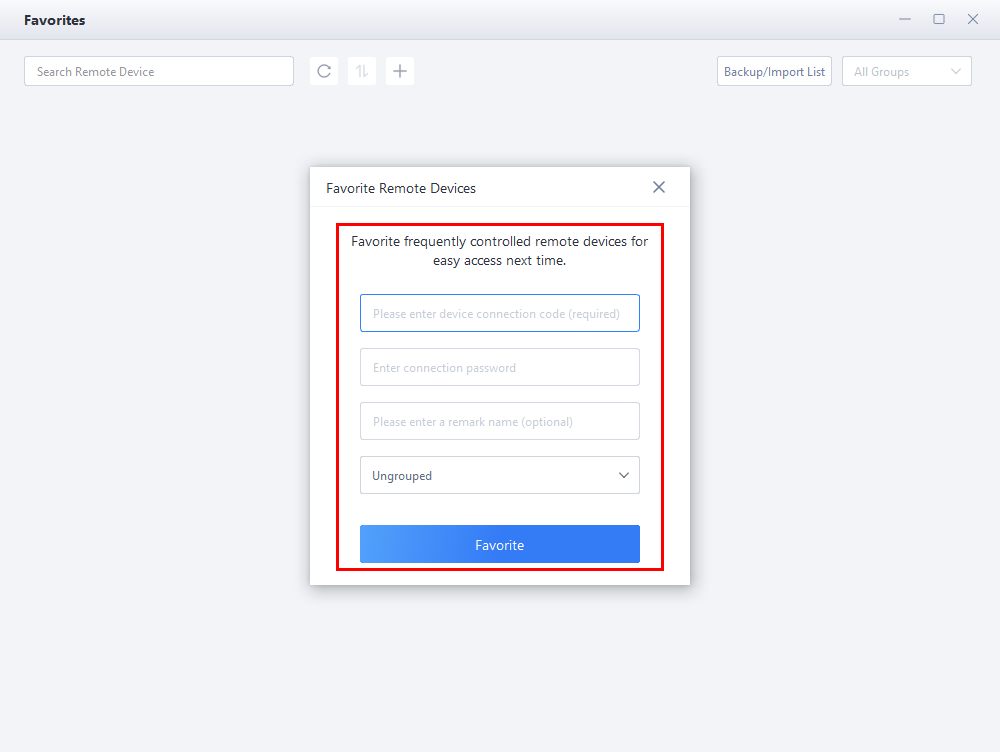
Additional Features: You can rename, reorder, or delete devices in the Favorites list.