3uRemote Tutorial: How to Use the Remote Screen Wall
01/07/2025
8915
3uRemote "Screen Wall" Feature
The "Screen Wall" feature in 3uRemote allows users to display multiple computers added to the list or favorites devices on a single screen wall for easier management of remote devices.
The Screen Wall supports viewing multiple device screens simultaneously, enabling quick monitoring of real-time status for all devices, and ensuring smooth operation. Below is how to use the "Screen Wall" feature in 3uRemote:
1. Log in to Access Screen Wall
After logging in with the same 3uRemote account, select "Screen Wall" to start using it.
(Screen Wall is a premium feature.)
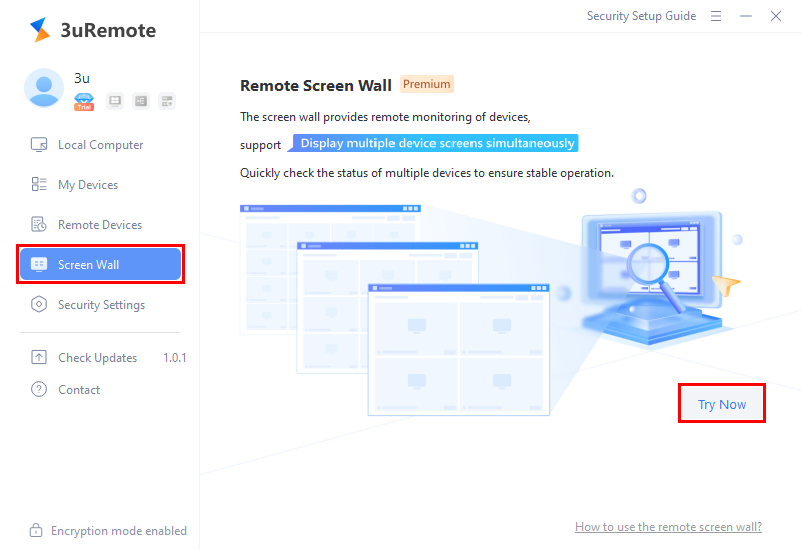
2. Select Devices for Remote Connection
Click on the add button. Choose the device from the Bound List or Favorites (List) to initiate the remote connection.
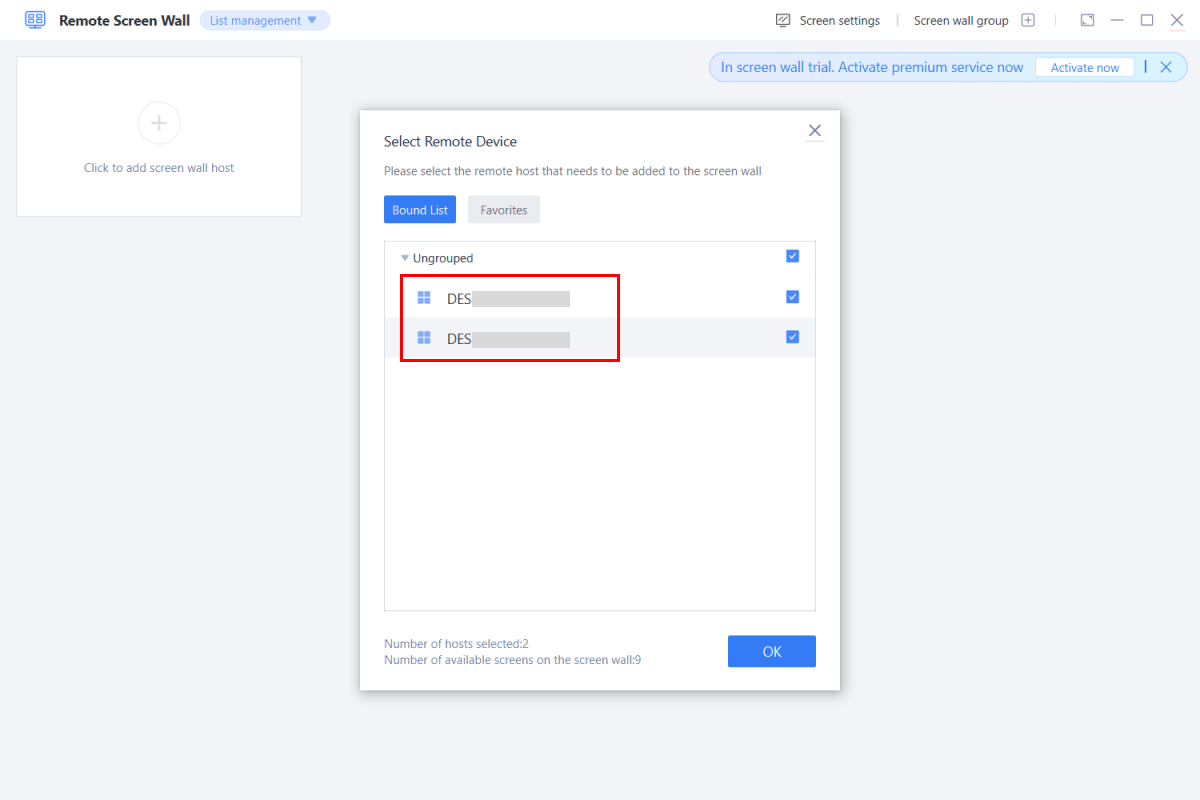
3. Expand the Screen Wall to Show More Screens
The Screen Wall supports adding more screens, such as 36, 64, 128 screens, etc.
(Up to 128 device screens can be displayed simultaneously.)
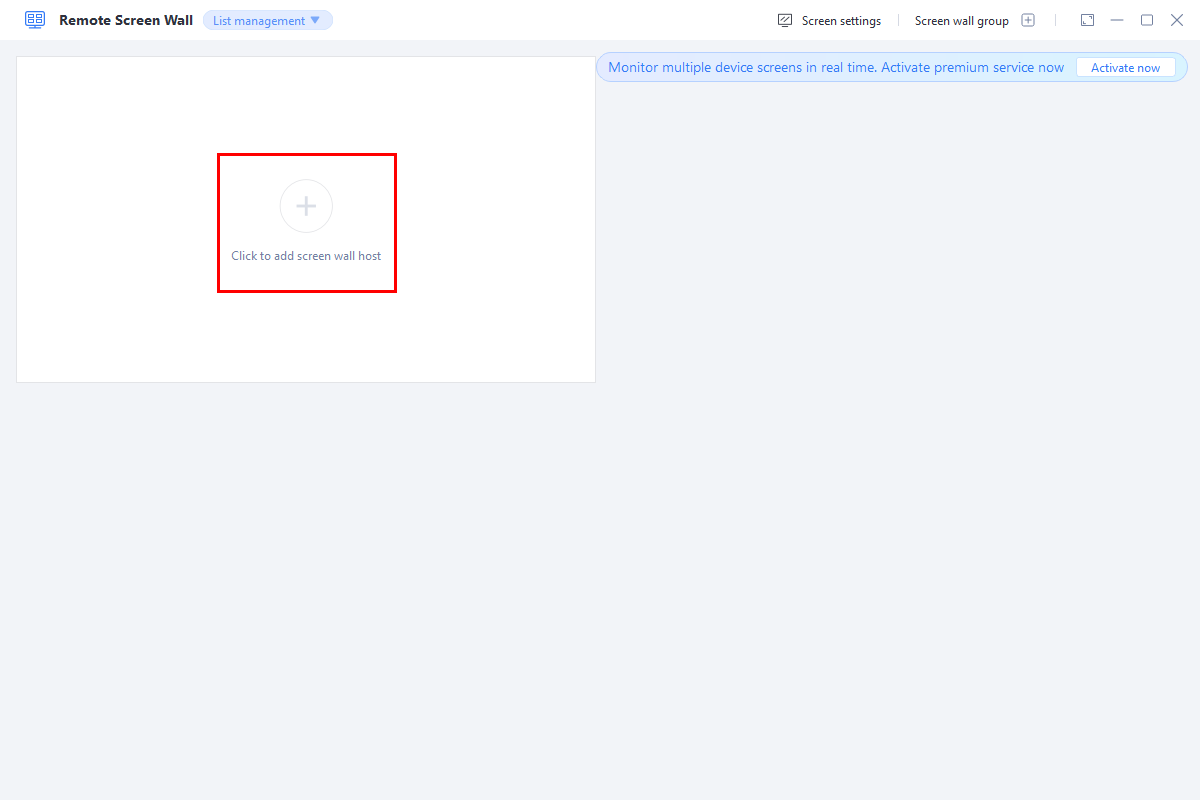
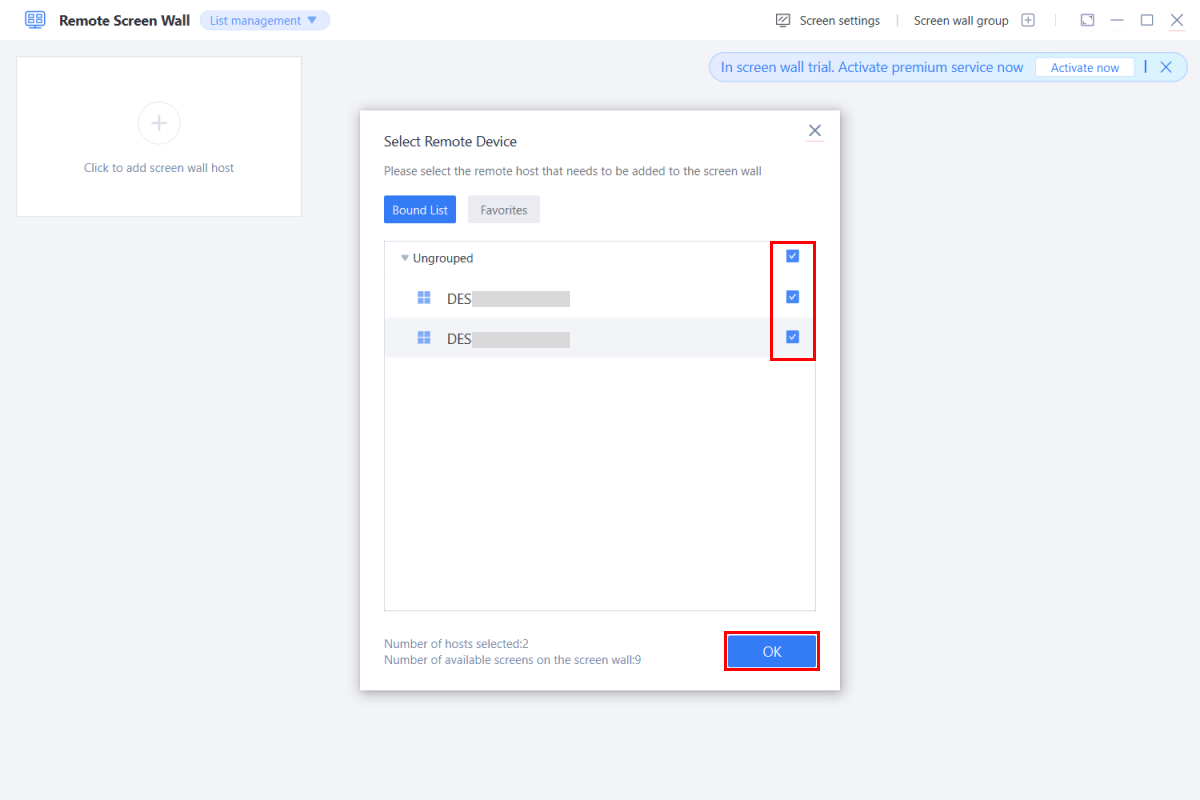
4. Group Management for Screen Wall
If there are too many screens, you can organize them into groups for better management. You can add two additional groups besides the main screen.
(Group management is available only for dual-screen devices and requires 36 or more screens.)
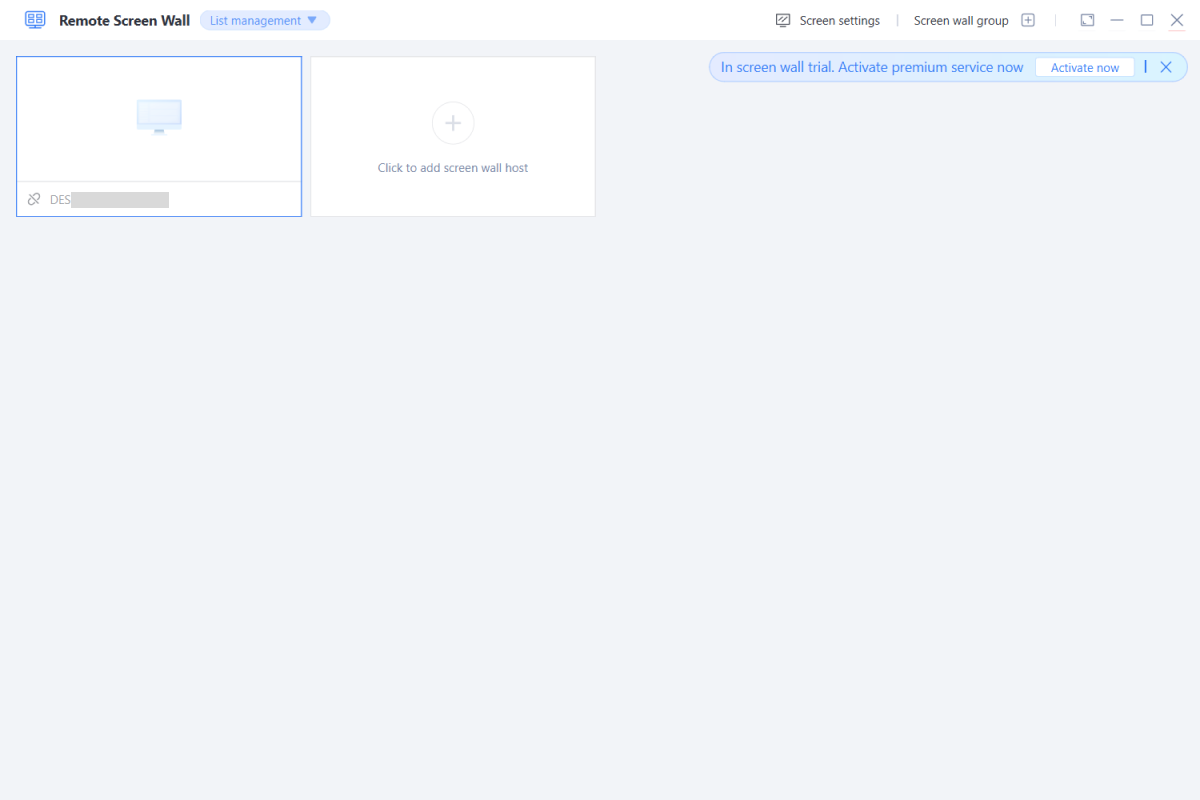
5. Customize Screen Wall Settings
In the Screen Wall, you can customize the refresh rate, the number of screens displayed horizontally, and the aspect ratio.
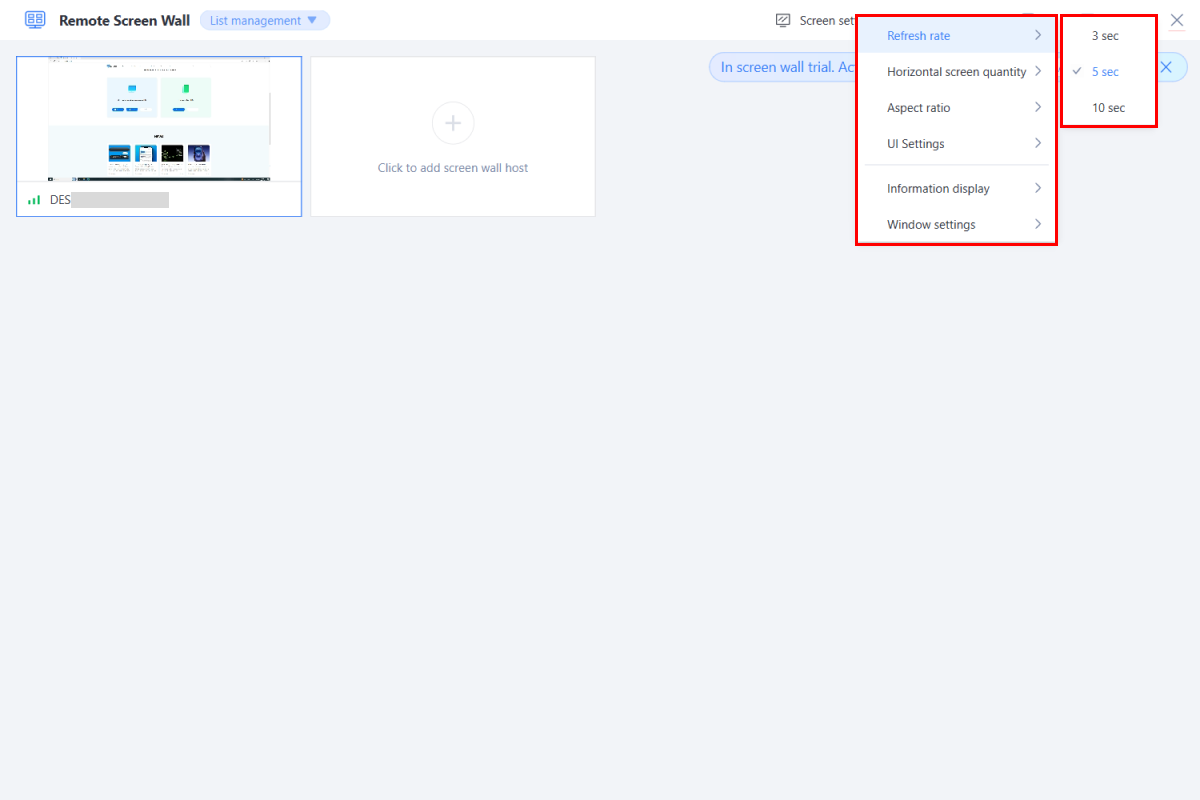
6. Manage Screen Wall List
When there are too many remote screens, use the Screen Wall List to manage them.
On the left list, you can move, remove, or initiate remote control for the devices.
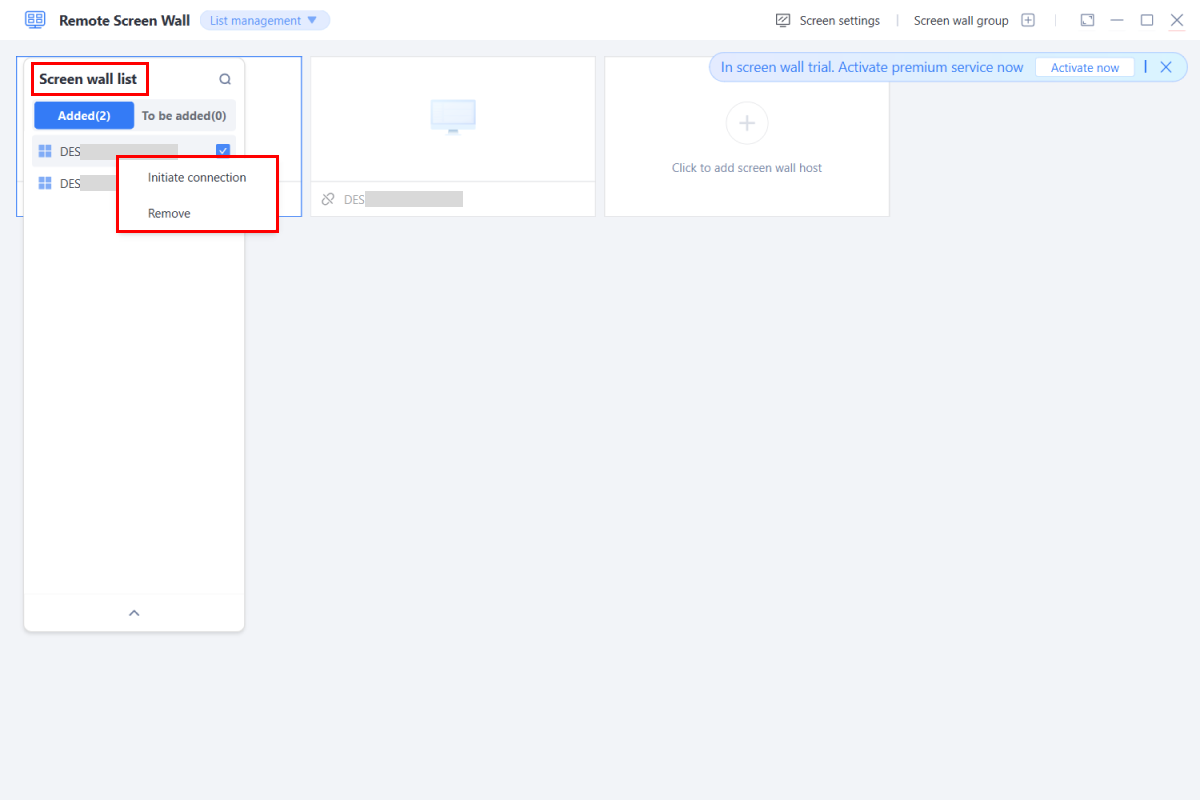
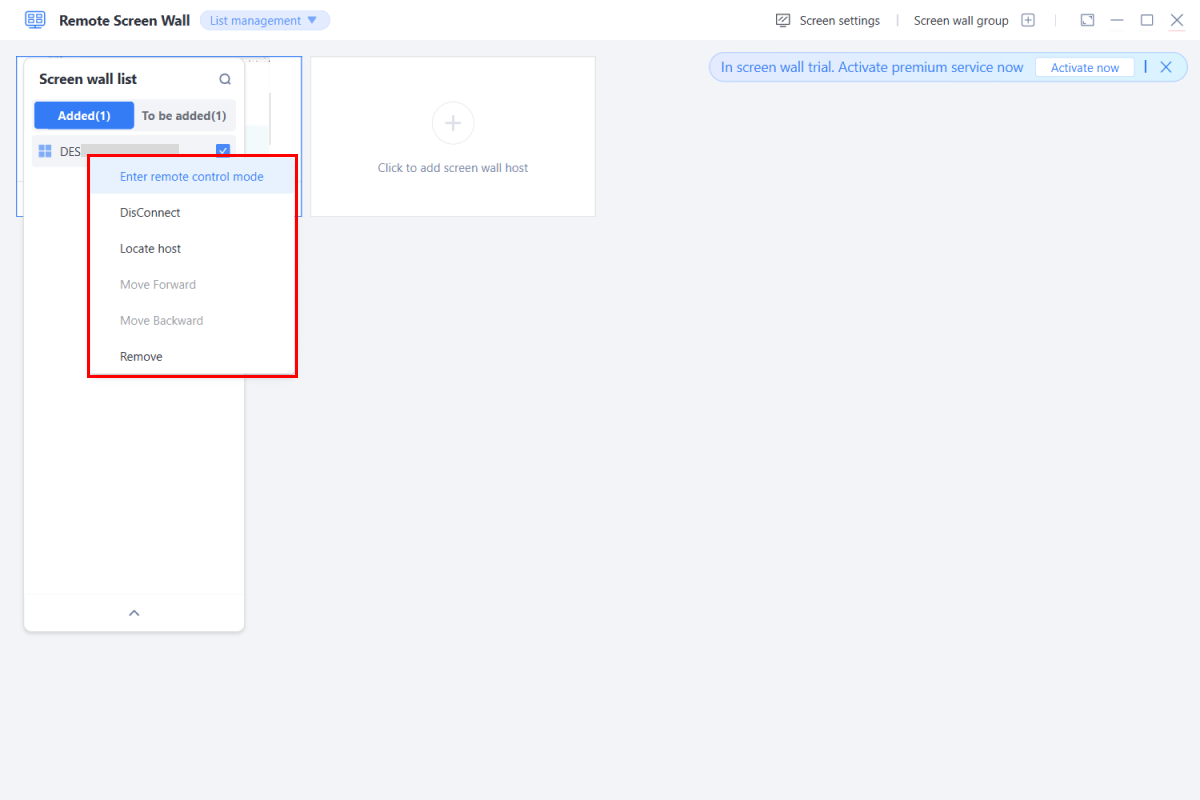
Important Reminder: The Screen Wall can only be used on a single device with the same account. For example, if you open the Screen Wall on Device A and then go to Device B to open the Screen Wall, it will turn off the Screen Wall on A!












