How to Control a Remote Device with 3uRemote?
01/03/2025
16880
After downloading, registering, and logging in to 3uRemote, you can start remote control operations. 3uRemote categorizes devices into My Devices and Remote Devices:
- My Devices: Devices under the same account but located in different places.
- Remote Devices: Devices belonging to other accounts.
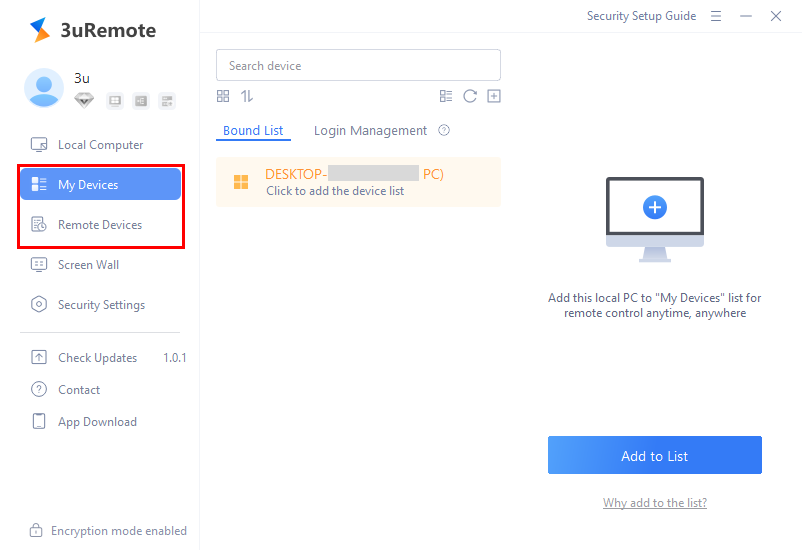
I. Remote Control for "My Devices"
1. Open and log in to 3uRemote, then add the local device to the My Devices bound list.
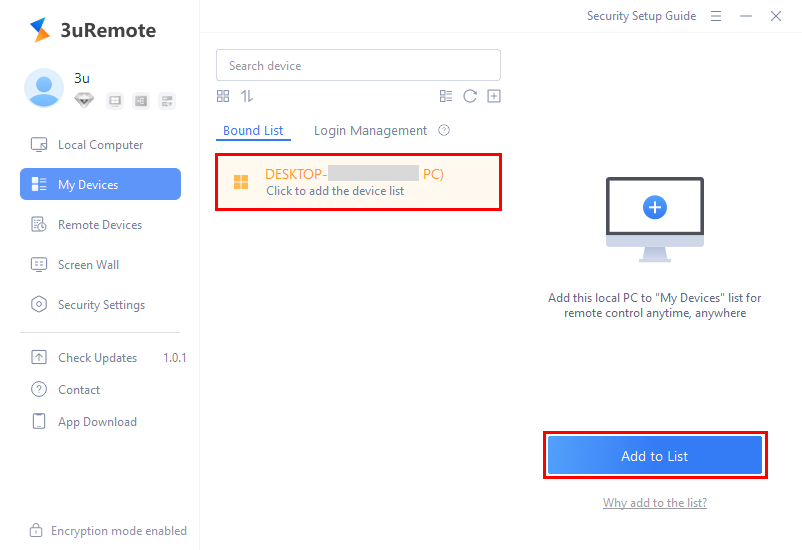
2. For enhanced security, set a Remote Password for the local device. This password will be required when other devices in the My Devices list attempt to control the local device.
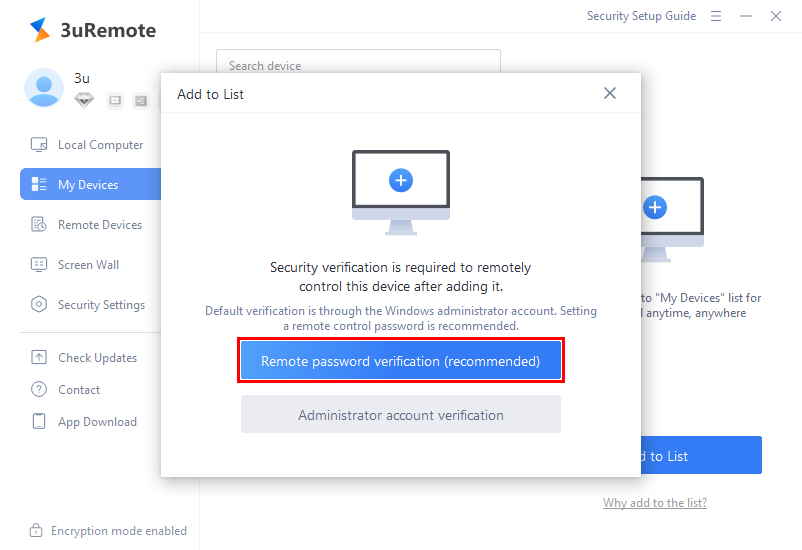
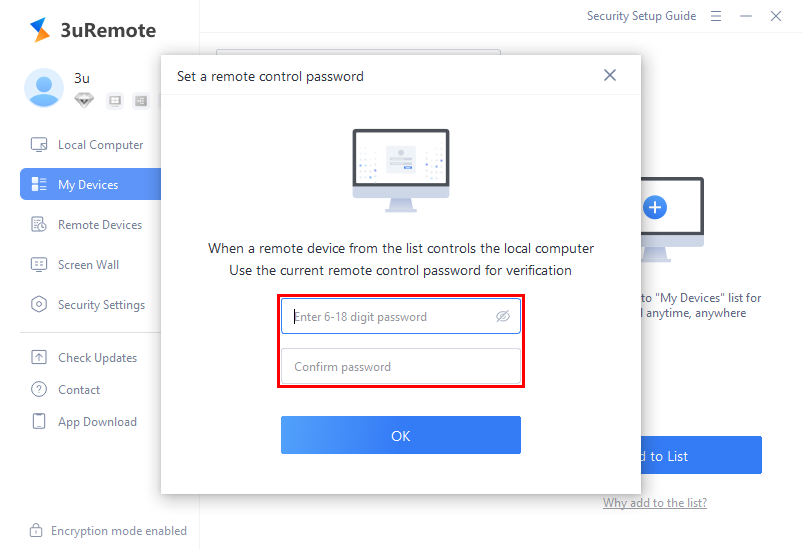
3. Add the new device you wish to control to the My Devices bound list.
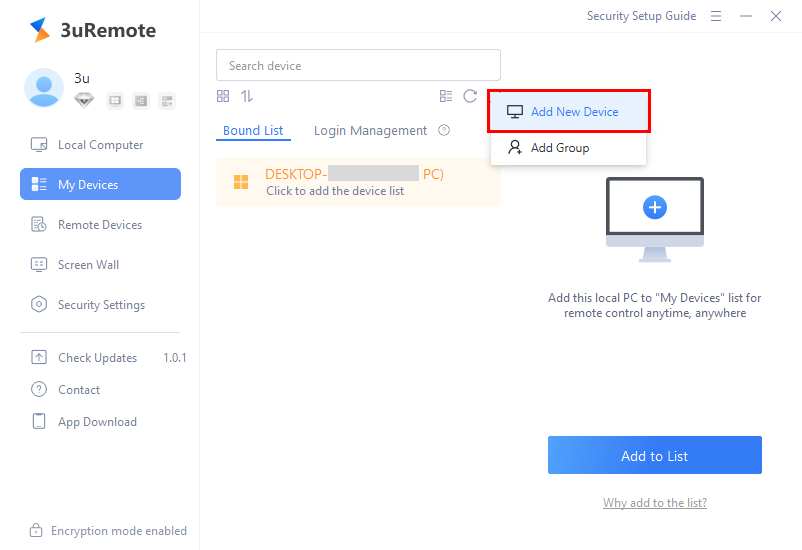
4. To control a device in the My Devices - Bound List, select the target device and enter the Remote Password to initiate the remote control.
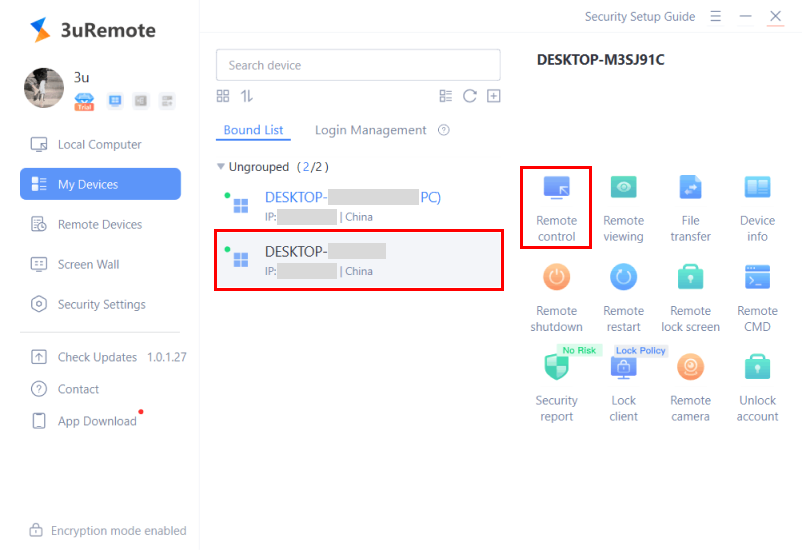
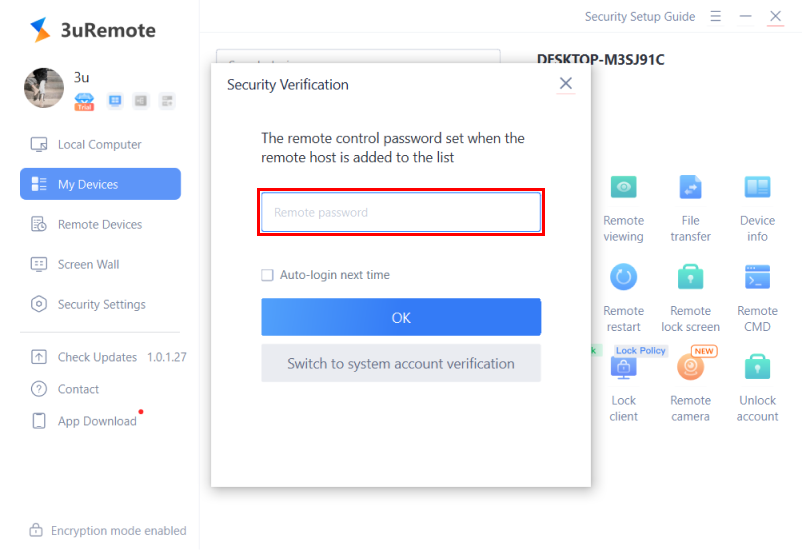
II. Remote Control for "Remote Devices"
To control devices in the Remote Devices list:
- Enter the target device’s Connection Code and Connection Password.
- Once connected successfully, you can perform remote operations.
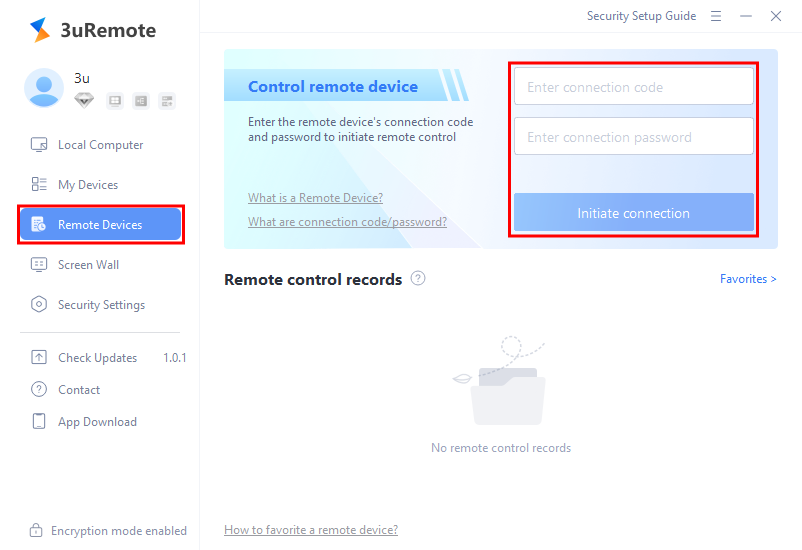
Tip: The Connection Code and Connection Password can be obtained by the other party from the following location:
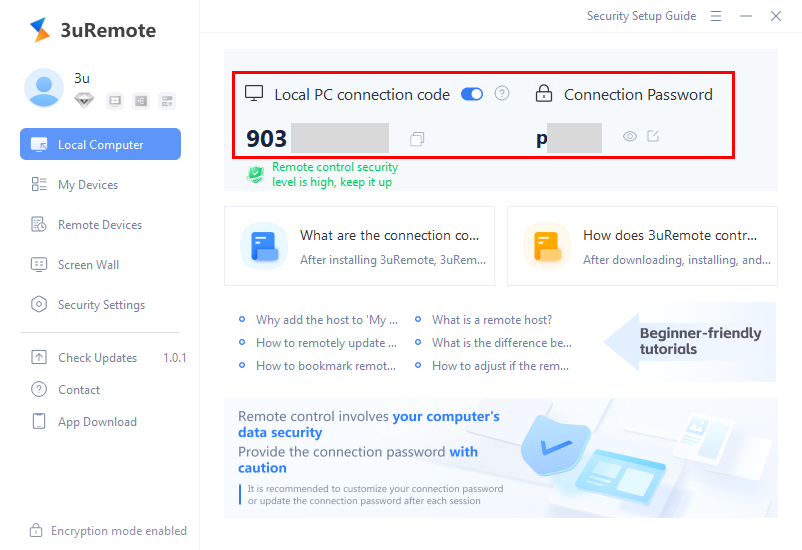
By following these steps, you can effectively and securely manage remote operations using 3uRemote!












