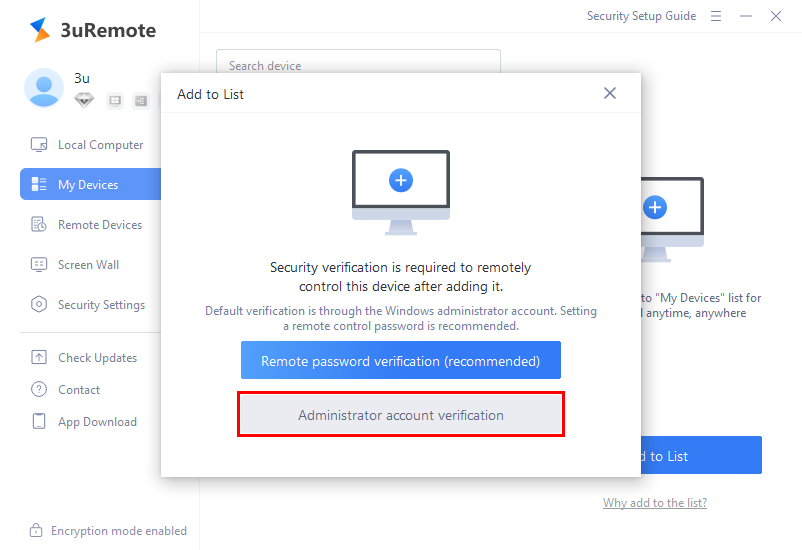Why Add a Device to the "My Devices" List?
01/03/2025
5642
Daily Use Guide for 3uRemote
3uRemote enables seamless remote control of multiple computer devices. Adding devices to the list lets you quickly initiate remote control, enhancing efficiency and convenience. Follow the steps below to get started:
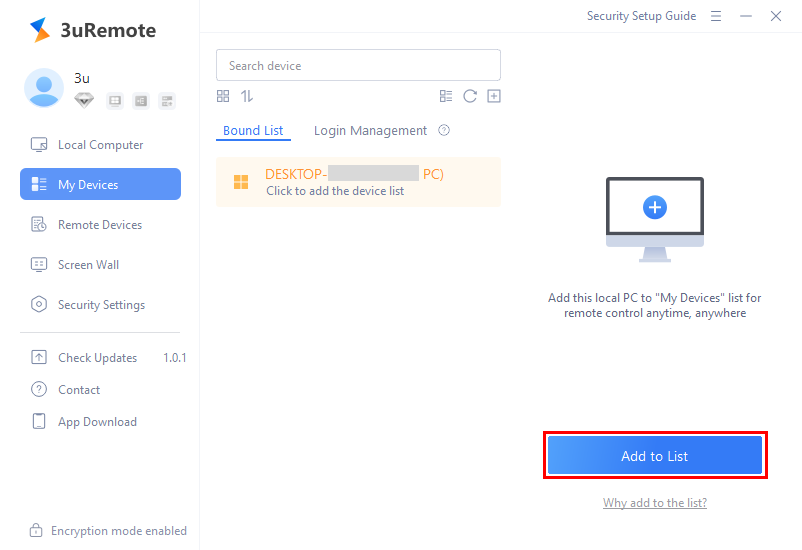
How to Add Devices to the List?
3uRemote offers two verification methods: Remote Password and System Administrator Account. Once verified, devices can be added to the list for remote control, ensuring the security of both the controller and the controlled devices.
Method 1: Using Remote Password
- When adding the local device to the list, it is recommended to use the Remote Password for verification.
- Enter a custom password and click OK to complete the addition.
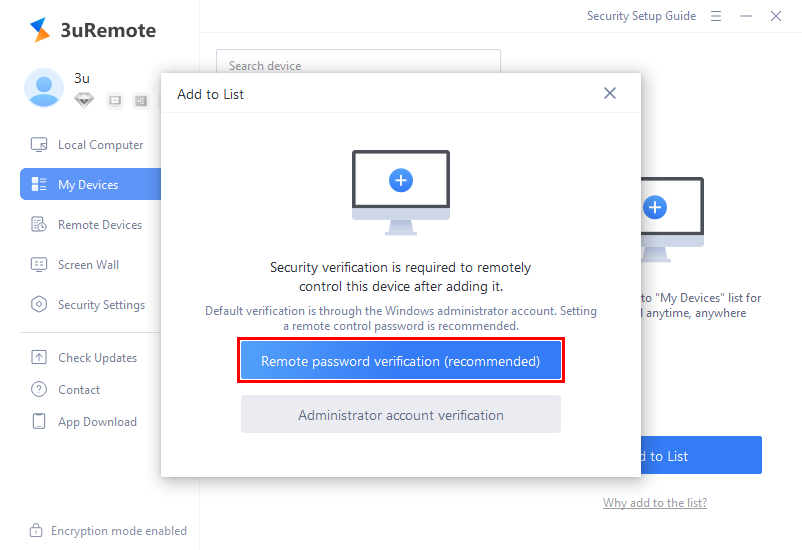
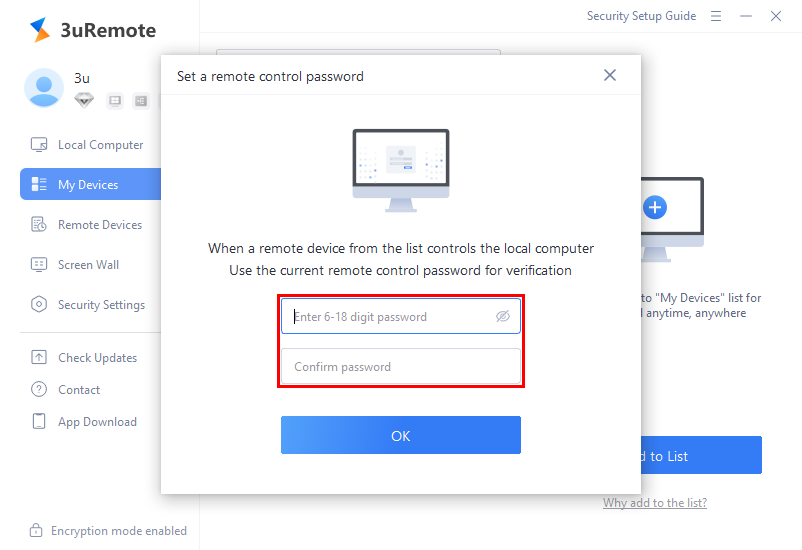
- Note: Repeat the above steps to add multiple devices to the binding list.
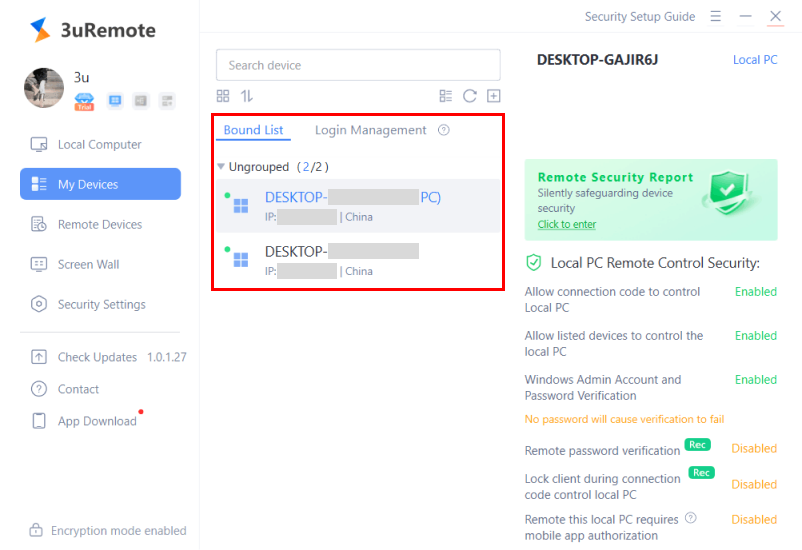
- Unbind Devices:
- If a device no longer needs a remote control, right-click to unbind it. After unbinding, the device will no longer appear in the list.
- You can also manage devices by adding notes, moving them to groups, etc.
Tip: To re-add an unbound device to the list, repeat the addition process.
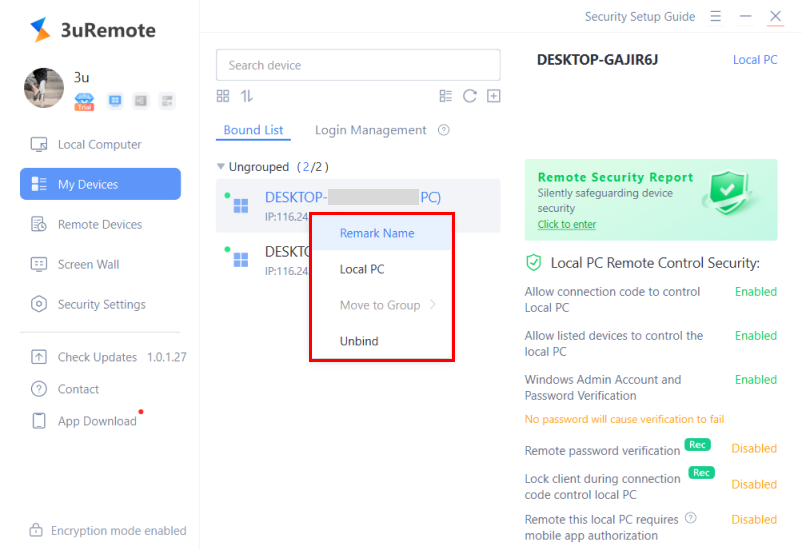
Method 2: Using System Administrator Account
- Click Add to List and select the Administrator Account for verification.
- After successful verification, to remotely control a device in the list:
- Select the target device and click Remote Control.
- Enter the correct System Administrator account and password for the remote device, then click OK to gain control.