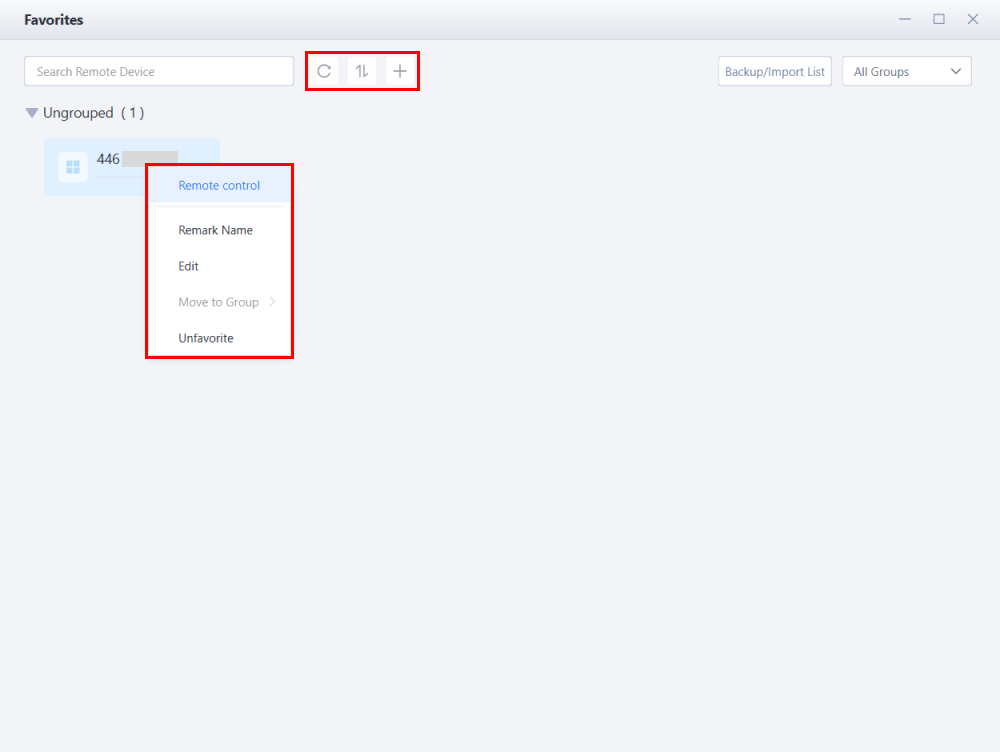What's the Difference Between "My Devices" and "Favorite Codes"?
01/02/2025
5660
What's the Difference Between "My Devices" and "Favorite Codes"?
- My Devices
"My Devices" refers to personal devices associated with the same 3uRemote account but located in different places, such as at home, the office, or other locations.
Personal devices under the same 3uRemote account can be added to the "My Devices" after verification through either the **Remote Password** or the **Administrator Account**.
This simplifies subsequent remote operations.
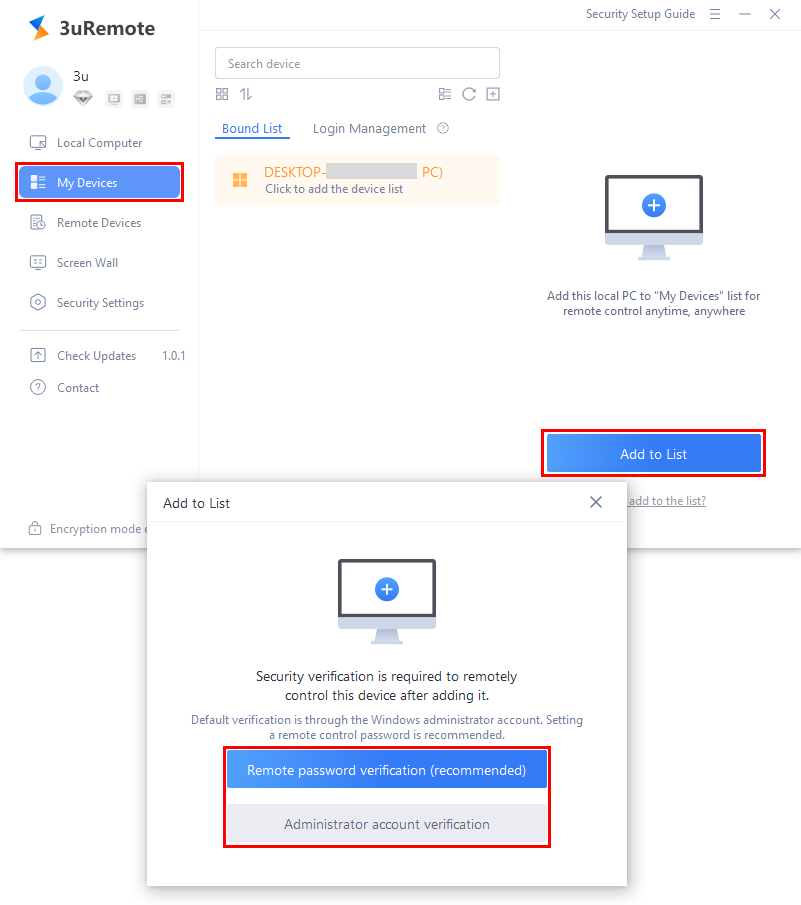
- Other Devices
"Other Devices" refers to non-personal devices. The **Favorites** feature is designed for frequently accessed non-personal devices.
After connecting to other devices using their connection code and password, you can save the connection details to make future remote access easier.
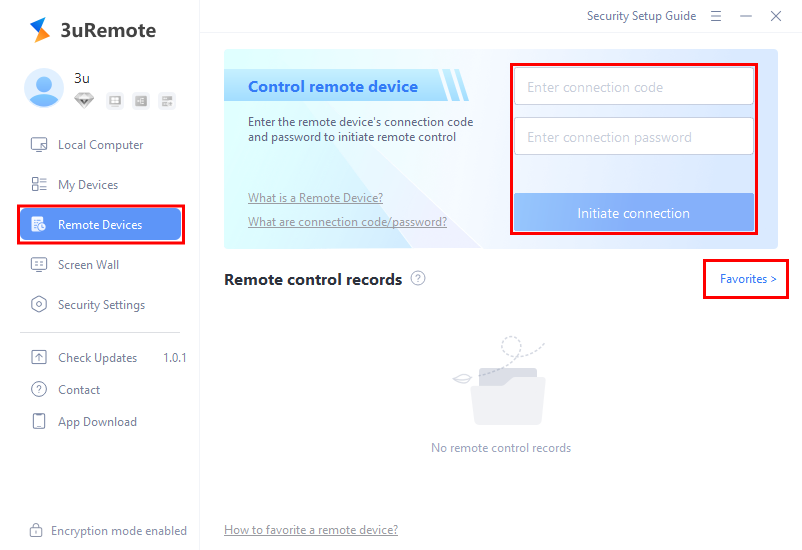
Once saved, you can initiate remote access to these devices without re-entering the Connection Code and Connection Password.
Additionally, you can:
- Add notes for identification.
- Reorganize, rename, or delete saved devices as needed.